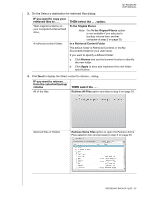Western Digital WDBBEP0010BBK User Manual - Page 32
Advanced View, Apply Changes, Start Backup, Ready to perform category backup, Switch to File Backup
 |
View all Western Digital WDBBEP0010BBK manuals
Add to My Manuals
Save this manual to your list of manuals |
Page 32 highlights
MY PASSPORT USER MANUAL b. Click Advanced View to open the backup by categories selection box: c. In the backup by categories selection box: • Clear the check boxes for the categories of files that you want to exclude from the backup. • As required, select the check boxes for the categories of files that you want to include in the backup. d. Click Apply Changes to create a custom backup plan and refresh the content gauge for your My Passport drive. e. Click Start Backup to begin backing up the selected categories of files and skip to step 8 on page 28. 6. To back up all of the files and folders on the internal hard drive: a. Verify that the backup mode is file and that Ready to perform file backup appears at the upper-left corner of the Backup screen. If the backup mode is category and Ready to perform category backup appears there, then click the Switch to File Backup button and OK on the Switching Backup Plan dialog. b. In the backup by files selection box, select the check box for your computer's internal hard drive: If your computer has more than one internal hard drive, select the check box for each one. c. Click Apply Changes to create a custom backup plan and refresh the content gauge for your My Passport drive. d. Click Start Backup to begin backing up all of files and folders on the internal hard drive and skip to step 8 on page 28. BACKING UP YOUR COMPUTER FILES - 27