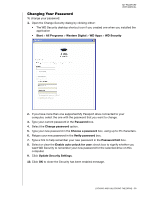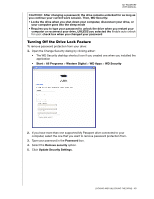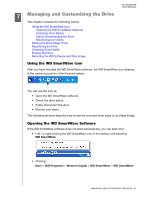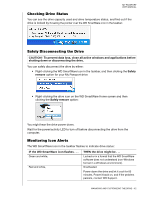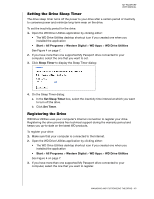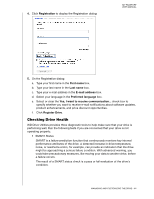Western Digital WDBBEP0010BBK User Manual - Page 44
Changing Your Password, Update Security Settings
 |
View all Western Digital WDBBEP0010BBK manuals
Add to My Manuals
Save this manual to your list of manuals |
Page 44 highlights
MY PASSPORT USER MANUAL Changing Your Password To change your password: 1. Open the Change Security dialog by clicking either: • The WD Security desktop shortcut icon if you created one when you installed the application • Start > All Programs > Western Digital > WD Apps > WD Security 2. If you have more than one supported My Passport drive connected to your computer, select the one with the password that you want to change. 3. Type your current password in the Password box. 4. Select the Change password option. 5. Type your new password in the Choose a password box, using up to 25 characters. 6. Retype your new password in the Verify password box. 7. Type a hint to help remember your new password in the Password hint box. 8. Select or clear the Enable auto unlock for user: check box to signify whether you want WD Security to remember your new password for the selected drive on this computer. 9. Click Update Security Settings. 10. Click OK to close the Security has been enabled message. LOCKING AND UNLOCKING THE DRIVE - 39