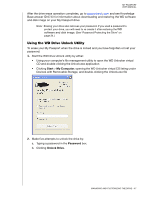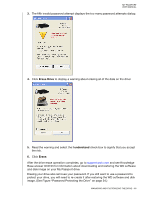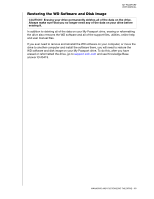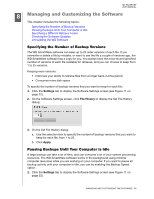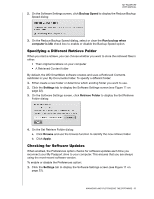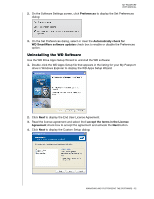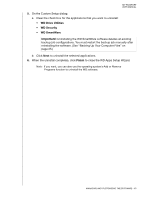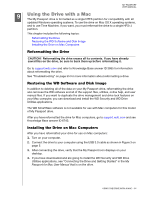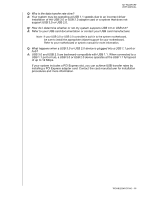Western Digital WDBBEP0010BBK User Manual - Page 56
Specifying a Different Retrieve Folder, Checking for Software Updates, Backup Speed, Run backup when
 |
View all Western Digital WDBBEP0010BBK manuals
Add to My Manuals
Save this manual to your list of manuals |
Page 56 highlights
MY PASSPORT USER MANUAL 2. On the Software Settings screen, click Backup Speed to display the Reduce Backup Speed dialog: 3. On the Reduce Backup Speed dialog, select or clear the Run backup when computer is idle check box to enable or disable the Backup Speed option. Specifying a Different Retrieve Folder When you start a retrieve, you can choose whether you want to store the retrieved files in either: • Their original locations on your computer • A Retrieved Content folder By default, the WD SmartWare software creates and uses a Retrieved Contents subfolder in your My Documents folder. To specify a different folder: 1. Either create a new folder or determine which existing folder you want to use. 2. Click the Settings tab to display the Software Settings screen (see Figure 11 on page 22). 3. On the Software Settings screen, click Retrieve Folder to display the Set Retrieve Folder dialog: 4. On the Set Retrieve Folder dialog: a. Click Browse and use the browse function to identify the new retrieve folder. b. Click Apply. Checking for Software Updates When enabled, the Preferences option checks for software updates each time you reconnect your My Passport drive to your computer. This ensures that you are always using the most-recent software version. To enable or disable the Preferences option: 1. Click the Settings tab to display the Software Settings screen (see Figure 11 on page 22). MANAGING AND CUSTOMIZING THE SOFTWARE - 51