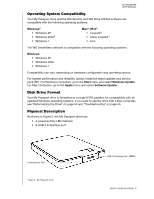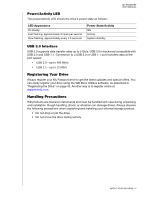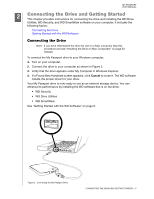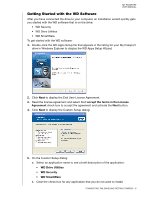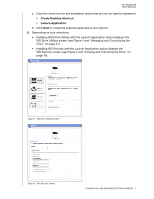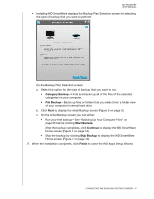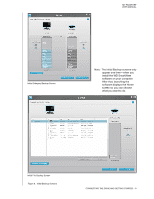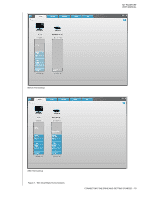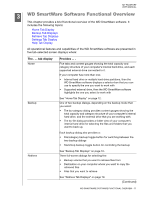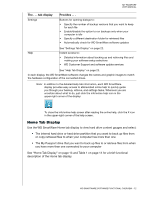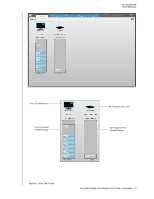Western Digital WDBBEP0010BBK User Manual - Page 13
Installing WD SmartWare displays the Backup Plan Selection screen for selecting
 |
View all Western Digital WDBBEP0010BBK manuals
Add to My Manuals
Save this manual to your list of manuals |
Page 13 highlights
MY PASSPORT USER MANUAL • Installing WD SmartWare displays the Backup Plan Selection screen for selecting the type of backup that you want to perform: On the Backup Plan Selection screen: a. Select the option for the type of backup that you want to run: • Category Backup-Finds and backs up all of the files of the selected categories on your computer. • File Backup-Backs up files or folders that you select from a folder view of your computer's internal hard drive. b. Click Next to display the initial Backup screen (Figure 6 on page 9). c. On the initial Backup screen you can either: • Run your first backup-See "Backing Up Your Computer Files" on page 25 before clicking Start Backup. After the backup completes, click Continue to display the WD SmartWare Home screen (Figure 7 on page 10). • Skip the backup by clicking Skip Backup to display the WD SmartWare Home screen (Figure 7 on page 10). 7. When the installation completes, click Finish to close the WD Apps Setup Wizard. CONNECTING THE DRIVE AND GETTING STARTED - 8