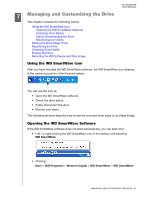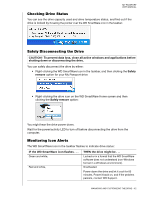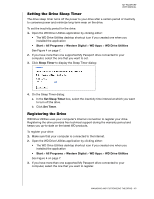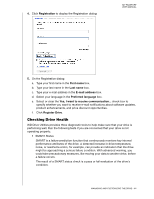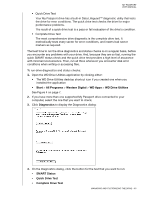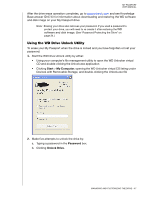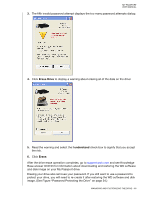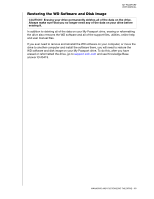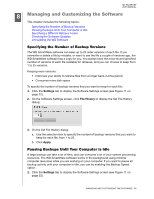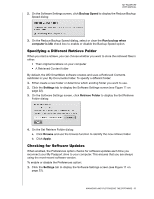Western Digital WDBBEP0010BBK User Manual - Page 51
Erasing the Drive, Using the Drive Erase Function
 |
View all Western Digital WDBBEP0010BBK manuals
Add to My Manuals
Save this manual to your list of manuals |
Page 51 highlights
MY PASSPORT USER MANUAL Erasing the Drive CAUTION! Erasing your drive permanently deletes all of the data on the drive. Always make sure that you no longer need any of the data on your drive before erasing it. Note: Erasing your drive also deletes the WD software and all of the support files, utilities, and user manual files. You can download these to restore your My Passport to its original configuration after erasing the drive. WD Drive Utilities provides two ways to erase your drive, depending on whether your My Passport drive is locked or not: IF your drive is . . . AND you . . . THEN see . . . Not locked, Locked, Want to erase the drive, Have forgotten or lost your password and must erase the drive, "Using the Drive Erase Function" in the next section. "Using the WD Drive Unlock Utility" on page 47. Using the Drive Erase Function To erase your My Passport when the drive is not locked: 1. Open the WD Drive Utilities application by clicking either: • The WD Drive Utilities desktop shortcut icon if you created one when you installed the application • Start > All Programs > Western Digital > WD Apps > WD Drive Utilities See Figure 4 on page 7. 2. If you have more than one supported My Passport drive connected to your computer, select the one that you want to erase. 3. Click Drive Erase to display the Drive Erase dialog: 4. On the Drive Erase dialog: a. Read the warning about the loss of data if you erase your drive. b. Click the I understand check box to signify that you accept the risk. c. Click Erase Drive. MANAGING AND CUSTOMIZING THE DRIVE - 46