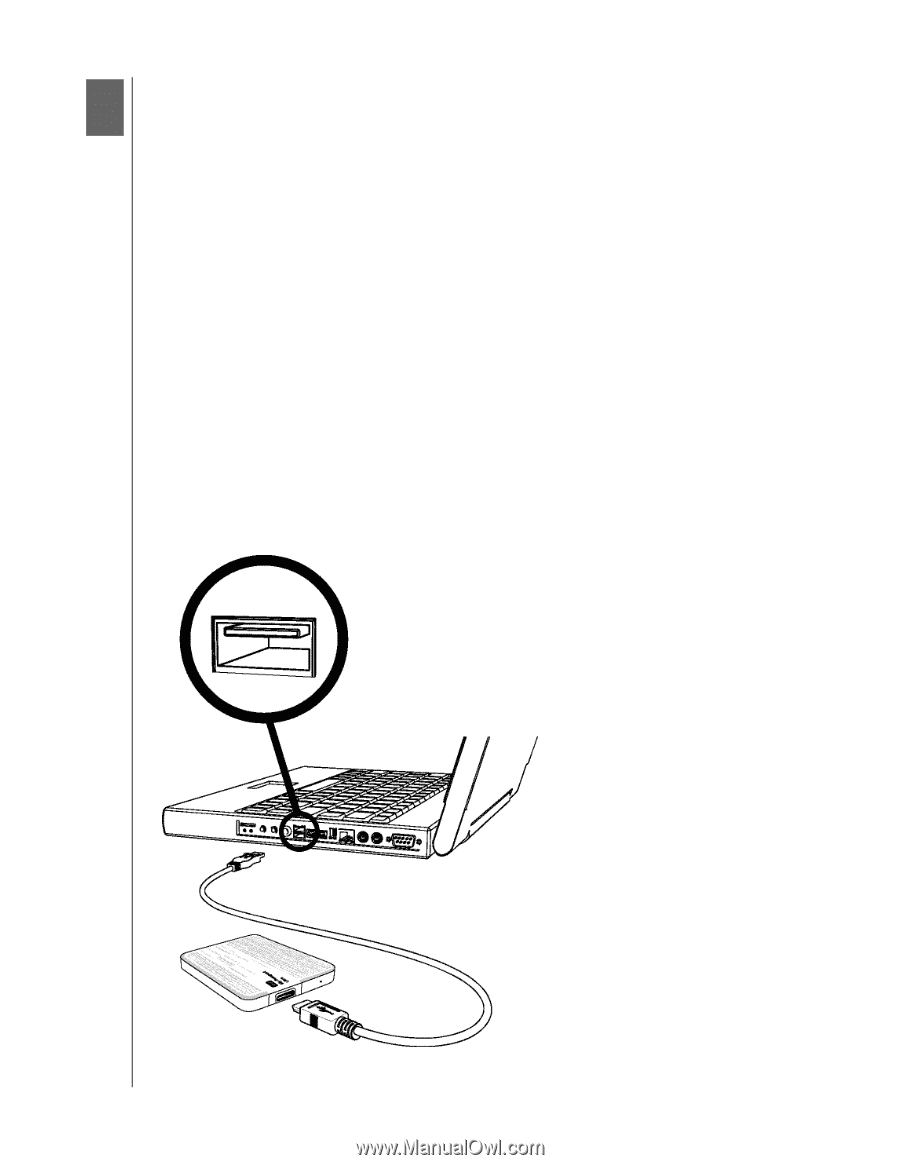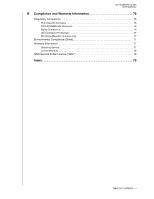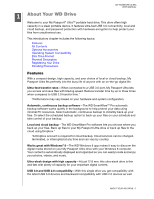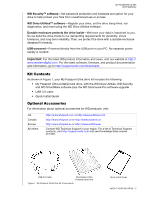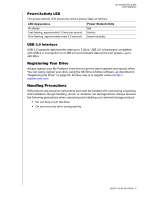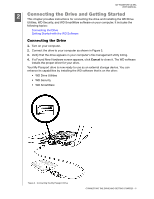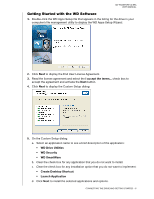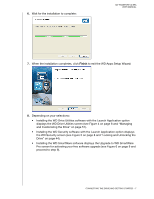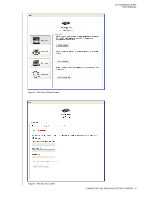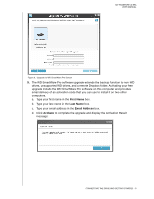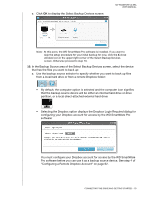Western Digital WDBMWV0020BTT User Manual - Page 10
Connecting the Drive and Getting Started, Connecting the Drive - driver
 |
View all Western Digital WDBMWV0020BTT manuals
Add to My Manuals
Save this manual to your list of manuals |
Page 10 highlights
MY PASSPORT ULTRA USER MANUAL 12 Connecting the Drive and Getting Started This chapter provides instructions for connecting the drive and installing the WD Drive Utilities, WD Security, and WD SmartWare software on your computer. It includes the following topics: Connecting the Drive Getting Started with the WD Software Connecting the Drive 1. Turn on your computer. 2. Connect the drive to your computer as shown in Figure 3. 3. Verify that the drive appears in your computer's file management utility listing. 4. If a Found New Hardware screen appears, click Cancel to close it. The WD software installs the proper driver for your drive. Your My Passport drive is now ready to use as an external storage device. You can enhance its capabilities by installing the WD software that is on the drive: • WD Drive Utilities • WD Security • WD SmartWare Figure 3. Connecting the My Passport Drive CONNECTING THE DRIVE AND GETTING STARTED - 5