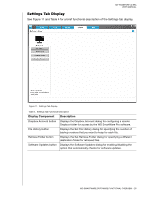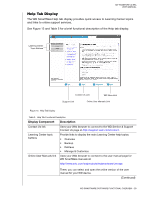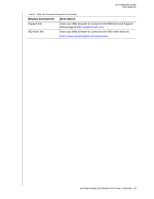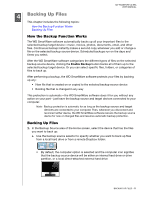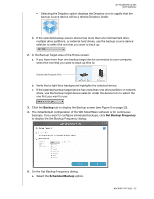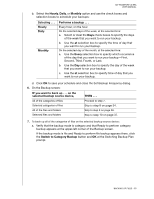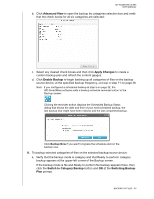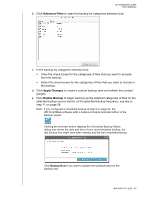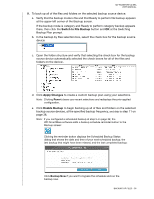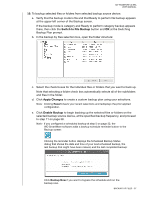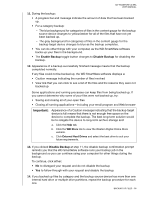Western Digital WDBMWV0020BTT User Manual - Page 38
at the Switching Backup Plan, Second, Third, Fourth, or Last.
 |
View all Western Digital WDBMWV0020BTT manuals
Add to My Manuals
Save this manual to your list of manuals |
Page 38 highlights
MY PASSPORT ULTRA USER MANUAL b. Select the Hourly, Daily, or Monthly option and use the check boxes and selection boxes to schedule your backups: Selecting . . . Hourly Daily Monthly Performs a backup . . . Every hour, on the hour. On the selected days of the week, at the selected time: a. Select or clear the Days check boxes to specify the days of the week that you want to run your backup. b. Use the at selection box to specify the time of day that you want to run your backup. On the selected day of the month, at the selected time: a. Use the Every selection box to specify which occurrence of the day that you want to run your backup-First, Second, Third, Fourth, or Last. b. Use the Day selection box to specify the day of the week that you want to run your backup. c. Use the at selection box to specify time of day that you want to run your backup. d. Click OK to save your schedule and close the Set Backup Frequency dialog. 6. On the Backup screen: IF you want to back up . . . on the selected backup source device, THEN . . . All of the categories of files Selected categories of files Proceed to step 7. Skip to step 8 on page 34. All of the files and folders Selected files and folders Skip to step 9 on page 36. Skip to step 10 on page 37. 7. To back up all of the categories of files on the selected backup source device: a. Verify that the backup mode is category and that Ready to perform category backup appears at the upper-left corner of the Backup screen. If the backup mode is file and Ready to perform file backup appears there, click the Switch to Category Backup button and OK at the Switching Backup Plan prompt. BACKING UP FILES - 33