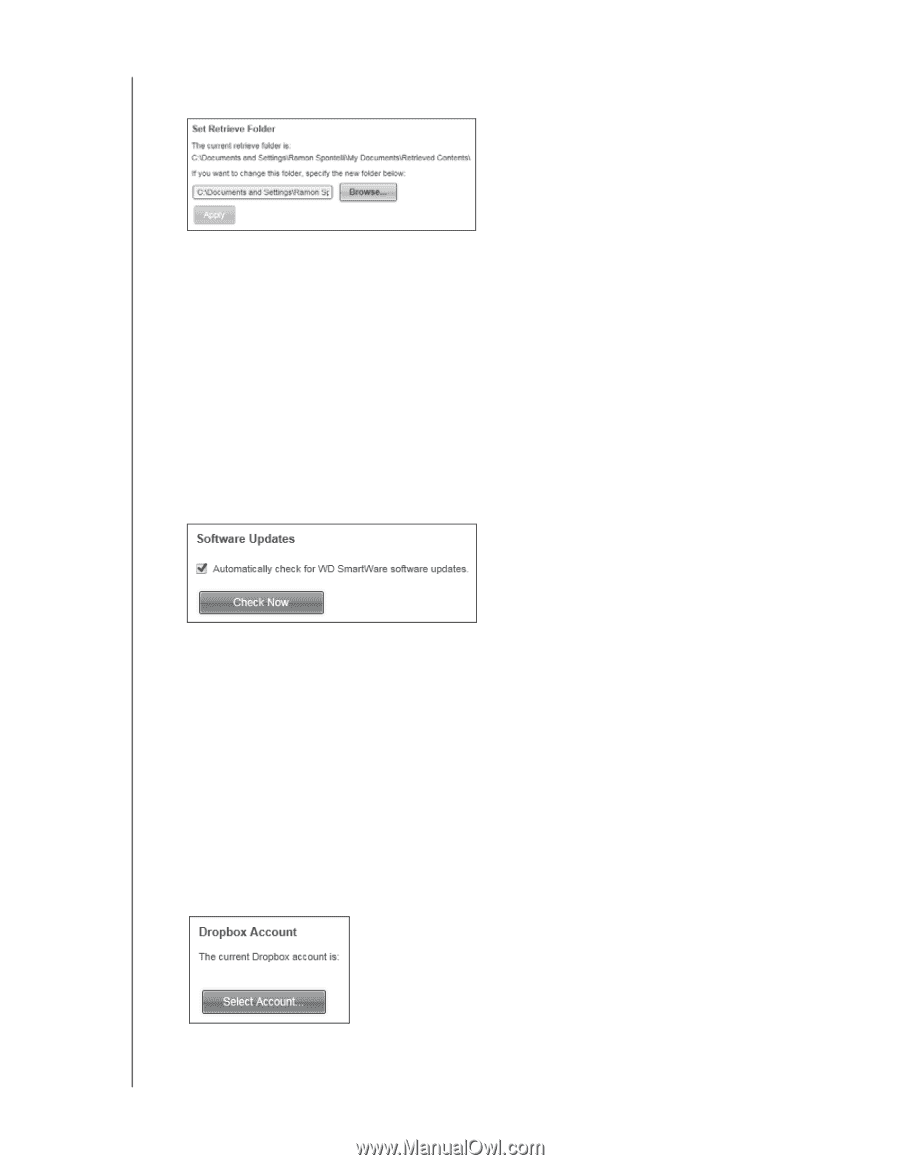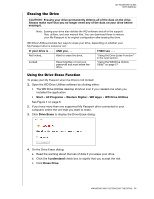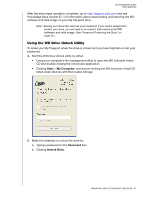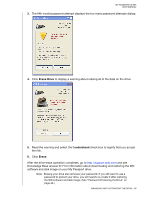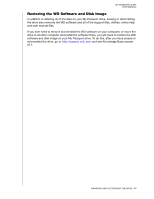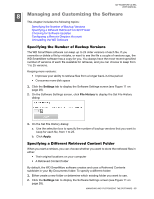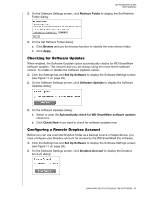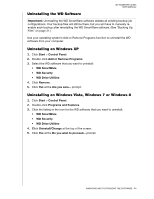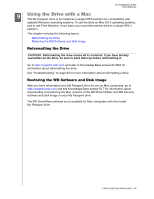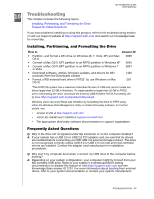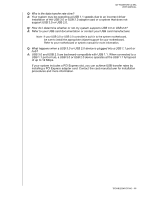Western Digital WDBMWV0020BTT User Manual - Page 66
Checking for Software Updates, Configuring a Remote Dropbox Account, Retrieve Folder, Browse, Apply
 |
View all Western Digital WDBMWV0020BTT manuals
Add to My Manuals
Save this manual to your list of manuals |
Page 66 highlights
MY PASSPORT ULTRA USER MANUAL 3. On the Software Settings screen, click Retrieve Folder to display the Set Retrieve Folder dialog: 4. On the Set Retrieve Folder dialog: a. Click Browse and use the browse function to identify the new retrieve folder. b. Click Apply. Checking for Software Updates When enabled, the Software Updates option automatically checks for WD SmartWare software updates. This ensures that you are always using the most-recent software version. To enable or disable the Software Updates option: 1. Click the Settings tab and Set Up Software to display the Software Settings screen (see Figure 11 on page 28). 2. On the Software Settings screen, click Software Updates to display the Software Updates dialog: 3. On the Software Updates dialog: a. Select or clear the Automatically check for WD SmartWare software updates check box. b. Click Check Now if you want to check for software updates now. Configuring a Remote Dropbox Account Before you can use a remote Dropbox folder as a backup source or target device, you must configure your Dropbox account for access by the WD SmartWare Pro software. 1. Click the Settings tab and Set Up Software to display the Software Settings screen (see Figure 11 on page 28). 2. On the Software Settings screen, click Dropbox Account to display the Dropbox Account dialog: MANAGING AND CUSTOMIZING THE SOFTWARE - 61