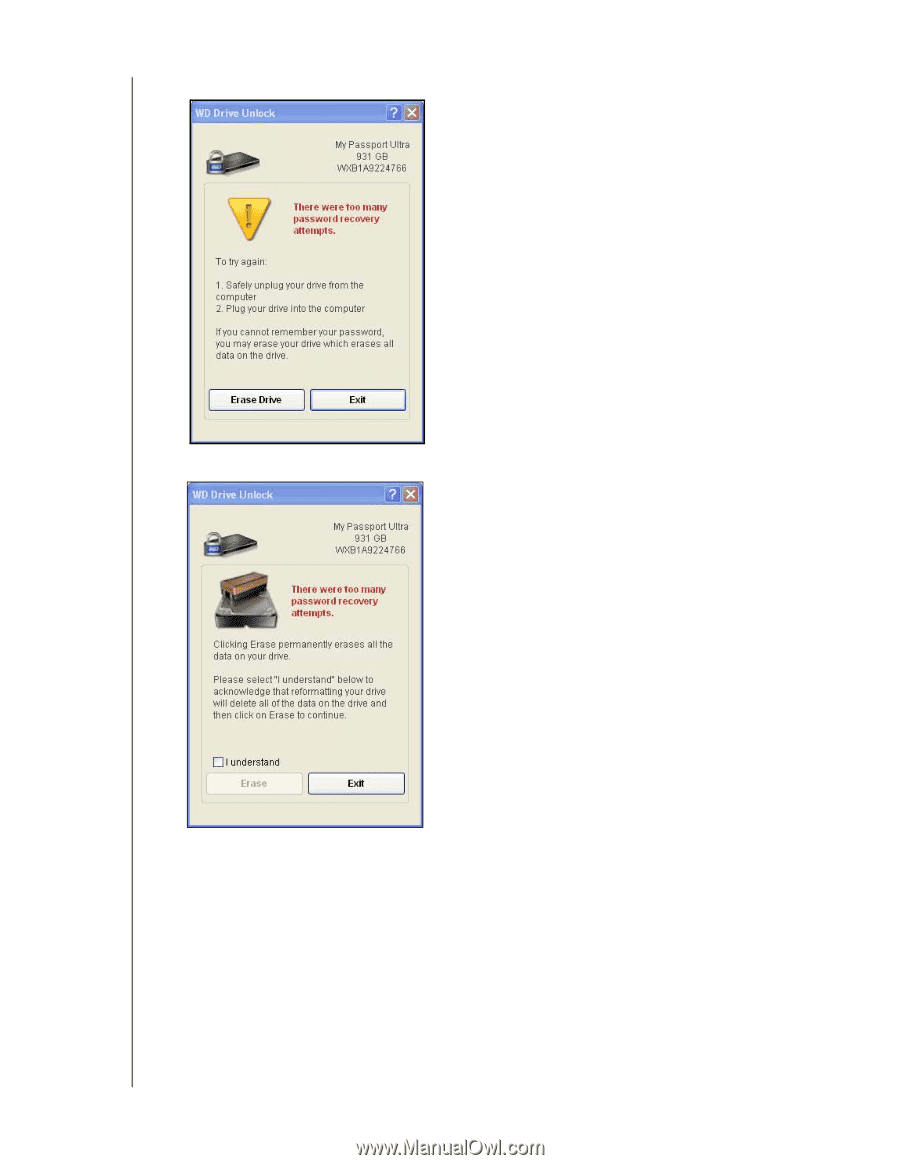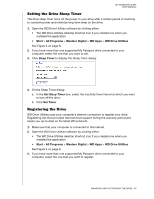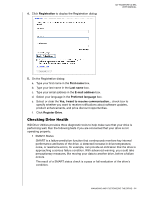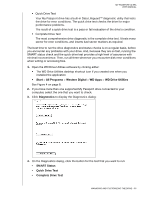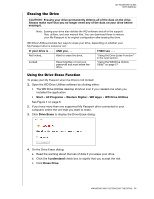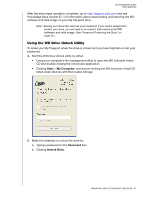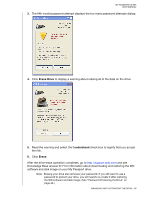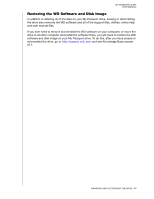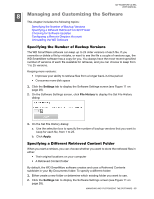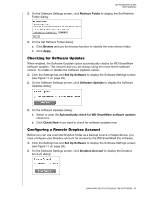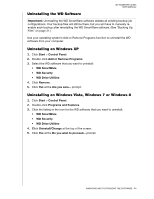Western Digital WDBMWV0020BTT User Manual - Page 63
Erase Drive, I understand, Erase, check box to signify that you accept
 |
View all Western Digital WDBMWV0020BTT manuals
Add to My Manuals
Save this manual to your list of manuals |
Page 63 highlights
MY PASSPORT ULTRA USER MANUAL 3. The fifth invalid password attempt displays the too many password attempts dialog: 4. Click Erase Drive to display a warning about erasing all of the data on the drive: 5. Read the warning and select the I understand check box to signify that you accept the risk. 6. Click Erase. After the drive erase operation completes, go to http://support.wdc.com and see Knowledge Base answer ID 7 for information about downloading and restoring the WD software and disk image on your My Passport drive. Note: Erasing your drive also removes your password. If you still want to use a password to protect your drive, you will need to re-create it after restoring the WD software and disk image. (See "Password Protecting the Drive" on page 44.) MANAGING AND CUSTOMIZING THE DRIVE - 58