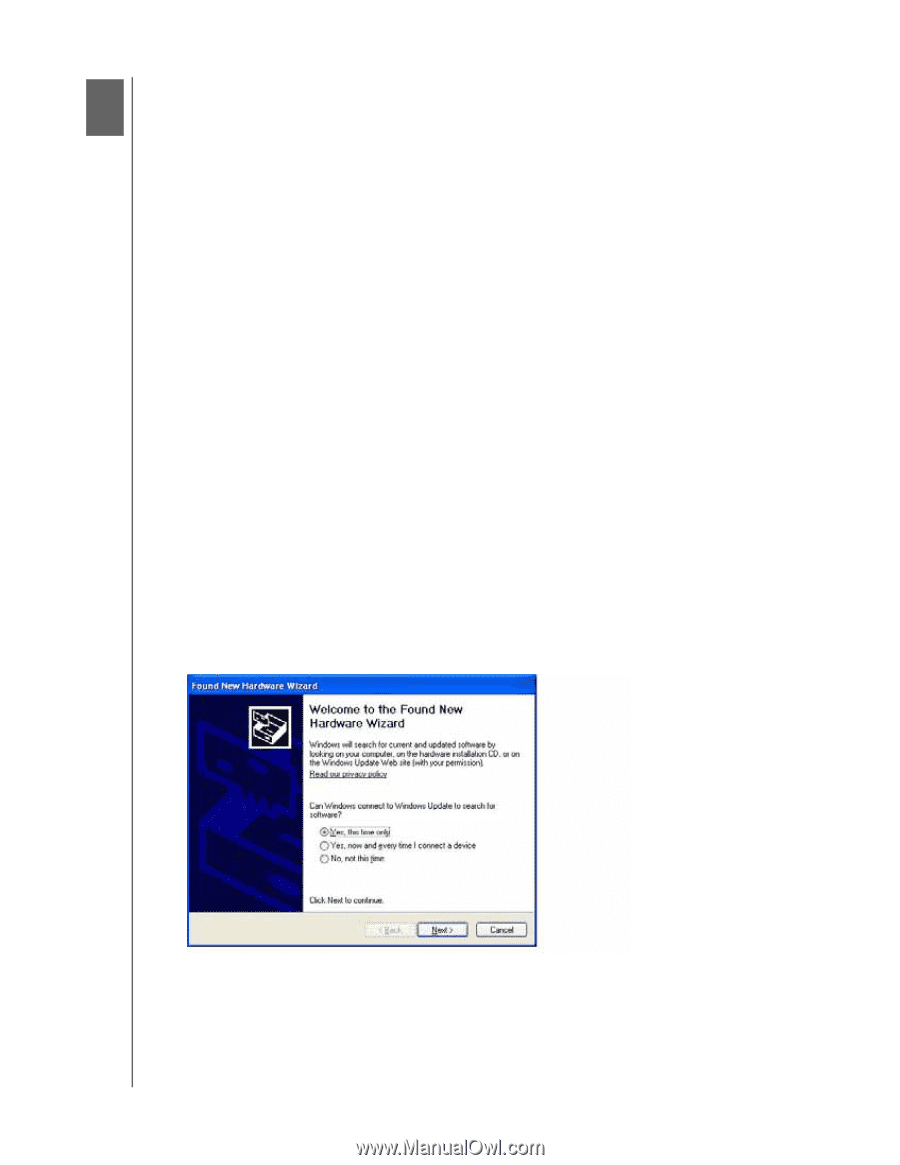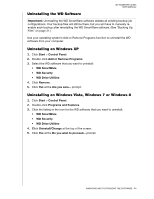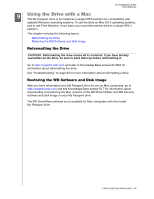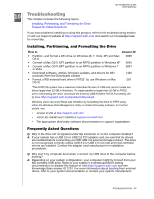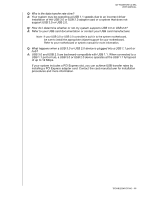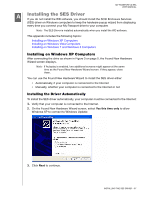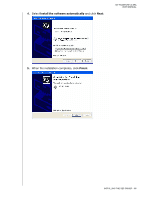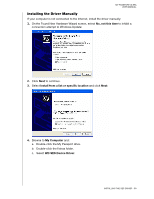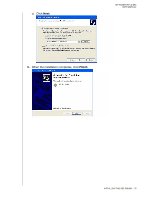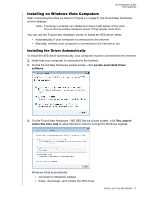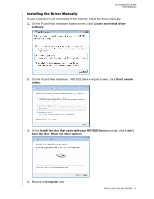Western Digital WDBMWV0020BTT User Manual - Page 72
Installing the SES Driver, Installing on Windows XP Computers, Installing the Driver Automatically
 |
View all Western Digital WDBMWV0020BTT manuals
Add to My Manuals
Save this manual to your list of manuals |
Page 72 highlights
MY PASSPORT ULTRA USER MANUAL 1A Installing the SES Driver If you do not install the WD software, you should install the SCSI Enclosure Services (SES) driver on Windows computers to keep the hardware popup wizard from displaying every time you connect your My Passport drive to your computer. Note: The SES Driver is installed automatically when you install the WD software. This appendix includes the following topics: Installing on Windows XP Computers Installing on Windows Vista Computers Installing on Windows 7 and Windows 8 Computers Installing on Windows XP Computers After connecting the drive as shown in Figure 3 on page 5, the Found New Hardware Wizard screen displays. Note: If Autoplay is enabled, two additional screens might appear at the same time as the Found New Hardware Wizard screen. If they appear, close them. You can use the Found New Hardware Wizard to install the SES driver either: • Automatically, if your computer is connected to the Internet • Manually, whether your computer is connected to the Internet or not Installing the Driver Automatically To install the SES driver automatically, your computer must be connected to the Internet: 1. Verify that your computer is connected to the Internet. 2. On the Found New Hardware Wizard screen, select Yes this time only to allow Windows XP to connect to Windows Update: 3. Click Next to continue. INSTALLING THE SES DRIVER - 67