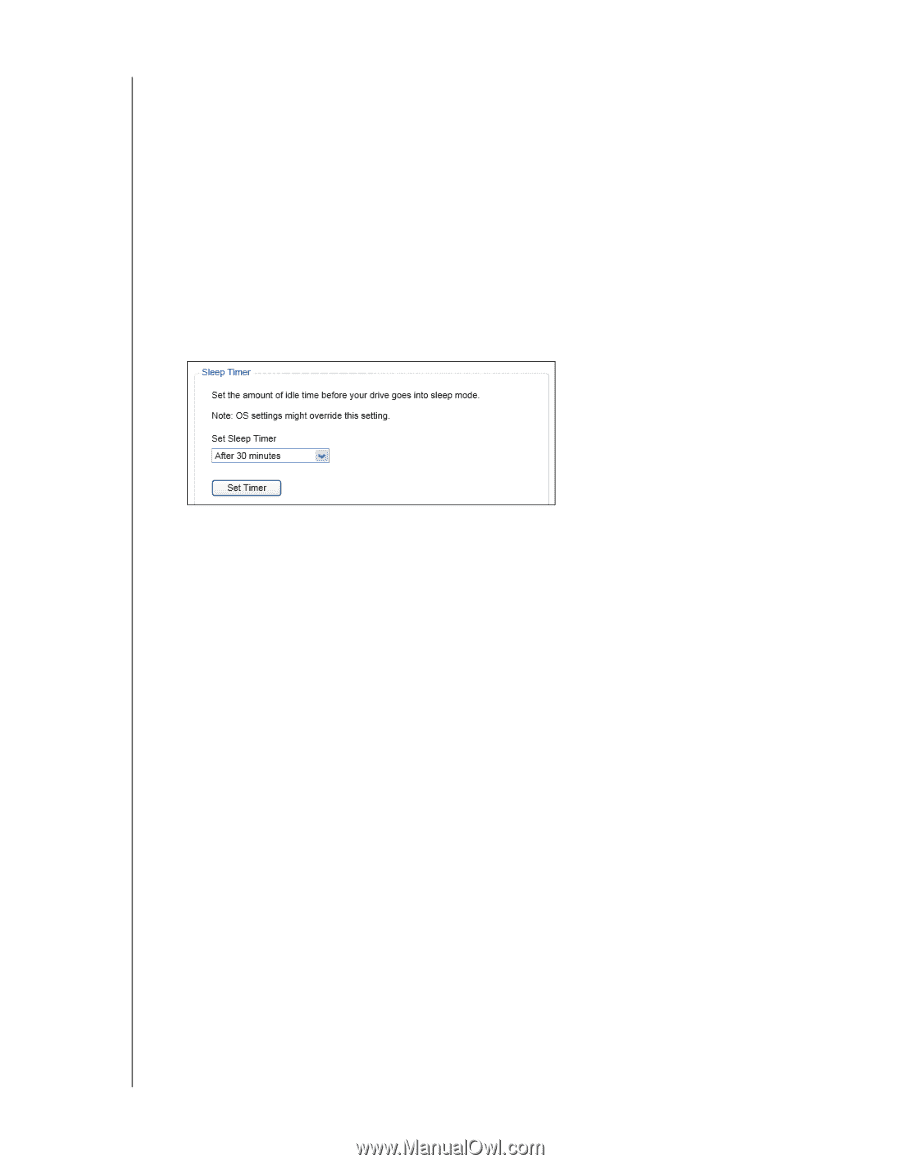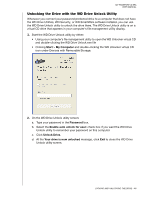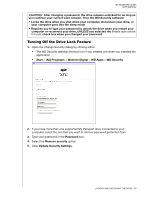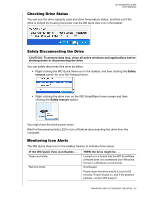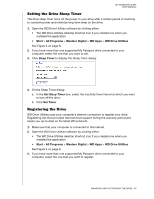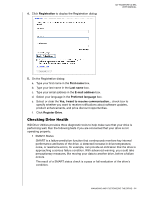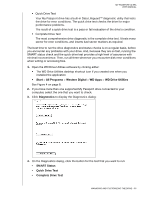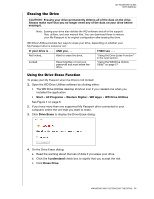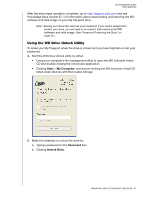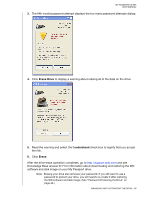Western Digital WDBMWV0020BTT User Manual - Page 58
Setting the Drive Sleep Timer, Registering the Drive, Start, All Programs, Western Digital, WD Apps
 |
View all Western Digital WDBMWV0020BTT manuals
Add to My Manuals
Save this manual to your list of manuals |
Page 58 highlights
MY PASSPORT ULTRA USER MANUAL Setting the Drive Sleep Timer The drive sleep timer turns off the power to your drive after a certain period of inactivity to conserve power and minimize long-term wear on the drive. 1. Open the WD Drive Utilities software by clicking either: • The WD Drive Utilities desktop shortcut icon if you created one when you installed the application • Start > All Programs > Western Digital > WD Apps > WD Drive Utilities See Figure 4 on page 8. 2. If you have more than one supported My Passport drive connected to your computer, select the one that you want to set. 3. Click Sleep Timer to display the Sleep Timer dialog: 4. On the Sleep Timer dialog: a. In the Set Sleep Timer box, select the inactivity time interval at which you want to turn off the drive. b. Click Set Timer. Registering the Drive WD Drive Utilities uses your computer's Internet connection to register your drive. Registering the drive provides free technical support during the warranty period and keeps you up-to-date on the latest WD products. 1. Make sure that your computer is connected to the Internet. 2. Open the WD Drive Utilities software by clicking either: • The WD Drive Utilities desktop shortcut icon if you created one when you installed the application • Start > All Programs > Western Digital > WD Apps > WD Drive Utilities See Figure 4 on page 8. 3. If you have more than one supported My Passport drive connected to your computer, select the one that you want to register. MANAGING AND CUSTOMIZING THE DRIVE - 53