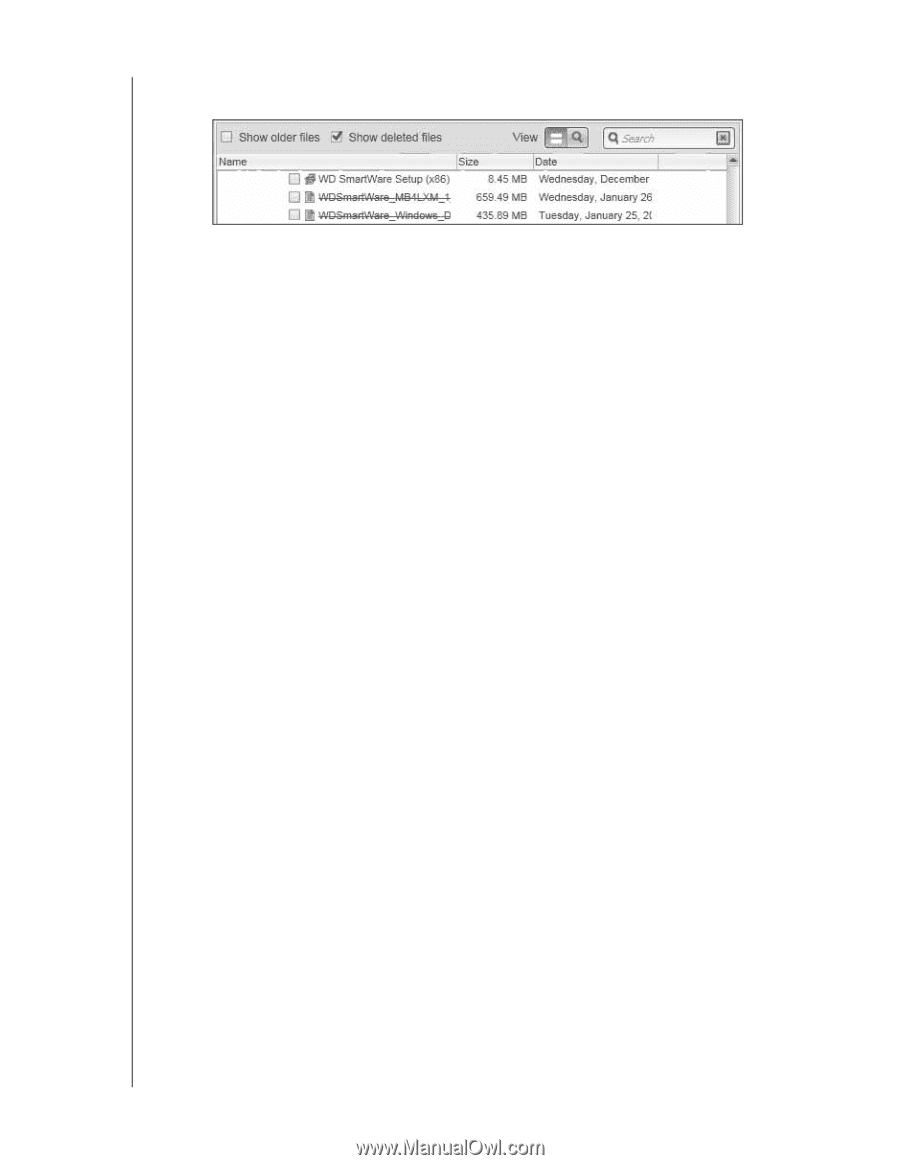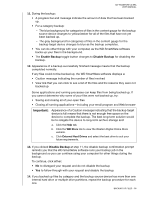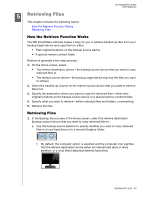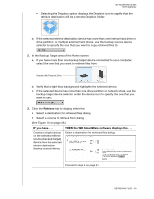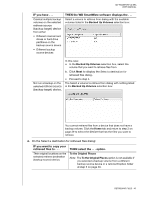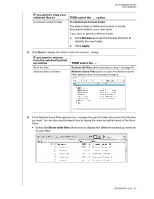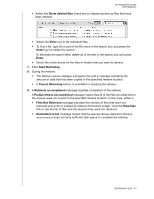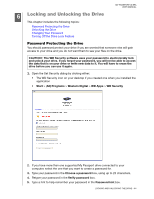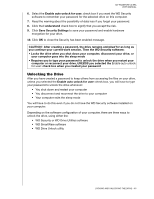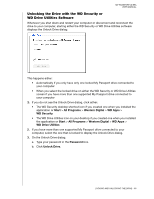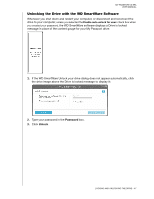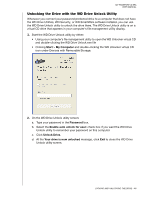Western Digital WDBMWV0020BTT User Manual - Page 48
Files Not Retrieved, Start Retrieving
 |
View all Western Digital WDBMWV0020BTT manuals
Add to My Manuals
Save this manual to your list of manuals |
Page 48 highlights
MY PASSPORT ULTRA USER MANUAL • Select the Show deleted files check box to display backed up files that have been deleted: • Select the View icon to list individual files. • To find a file, type all or part of the file name in the search box and press the Enter key to initiate the search. To eliminate the search filter, delete all of the text in the search box and press Enter. • Select the check boxes for the files or folders that you want to retrieve. 7. Click Start Retrieving. 8. During the retrieve: • The Retrieve screen displays a progress bar and a message indicating the amount of data that has been copied to the specified retrieve location. • A Cancel Retrieving button is available for stopping the retrieve. 9. A Retrieval accomplished message signifies completion of the retrieve. A Partial retrieve accomplished message means that all of the files you selected for the retrieve were not copied to the specified retrieve location. In this case, either a: • Files Not Retrieved message provides the number of files that were not retrieved and a link to a failed-to-retrieve information screen. Click the View files link to see the list of files and the reasons they were not retrieved. • Destination is full message means that the selected retrieve destination (backup source) device does not have sufficient disk space to complete the retrieve. RETRIEVING FILES - 43