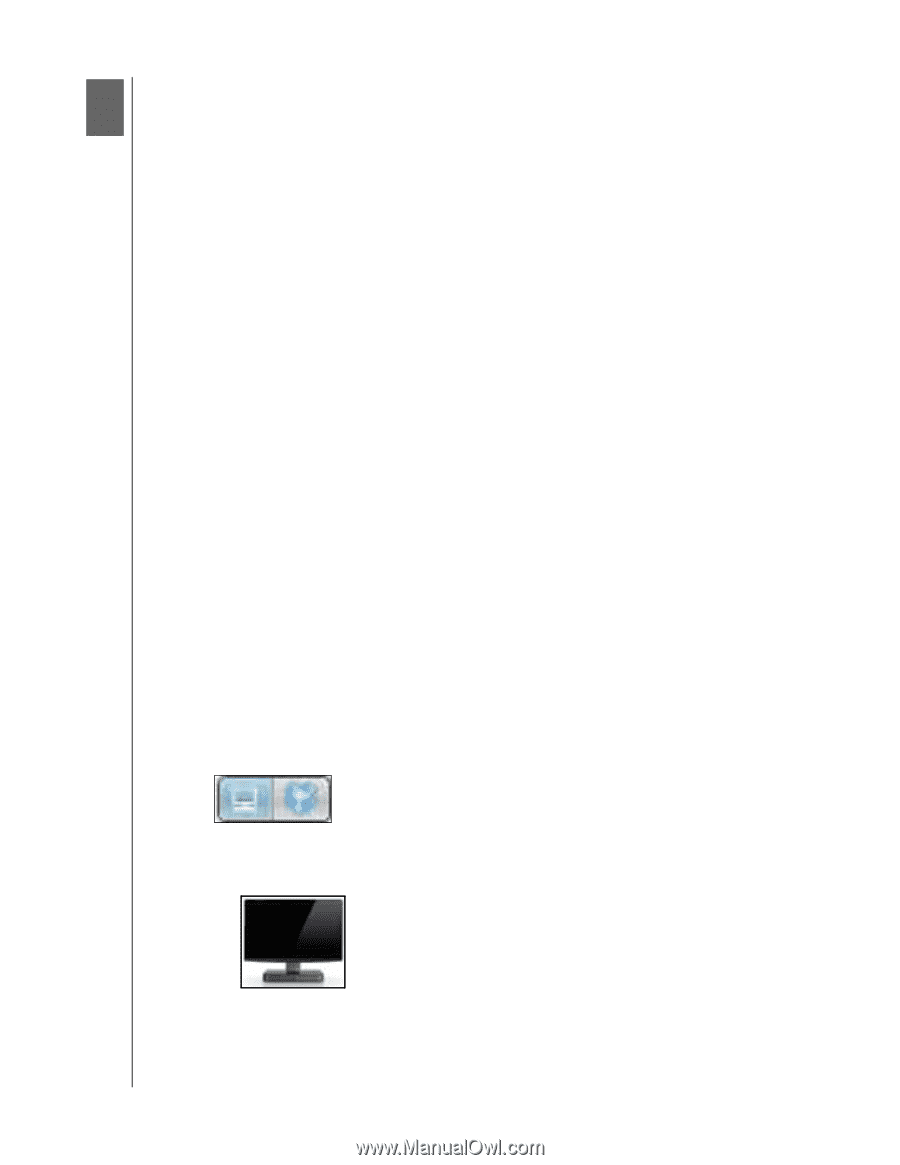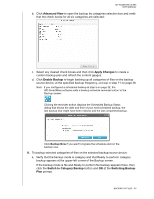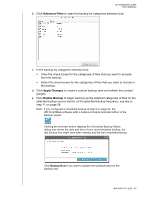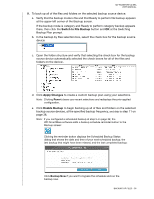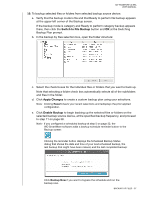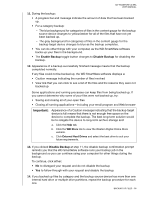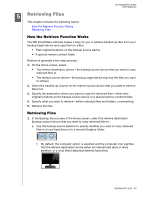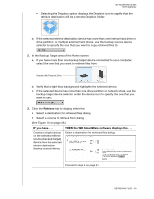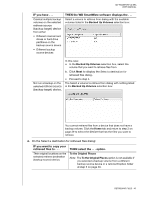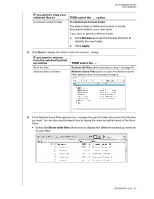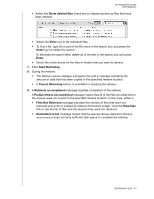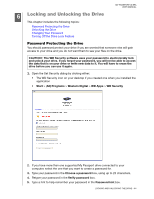Western Digital WDBMWV0020BTT User Manual - Page 44
Retrieving Files, How the Retrieve Function Works
 |
View all Western Digital WDBMWV0020BTT manuals
Add to My Manuals
Save this manual to your list of manuals |
Page 44 highlights
MY PASSPORT ULTRA USER MANUAL 5 Retrieving Files 1 This chapter includes the following topics: How the Retrieve Function Works Retrieving Files How the Retrieve Function Works The WD SmartWare software makes it easy for you to retrieve backed up files from your backup target device and copy them to either: • Their original locations on the backup source device • A special retrieve content folder Retrieve is generally a five-step process: 1. On the Home screen, select: • The retrieve destination device-the backup source device that you want to copy retrieved files to • The retrieve source device-the backup target device that has the files you want to retrieve 2. Select the backed up volume on the retrieve source device that you want to retrieve files from. 3. Specify the destination where you want to copy the retrieved files-either their original locations on the backup source device or a special retrieve content folder. 4. Specify what you want to retrieve-either individual files and folders, or everything. 5. Retrieve the files. Retrieving Files 1. In the Backup Source area of the Home screen, select the retrieve destination (backup source) device that you want to copy retrieved files to: a. Use the backup source selector to specify whether you want to copy retrieved files to a local hard drive or to a remote Dropbox folder: • By default, the computer option is selected and the computer icon signifies that the retrieve destination will be either an internal hard drive or drive partition, or a local direct-attached external hard drive: RETRIEVING FILES - 39