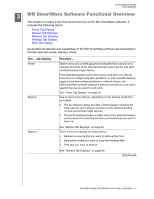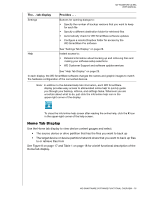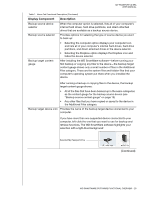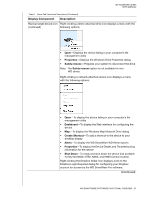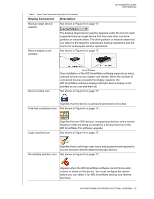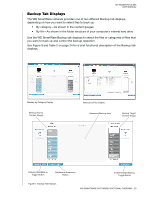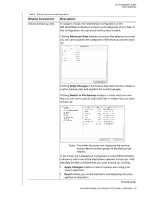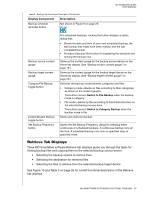Western Digital WDBMWV0020BTT User Manual - Page 25
Continued, All of the files that have been backed up in the same categories
 |
View all Western Digital WDBMWV0020BTT manuals
Add to My Manuals
Save this manual to your list of manuals |
Page 25 highlights
MY PASSPORT ULTRA USER MANUAL Table 1. Home Tab Functional Description (Continued) Display Component Description Backup source device selector When the computer option is selected, lists all of your computer's internal hard drives, hard drive partitions, and direct-attached drives that are available as a backup source device. Backup source selector Provides options for selecting the type of source device you want to back up: • Selecting the computer option displays your computer icon and lists all of your computer's internal hard drives, hard drive partitions, and direct-attached drives in the device selector. • Selecting the Dropbox option displays the Dropbox icon and hides the device selector. Backup target content gauge After installing the WD SmartWare software-before running your first backup or copying any files to the device-the backup target content gauge shows only a small number of files in the Additional Files category. These are the system files and hidden files that your computer's operating system put there when you installed the device. After running a backup or copying files to the device, the backup target content gauge shows: • All of the files that have been backed up in the same categories as the content gauge for the backup source device (see "Backup source content gauge" on page 19) • Any other files that you have copied or saved to the device in the Additional Files category Backup target device icon Provides the name of the backup target device connected to your computer. If you have more than one supported device connected to your computer, left-click the one that you want to use for backup and retrieve functions. The WD SmartWare software highlights your selection with a light-blue background: Selected My Passport Drive (Continued) WD SMARTWARE SOFTWARE FUNCTIONAL OVERVIEW - 20