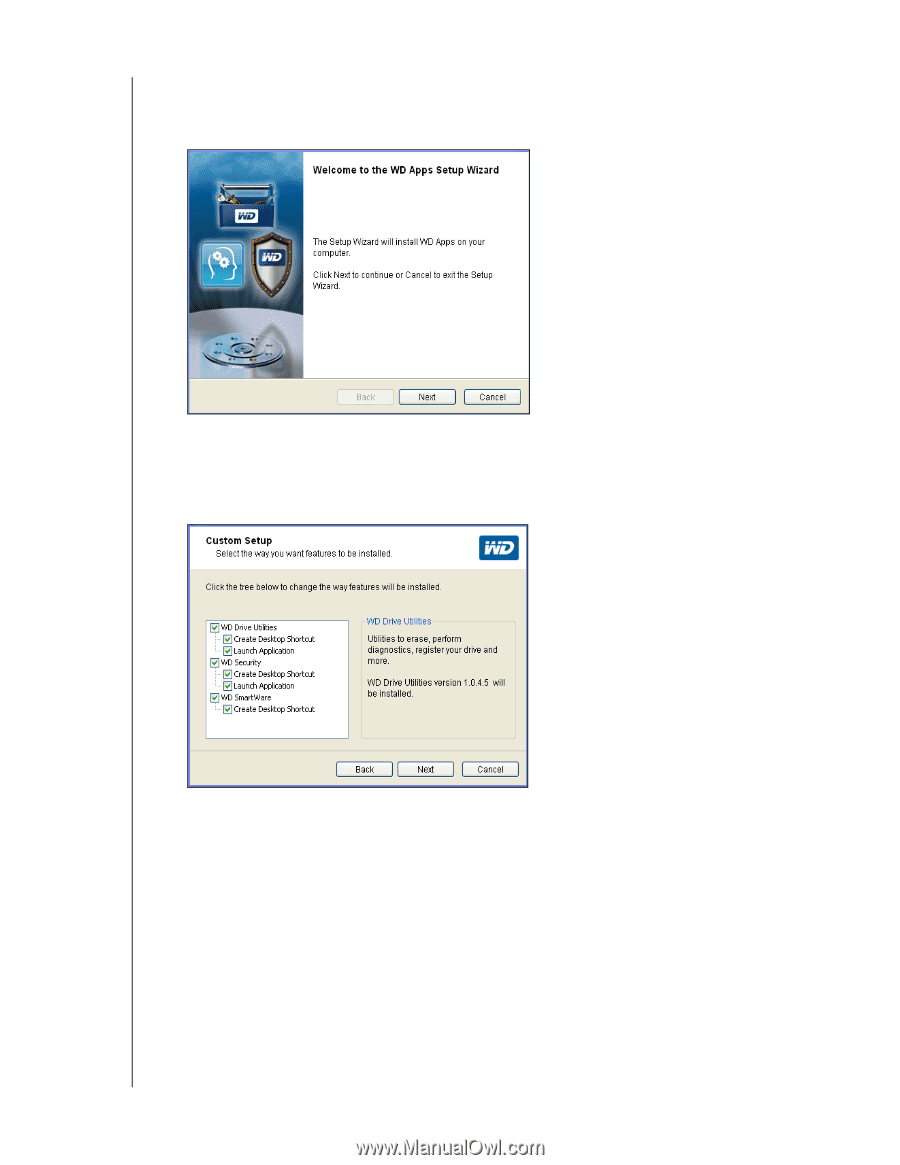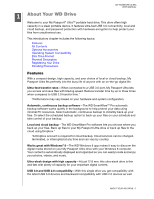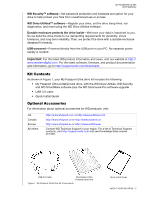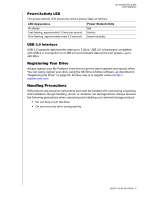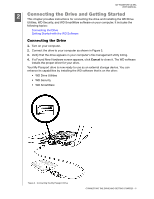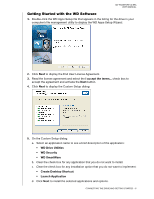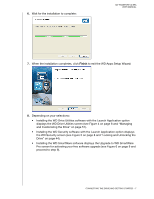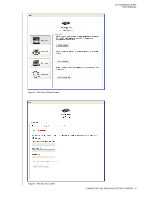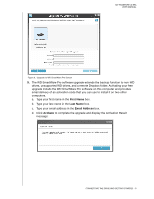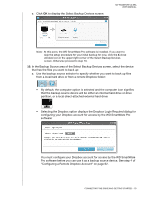Western Digital WDBMWV0020BTT User Manual - Page 11
Getting Started with the WD Software, to display the End User License Agreement.
 |
View all Western Digital WDBMWV0020BTT manuals
Add to My Manuals
Save this manual to your list of manuals |
Page 11 highlights
MY PASSPORT ULTRA USER MANUAL Getting Started with the WD Software 1. Double-click the WD Apps Setup file that appears in the listing for the drive in your computer's file management utility to display the WD Apps Setup Wizard: 2. Click Next to display the End User License Agreement. 3. Read the license agreement and select the I accept the terms... check box to accept the agreement and activate the Next button. 4. Click Next to display the Custom Setup dialog: 5. On the Custom Setup dialog: a. Select an application name to see a brief description of the application: • WD Drive Utilities • WD Security • WD SmartWare b. Clear the check box for any application that you do not want to install. c. Clear the check box for any installation option that you do not want to implement: • Create Desktop Shortcut • Launch Application d. Click Next to install the selected applications and options. CONNECTING THE DRIVE AND GETTING STARTED - 6