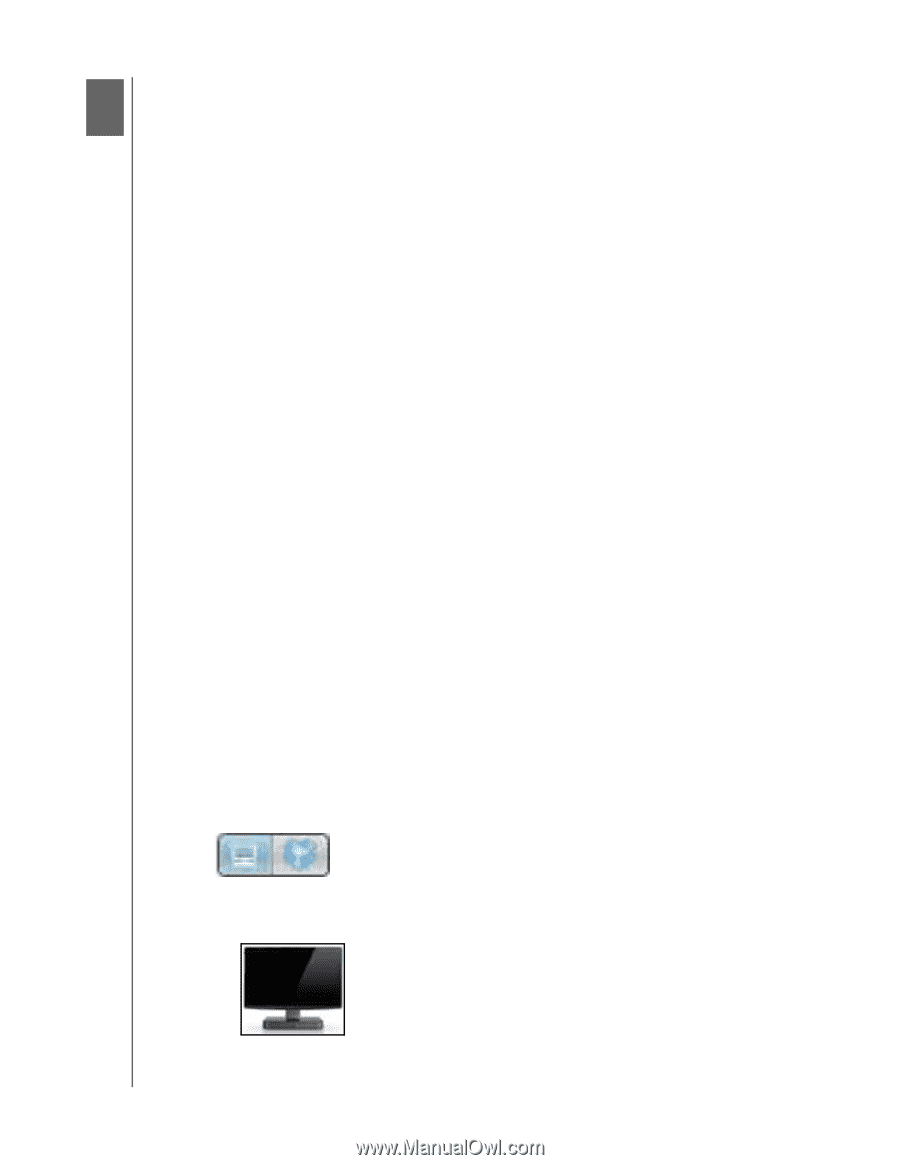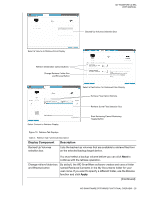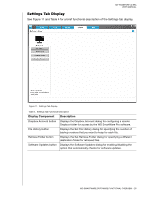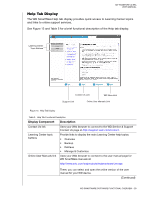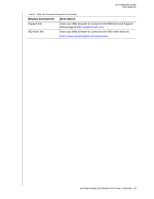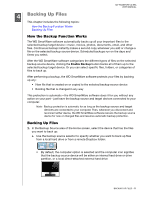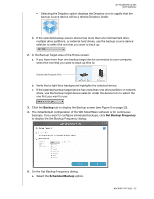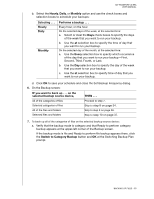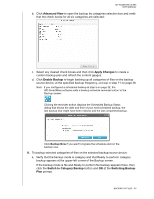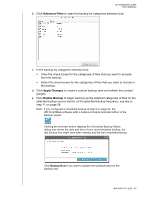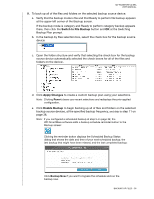Western Digital WDBMWV0020BTT User Manual - Page 36
Backing Up Files, How the Backup Function Works
 |
View all Western Digital WDBMWV0020BTT manuals
Add to My Manuals
Save this manual to your list of manuals |
Page 36 highlights
MY PASSPORT ULTRA USER MANUAL 4 Backing Up Files 1 This chapter includes the following topics: How the Backup Function Works Backing Up Files How the Backup Function Works The WD SmartWare software automatically backs up all your important files to the selected backup target device-music, movies, photos, documents, email, and other files. Continuous backup instantly makes a second copy whenever you add or change a file on the selected backup source device. Scheduled backups run on the days and times you select. After the WD SmartWare software categorizes the different types of files on the selected backup source device, clicking the Enable Backup button backs all of them up to the selected backup target device. Or you can select specific files, folders, or categories of files to back up. After performing a backup, the WD SmartWare software protects your files by backing up any: • New file that is created on or copied to the selected backup source device • Existing file that is changed in any way This protection is automatic-the WD SmartWare software does it for you without any action on your part-just leave the backup source and target devices connected to your computer. Note: Backup protection is automatic for as long as the backup source and target devices are connected to your computer. Then, whenever you disconnect and reconnect either device, the WD SmartWare software rescans the backup source device for new or changed files and resumes automatic backup protection. Backing Up Files 1. In the Backup Source area of the Home screen, select the device that has the files you want to back up: a. Use the backup source selector to specify whether you want to back up files from a local hard drive or from a remote Dropbox folder: • By default, the computer option is selected and the computer icon signifies that the backup source device will be either an internal hard drive or drive partition, or a local direct-attached external hard drive: BACKING UP FILES - 31