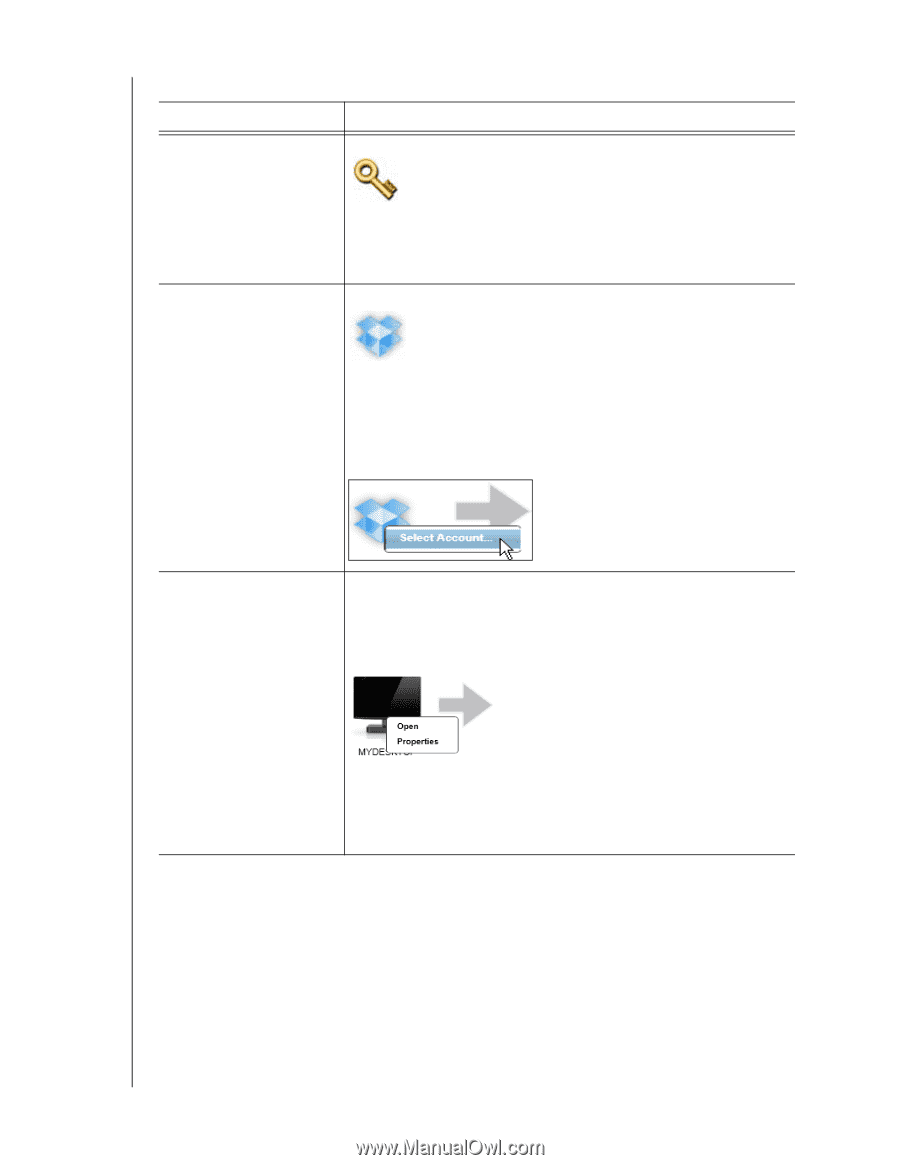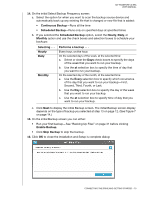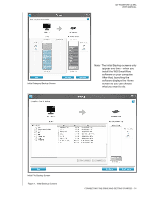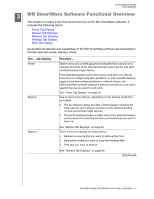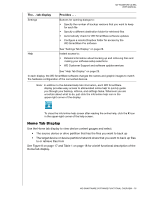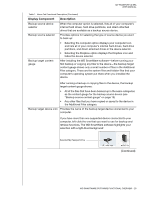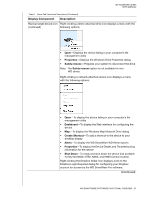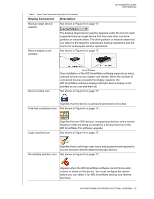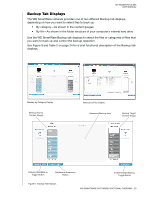Western Digital WDBMWV0020BTT User Manual - Page 23
Display Component, Description, To displays the Windows System Properties
 |
View all Western Digital WDBMWV0020BTT manuals
Add to My Manuals
Save this manual to your list of manuals |
Page 23 highlights
Table 1. Home Tab Functional Description Display Component Description Activation code required Not shown in Figure 8 on page 17: icon MY PASSPORT ULTRA USER MANUAL Backup source Dropbox icon Signifies that the device is either a non-WD device or an unsupported WD device that requires a valid activation code and upgrade to the WD SmartWare Pro software for access. Not shown in Figure 8 on page 17: Signifies that you have selected the Dropbox option for backup operations. Right-clicking the icon and selecting Select Account displays the Dropbox login required dialog for configuring your Dropbox account for access by the WD SmartWare Pro software: Backup source computer icon Signifies that you have selected the computer option for backup operations and provides the name of the selected drive or drive partition. Right-clicking the icon displays a menu with the following options: • Open-To displays the computer's file management utility listing. • Properties-To displays the Windows System Properties dialog for the selected drive or drive partition. (Continued) WD SMARTWARE SOFTWARE FUNCTIONAL OVERVIEW - 18