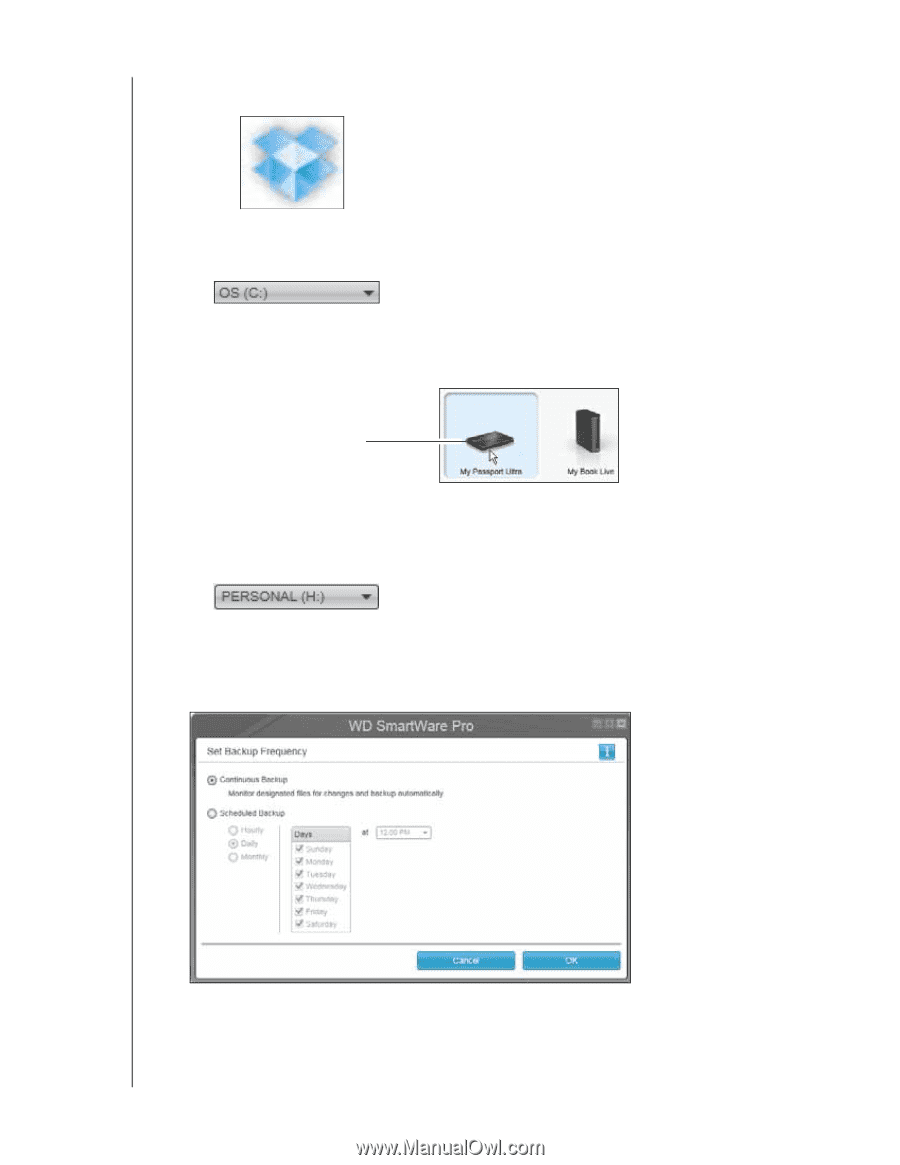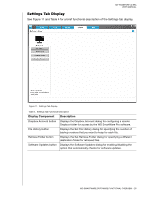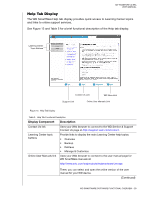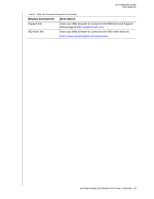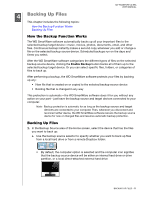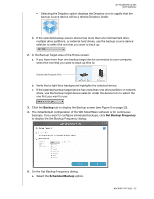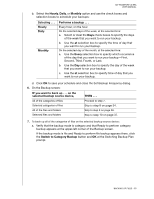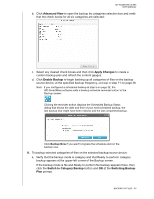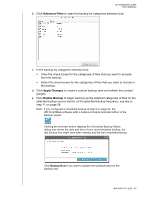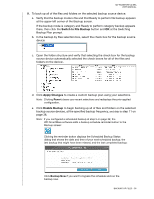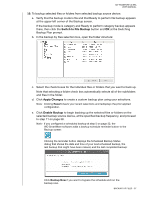Western Digital WDBMWV0020BTT User Manual - Page 37
On the Set Backup Frequency dialog, Backup, Set Backup Frequency, Scheduled Backup
 |
View all Western Digital WDBMWV0020BTT manuals
Add to My Manuals
Save this manual to your list of manuals |
Page 37 highlights
MY PASSPORT ULTRA USER MANUAL • Selecting the Dropbox option displays the Dropbox icon to signify that the backup source device will be a remote Dropbox folder: b. If the selected backup source device has more than one internal hard drive, multiple drive partitions, or external hard drives, use the backup source device selector to select the one that you want to back up: 2. In the Backup Target area of the Home screen: a. If you have more than one backup target device connected to your computer, select the one that you want to back up files to: Selected My Passport Drive b. Verify that a light-blue background highlights the selected device. c. If the selected backup target device has more than one drive partition or network share, use the backup target device selector under the device icon to select the one that you want to use: 3. Click the Backup tab to display the Backup screen (see Figure 9 on page 23). 4. The initial/default configuration of the WD SmartWare software is for continuous backups. If you want to configure scheduled backups, click Set Backup Frequency to display the Set Backup Frequency dialog: 5. On the Set Backup Frequency dialog: a. Select the Scheduled Backup option. BACKING UP FILES - 32