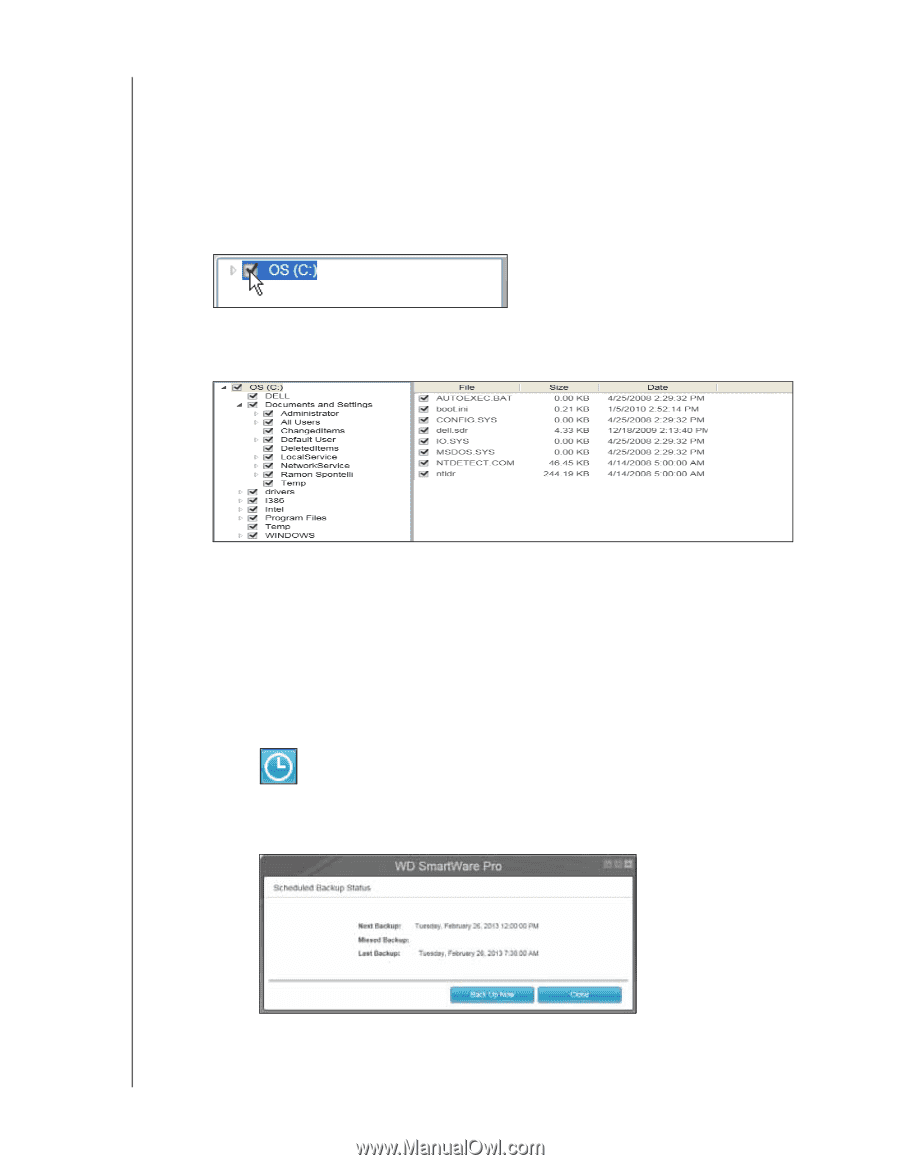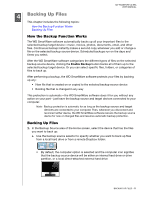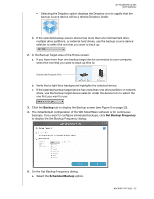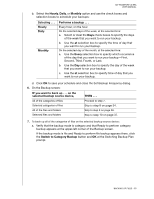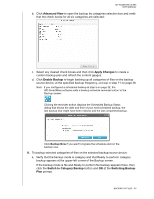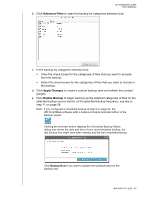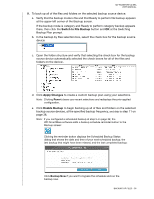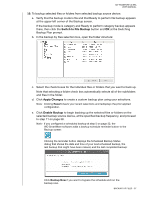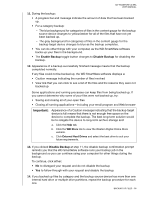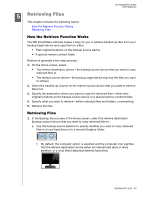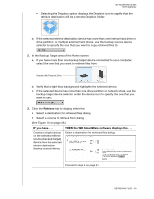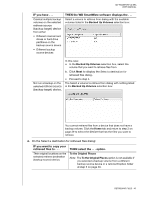Western Digital WDBMWV0020BTT User Manual - Page 41
Switch to File Backup, Apply Changes, Enable Backup, Backup Plan prompt.
 |
View all Western Digital WDBMWV0020BTT manuals
Add to My Manuals
Save this manual to your list of manuals |
Page 41 highlights
MY PASSPORT ULTRA USER MANUAL 9. To back up all of the files and folders on the selected backup source device: a. Verify that the backup mode is file and that Ready to perform file backup appears at the upper-left corner of the Backup screen. If the backup mode is category and Ready to perform category backup appears there, then click the Switch to File Backup button and OK at the Switching Backup Plan prompt. b. In the backup by files selection box, select the check box for the backup source device: c. Open the folder structure and verify that selecting the check box for the backup source device automatically selected the check boxes for all of the files and folders on the device:. d. Click Apply Changes to create a custom backup plan using your selections. Note: Clicking Revert clears your recent selections and redisplays the prior applied configuration. e. Click Enable Backup to begin backing up all of files and folders on the selected backup source devices, at the specified backup frequency, and skip to step 11 on page 38. Note: If you configured a scheduled backup at step 5 on page 32, the WD SmartWare software adds a backup schedule reminder button to the Backup screen: Clicking the reminder button displays the Scheduled Backup Status dialog that shows the date and time of your next scheduled backup, the last backup that might have been missed, and the last completed backup: Click Backup Now if you want to bypass the schedule and run the backup now. BACKING UP FILES - 36