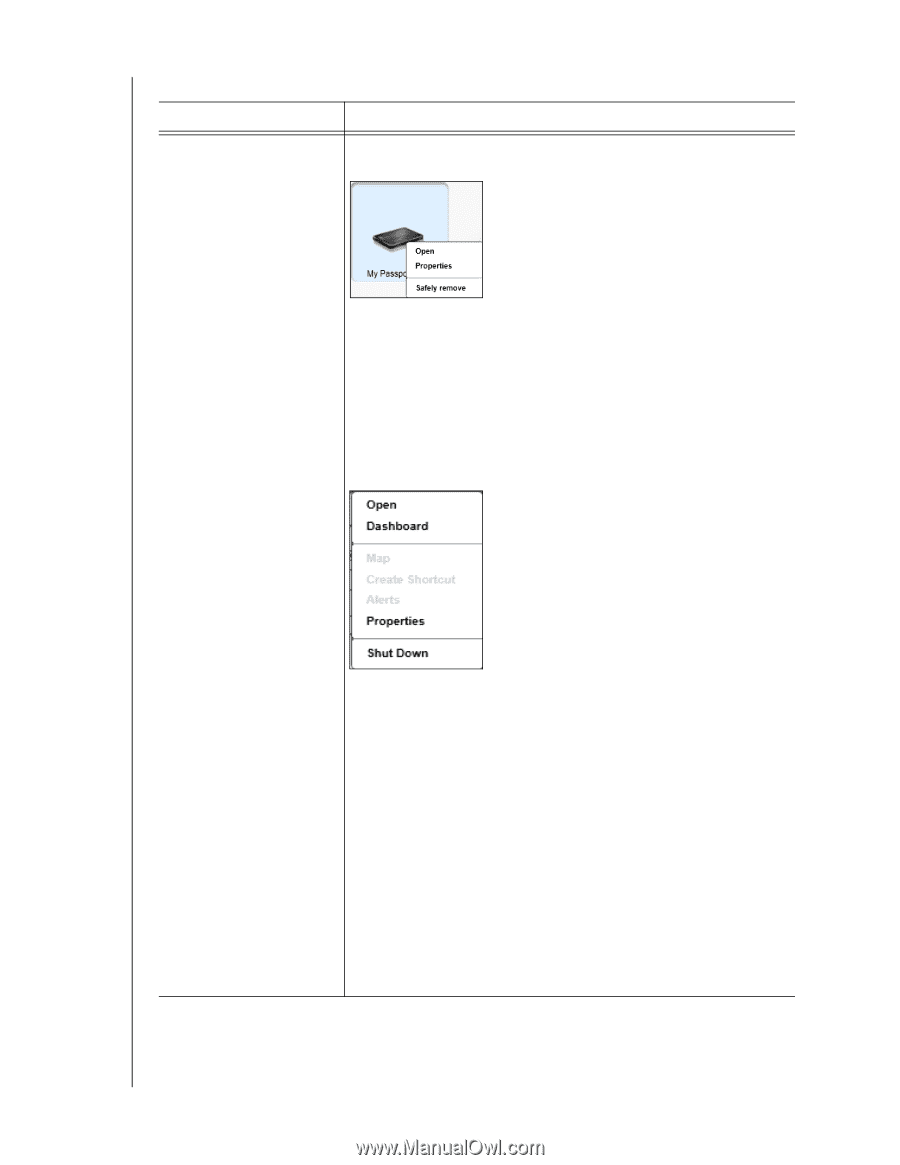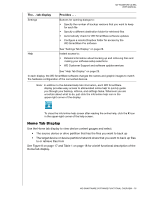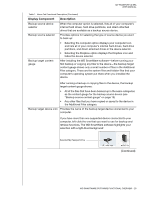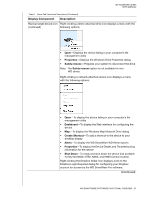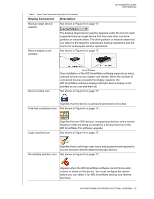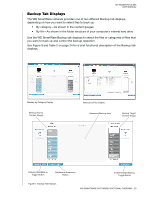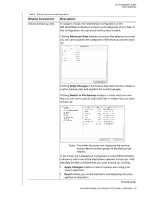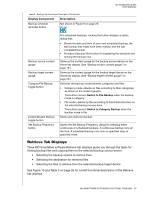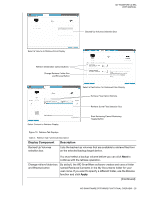Western Digital WDBMWV0020BTT User Manual - Page 26
for My Net N600, N750, N900, and N900 Central routers, To display the Windows Map Network Drive dialog
 |
View all Western Digital WDBMWV0020BTT manuals
Add to My Manuals
Save this manual to your list of manuals |
Page 26 highlights
MY PASSPORT ULTRA USER MANUAL Table 1. Home Tab Functional Description (Continued) Display Component Description Backup target device icon Right-clicking a direct-attached drive icon displays a menu with the (continued) following options: • Open-Displays the device listing in your computer's file management utility • Properties-Displays the Windows Drive Properties dialog • Safely remove-Prepares your system to disconnect the drive Note: The Safely remove option is not available for nonWD drives. Right-clicking a network-attached device icon displays a menu with the following options: • Open-To display the device listing in your computer's file management utility • Dashboard-To display the Web interface for configuring the device • Map-To display the Windows Map Network Drive dialog • Create Shortcut-To add a shortcut to the device to your desktop display • Alerts-To display the WD SmartWare WD Alerts reports • Properties-To display the Device Details and Troubleshooting information for the device • Shut Down-To ready and shut down the device (not available for My Net N600, N750, N900, and N900 Central routers) Right-clicking the Dropbox folder icon displays a link to the Dropbox Login Required dialog for configuring your Dropbox account for access by the WD SmartWare Pro software. (Continued) WD SMARTWARE SOFTWARE FUNCTIONAL OVERVIEW - 21