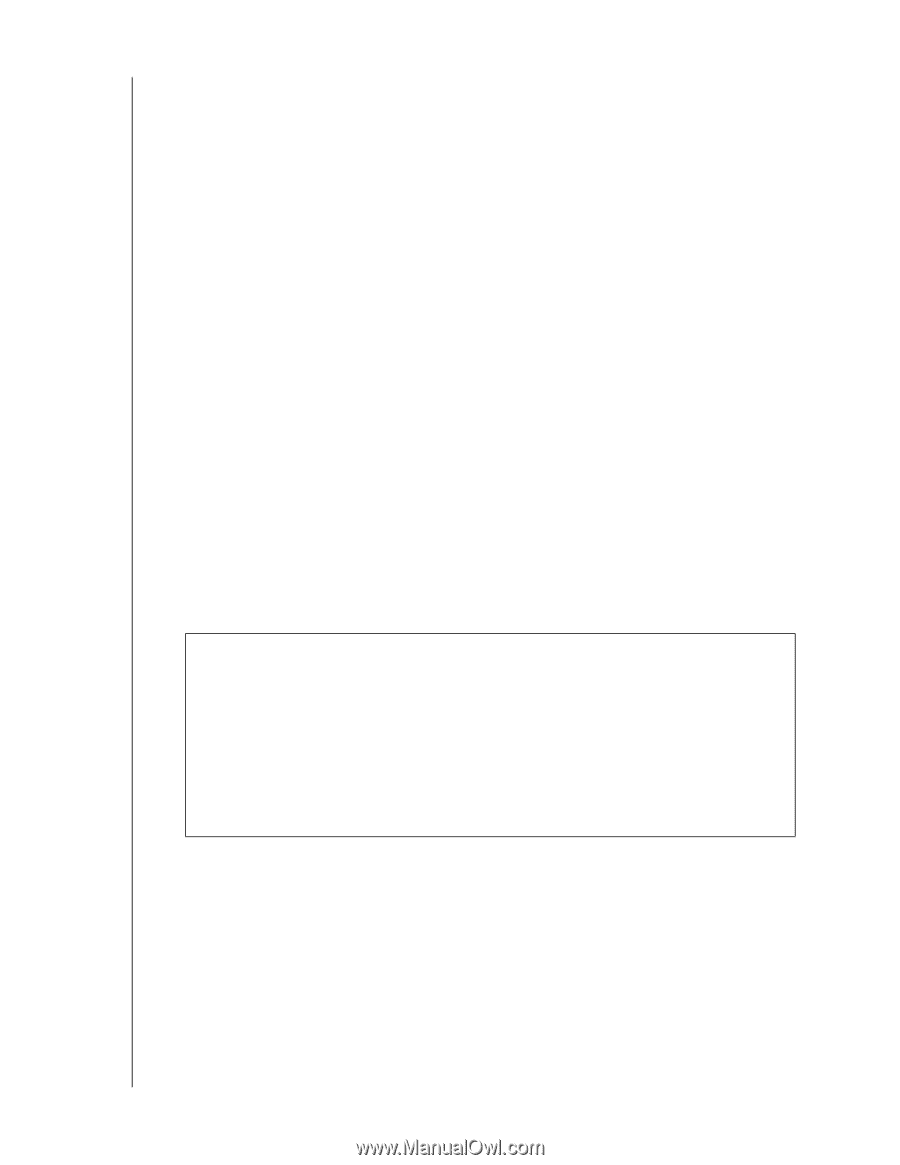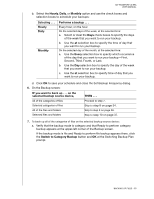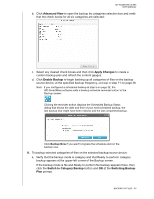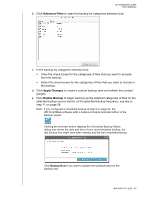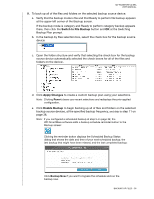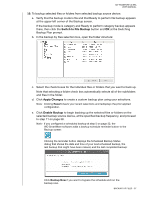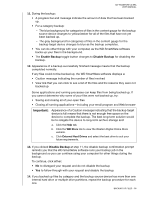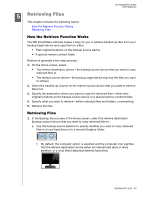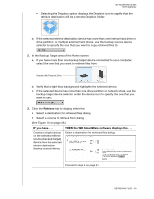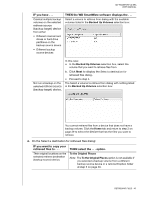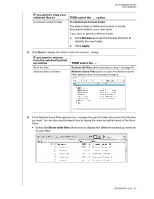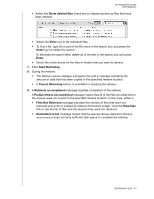Western Digital WDBMWV0020BTT User Manual - Page 43
Important, Enable Backup
 |
View all Western Digital WDBMWV0020BTT manuals
Add to My Manuals
Save this manual to your list of manuals |
Page 43 highlights
MY PASSPORT ULTRA USER MANUAL 11. During the backup: • A progress bar and message indicate the amount of data that has been backed up. • For a category backup: - The blue background for categories of files in the content gauge for the backup source device changes to yellow/amber for all of the files that have not yet been backed up. - The gray background for categories of files in the content gauge for the backup target device changes to blue as the backup completes. • You can do other things with your computer, as the WD SmartWare software backs up your files in the background. • The Enable Backup toggle button changes to Disable Backup for disabling the backup. 12. Appearance of a backup successfully finished message means that the backup completed normally. If any files could not be backed up, the WD SmartWare software displays a: • Caution message indicating the number of files involved • View link that you can click to see a list of the files and the reasons they were not backed up Some applications and running processes can keep files from being backed up. If you cannot determine why some of your files were not backed up, try: • Saving and closing all of your open files • Closing all running applications-including your email program and Web browser Important: Appearance of a Caution message indicating that the backup target device is full means that there is not enough free space on the device to complete the backup. The best long-term solution would be to relegate the device to long-term archive storage and: a. Click the Help tab. b. Click the WD Store link to view the Western Digital Online Store website. c. Click External Hard Drives and select the best drive to suit your future requirements. 13. If you clicked Disable Backup at step 11, the disable backup confirmation prompt reminds you that the WD SmartWare software runs your backup job in the background so you can continue using your computer for other things during the backup. To continue, click either: • No to disregard your request and do not disable the backup • Yes to follow through with your request and disable the backup 14. If you backed up files by category and the backup source device has more than one internal hard drive or multiple drive partitions, repeat the backup procedure for each one. BACKING UP FILES - 38