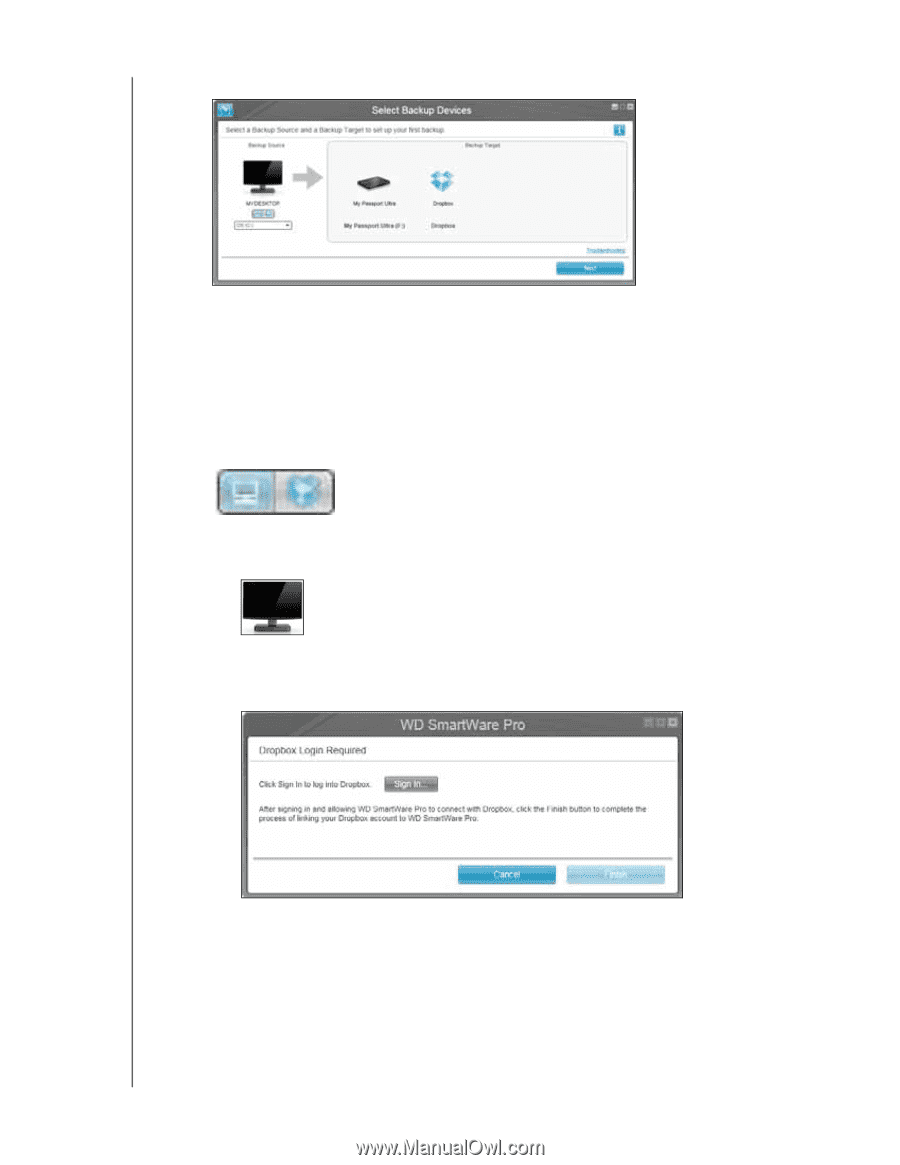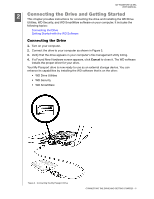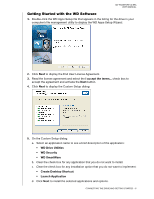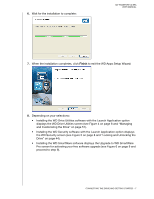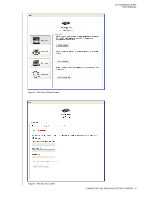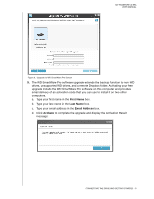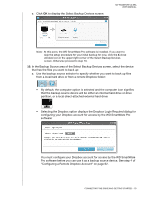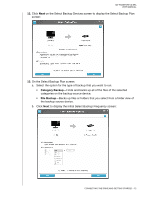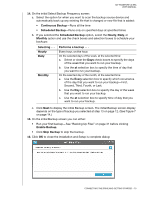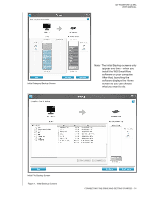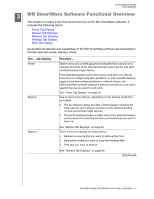Western Digital WDBMWV0020BTT User Manual - Page 15
Configuring a Remote Dropbox Account on Click, to display the Select Backup Devices screen - external hard drive
 |
View all Western Digital WDBMWV0020BTT manuals
Add to My Manuals
Save this manual to your list of manuals |
Page 15 highlights
e. Click OK to display the Select Backup Devices screen: MY PASSPORT ULTRA USER MANUAL Note: At this point, the WD SmartWare Pro software is installed. If you want to skip the setup procedure for your initial backup for now, click the X close window icon in the upper-right corner of the Select Backup Devices screen. Otherwise proceed to step 10. 10. In the Backup Source area of the Select Backup Devices screen, select the device that has the files you want to back up: a. Use the backup source selector to specify whether you want to back up files from a local hard drive or from a remote Dropbox folder: • By default, the computer option is selected and the computer icon signifies that the backup source device will be either an internal hard drive or drive partition, or a local direct-attached external hard drive: • Selecting the Dropbox option displays the Dropbox Login Required dialog for configuring your Dropbox account for access by the WD SmartWare Pro software: You must configure your Dropbox account for access by the WD SmartWare Pro software before you can use it as a backup source device. See step 4 of "Configuring a Remote Dropbox Account" on page 62. CONNECTING THE DRIVE AND GETTING STARTED - 10