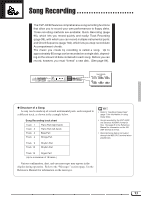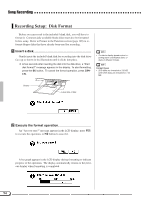98
M
Stop recording.
...................................................................................................
Press the
[PLAY/STOP]
button.
➔
Recording stops.
When the recorded data has been written to
disk, the [REC] lamp goes out and the song play display appears.
You can also stop recording by pressing the [REC] button.
When pressing the
[START/STOP]
button, only the recording of the
Auto Accompaniment or rhythm will stop.
You can continue recording
your keyboard performance, without the Auto Accompaniment and
rhythm.
Press either the
[PLAY/STOP]
or
[REC]
button in order to
actually stop recording.
<
Play back the recording.
...........................................................................
Press the
[PLAY/STOP]
button.
➔
The recorded data will be played back.
During playback you can
use the [REW], [FF] and
[PAUSE] buttons to control the playback,
and use the TEMPO [
–
/+] buttons to change the tempo.
You can
also play along on the keyboard.
Playback will stop automatically when the end of the recording is
reached, or you can press the
[PLAY/STOP]
button again to stop it at
anytime.
•
The CVP-94/92 may continue to write
data to the disk for a short time after
you stop recording.
DO NOT eject the
disk while the DISK IN US
E
lamp of
the disk drive
is lit.
•
When a song has been recorded, a
temporary name
SONG ***
(*** is the
number) will automatically be given to
the song.
You can change the name
as desired.
(See page 108.)
•
The [ACMP ON] and/or [HARMONY]
lamp(s) automatically go out when
recording of these parts has finished.
•
When recording is finished, [ACMP/
SONG VOLUME] is automatically reset
to the default setting (MAX), regardless
of the current slider position.
Z
Set up the instrument for recording.
...........................................
The first three steps in the Track Recording process are exactly the
same as those for Quick Recording.
(See page 95.)
Track Recording (Multi-track Recording)
X
Select the TRACK RECORD Page
..................................................
Use the PAGE
[
<
] [
>
]
buttons to select the TRACK RECORD page
(RECORD display page 2).
Each track will be displayed in the
TRACK
<
>
section.
Tracks which are enabled for playback are indicated by a
box surrounding the track number, and tracks which are record-enabled
are indicated by highlighted number.
Tracks which do not contain data
appear as dots (•).
Song Recording
•
When the Rhythm track(s) contain
data, an
“
”
indication appears at the
right below
“
RHYTHM
”
in the display.