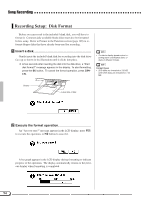Yamaha CVP-94 Owner's Manual - Page 101
Select the desired track for recording., Set all performance features as required., TRACK, RHYTHM
 |
View all Yamaha CVP-94 manuals
Add to My Manuals
Save this manual to your list of manuals |
Page 101 highlights
Song Recording CSelect the desired track for recording Press the TRACK < or > buttons or use the data dial or [-/+] buttons to select the track. ➔ The selected track is indicated by an underline mark. Use the LCD button at the far right to set the selected tracks to REC (record enable) or OFF (record/playback disable). PLAY can only be selected for tracks which contain data. When playback for a track is turned off, the track number box disappears and only the number remains. Two separate tracks can be set to record simultaneously when recording keyboard parts. If you intend to record using the Dual or Split functions, two tracks must be record-enabled. If Auto Accompaniment and/or Harmony are turned on, the recording track numbers are automatically fixed, as described below. * If Auto Accomapniment is turned on, tracks 9 through 16 are automatically record-enabled for recording the Auto Accompaniment data. If the Harmony function is turned on, tracks 6 through 8 are automatically record-enabled for recording the Harmony data. When the RHYTHM button is pressed, tracks 9 and 10 are automatically selected for the rhythm data. Set tracks 9 and 10 to REC, PLAY, or OFF by using the LCD button at the far right. • Track 10 (and 9, in some cases) can only be used to record the rhythm sound of the accompaniment style and cannot be used to record keyboard part. Also, the keyboard part should be recorded on a track other than those used for Harmony or Auto Accompaniment. • When Auto Accompaniment is turned on, Synchronized Start recording is automatically set to stand-by. • When the RHYTHM tracks (9 and 10) are set to REC, the metronome will sound to provide a timing guide in the Synchronized Start mode. VSet all performance features as required After setting the tracks to be recorded, set up all necessary performance features as required: voice, accompaniment style, tempo, reverb, etc. 99