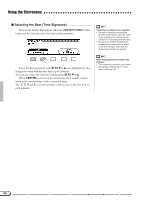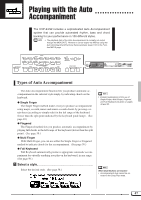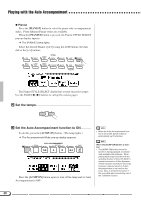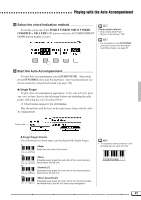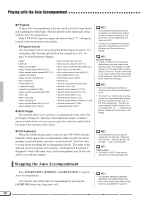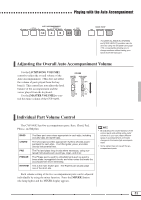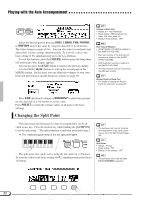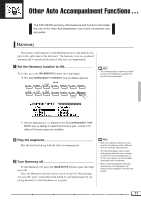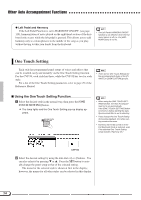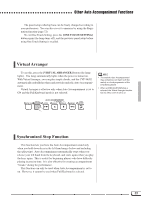Yamaha CVP-94 Owner's Manual - Page 52
Stopping the Auto Accompaniment, START/STOP], ENDING], FADE IN/OUT], ACMP ON]
 |
View all Yamaha CVP-94 manuals
Add to My Manuals
Save this manual to your list of manuals |
Page 52 highlights
Playing with the Auto Accompaniment G Fingered To play Auto Accompaniment, play any chord in the left range (below and including the split point). Play the melody in the right range along with the Auto Accompaniment. If the CVP-94/92 cannot recognize the played chord, "*" will appear instead of the chord name in the display. I Fingered Chords The chord types below can be played with the Fingered method. For a fingering chart showing all chords in the example key of C, see page 30 in the Reference Manual. • Major • Sixth [6] • Major seventh [M7] • Major seventh flatted fifth [M7 (b5)] • Major seventh sharp eleventh [M7 (#11)] • Added ninth [add 9] • Major seventh ninth [M7 (9)] • Six ninth [6 (9)] • Flatted fifth [(b5)] • Augmented [aug] • Seventh augmented [7 (#5)] • Major seventh augmented [M7 (#5)] • Minor [m] • Minor sixth [m6] • Minor seventh [m7] • Minor seventh flatted fifth [m7 (b5)] • Minor added ninth [m add 9] • Minor seventh ninth [m7 (9)] • Minor seventh eleventh [m7 (11)] • Minor major seventh flatted fifth [mM7 (b5)] • Minor major seventh [mM7] • Minor major seventh ninth [mM7 (9)] • Minor flatted fifth [m (b5)] • Diminished seventh [dim7] • Seventh [7] • Seventh suspended fourth [7sus4] • Seventh ninth [7 (9)] • Seventh sharp eleventh [7 (#11)] • Seventh added thirteenth [7 (13)] • Seventh flatted fifth [7 (b5)] • Seventh flatted ninth [7 (b9)] • Seventh added flatted thirteenth [7 (b13)] • Seventh sharp ninth [7 (#9)] • Suspended fourth [sus4] G Multi Finger This method allows you to produce accompaniment using either Sin- gle Finger or Fingered. However, when indicating minor, seventh or minor seventh chords, it is necessary to play the white key and/or black key nearest the root note of the chord. • The automatic accompaniment will sometimes not change when related chords are played in sequence (e.g. some minor chords followed by the minor seventh). • The same accompaniment continues even after releasing the chord in the left range until the next chord is played. On-bass Chords • To play "on-bass" chords, press the desired bass note one octave lower than the chord. For example, in order to play F on C (F chord with a C bass), play an F chord (F, A and C) and press C +C (octave notes) in the lower range of the keyboard. (Use this function for chord sequence recording.) • Two-note fingerings will produce a chord based on the previously played chord. • "No chord" (i.e., rhythm-only accompaniment) can be produced by pressing any three consecutive keys (e.g., C, C#, D) simultaneously. This lets you create dynamic rhythm "breaks in the accompaniment. A "- - -" indication will appear instead of a chord name in the display. G Full Keyboard When the Full Keyboard mode is selected, the CVP-94/92 will auto- matically create appropriate accompaniment while you play just about anything using both hands, anywhere on the keyboard. You don't have to worry about specifying the accompaniment chords. The name of the detected chord will appear in the display. (Although Full Keyboard is designed to work with many songs, some arrangements may not be suitable for use with this feature.) • Chord detection occurs at approximately 8th-note intervals. Extremely short chords - less than an 8th note in length - may not be detected. Keep in mind... • The DUAL or SPLIT mode can be used with the Auto Accompaniment. Stopping the Auto Accompaniment Press [START/STOP], [ENDING] or [FADE IN/OUT] to stop the Auto Accompaniment. You can also turn off the Auto Accompaniment by pressing the [ACMP ON] button (the lamp turns off). • The [INTRO], [MAIN A], [MAIN B], [ENDING], and [FADE IN/OUT] buttons can be used to play different style sections, as explained on page 41. 50