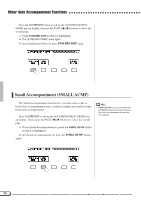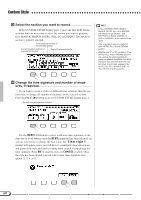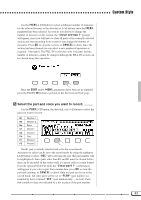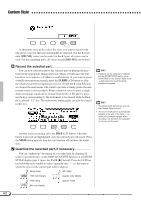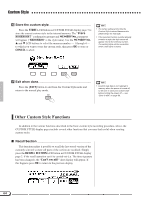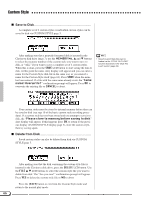Yamaha CVP-94 Owner's Manual - Page 63
Select the part and voice you want to record., MEAS., Clear CANCEL, Clear part ?
 |
View all Yamaha CVP-94 manuals
Add to My Manuals
Save this manual to your list of manuals |
Page 63 highlights
Custom Style Use the MEAS. LCD button to select a different number of measures for the selected section, or the data dial or [-/+] buttons once the MEAS. parameter has been selected. As soon as you choose to change the number of measures in the section, the "Clear section ?" prompt will appear, since you will have to clear all parts of the currently selected section and start recording from scratch if you change the number of measures. Press OK to clear the section, or CANCEL to abort. Once the section has been cleared you can select a new number of measures as required: 1 through 8. The FILL IN section has only 1 measure and the number of measures cannot be changed although the FILL IN section can be cleared using this operation. Once the BEAT and/or MEAS. parameters have been set as required, press the PAGE [