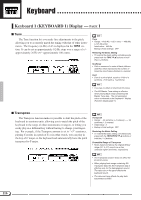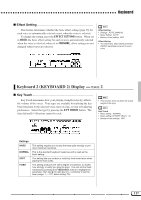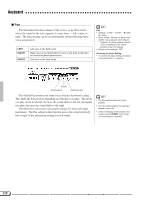Yamaha CVP-94 Owner's Manual - Page 115
Change the settings., Write the changes., Exit the Initial Edit function
 |
View all Yamaha CVP-94 manuals
Add to My Manuals
Save this manual to your list of manuals |
Page 115 highlights
Song Recording CChange the settings Use the data dial or [-/+] buttons to change the settings. You can instantly check the effect of the changes, since the settings can be changed during playback. • If [TOTAL] is selected and the value of the reverb depth is changed, the new setting will also affect the keyboard sound. • The voices of the tracks to which Auto Accompaniment, rhythm and/or Harmony data have been recorded, can also be changed. • The volume parameter's initial default value is 100 for each track. The value can only be decreased. • Only one effect type can be set for each song. • The data may not be played back accurately if you use the [REW] button while editing the data. VWrite the changes When all the Initial Data changes have been made as desired, press the WRITE button. At the "Are you sure?" confirmation prompt, press the YES button to actually make the specified changes, or NO to cancel. When this is completed, the WRITE button will change to UNDO, allowing you to undo the Write operation and restore the data of the edited track to what it was before you made any edits. • All edited data for any number of tracks within a single song can be written in a one-time Write operation, by pressing the WRITE button. • You can check if the results of the Initial Edit are as you expected or not, by starting and stopping playback with the [PLAY/STOP] button before performing the UNDO operation. • The Undo function cannot be used if you've selected another track or exited from the Initial Edit mode. • The Undo feature cannot be used for data recorded to internal RAM (see page 114). BExit the Initial Edit function To do this, press the [REC] button. ➔ The [REC] lamp goes out and the Initial Edit operation is completed. You can also exit the Initial Edit function by pressing the [EXIT] button. If you do this after making any edits that you have not yet written to disk, a "Write edited data?" confirmation prompt will appear. Press YES to write the edited data and exit from the Initial Edit mode, NO to exit without writing the data, or CANCEL to return to the Initial Edit mode and continue editing. 113