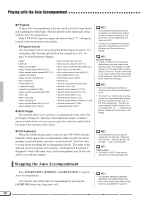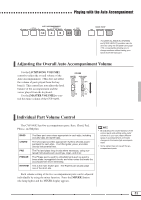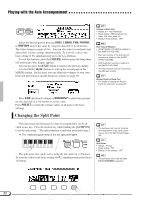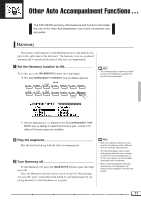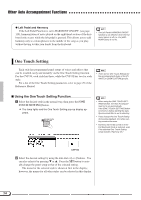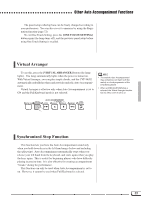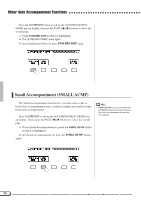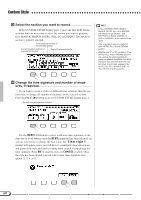Yamaha CVP-94 Owner's Manual - Page 57
Virtual Arranger, Synchronized Stop Function, ONE TOUCH SETTING]
 |
View all Yamaha CVP-94 manuals
Add to My Manuals
Save this manual to your list of manuals |
Page 57 highlights
Other Auto Accompaniment Functions The panel setup called up here can be freely changed according to your preferences. You can also save it to memory by using the Registration function (page 72). To exit One Touch Setting, press the [ONE TOUCH SETTING] button again (the lamp turns off), and the previous panel setup before using One Touch Setting is recalled. Virtual Arranger To use this, press the [VIRTUAL ARRANGER] button (the lamp lights). The lamp automatically lights when the power is turned on. With Virtual Arranger, you can play simple chords, and the CVP-94/92 automatically embellishes them and provides melodic Auto Accompaniment. Virtual Arranger is effective only when Auto Accompaniment is set to ON and the Full Keyboard mode is not selected. • The melodic Auto Accompaniment may sometimes not match with the melody or chord progression of the song being played. • When a [DISK/CUSTOM] style is selected, the Virtual Arranger function has no effect, even if set to on. ACMP ON VIRTUAL ARRANGER AUTO ACCOMPANIMENT INTRO AUTO FILL MAIN A MAIN B ENDING FADE IN/OUT Synchronized Stop Function This function lets you have the Auto Accompaniment sound only when you hold down keys in the left-hand range (below and including the split point). Auto Accompaniment automatically stops when you release your left hand from the keyboard, and starts again when you play the keys again. This is useful for beginning players who have difficulty playing in precise time. It is also effective for creating accompaniment "breaks" during the performance. This function can only be used when Auto Accompaniment is set to on. However, it cannot be used when Full Keyboard is selected. 55