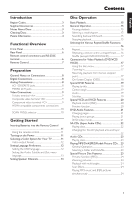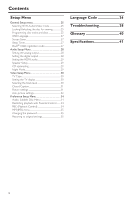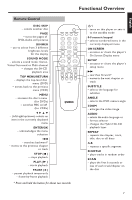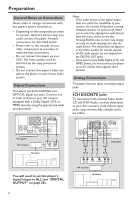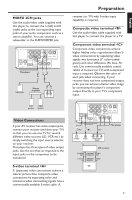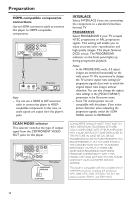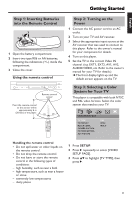Yamaha DVD-C950 Owners Manual - Page 10
Rear Panel, Remote control connectors and RS-232C terminal
 |
View all Yamaha DVD-C950 manuals
Add to My Manuals
Save this manual to your list of manuals |
Page 10 highlights
Functional Overview Rear Panel AUDIO OUT - 6CH DISCRETE - connect to the 6ch input jacks on your AV receiver AUDIO OUT - MIXED 2CH - connect to the audio jacks on your AV receiver or stereo system AC Power Cord - connect to a standard AC outlet DIGITAL OUT - OPTICAL - connect to the optical jack on your AV receiver DIGITAL OUT - COAXIAL - connect to the coaxial jack on your AV receiver PROGRESSIVE COMPONENT INTERLACE SCAN MODE PR PB Y HDMI VIDEO OUT OUT IN REMOTE CONTROL RS-232C SCAN MODE selector - switches the component video output signals between progressive and interlace HDMI output terminal - connect to the HDMI jack on a HDMI- compatible AV component VIDEO OUT - VIDEO - connect to the video (composite) jack on your AV receiver VIDEO OUT - S VIDEO - connect to the S-video jack on your AV receiver COMPONENT video outputs - connect to the Y PB/CB PR/CR jacks on your AV receiver REMOTE CONTROL connectors - use in custom installations to transmit remote control signals via cable connections RS-232C terminal - use as an expansion terminal for commercial use Consult your dealer for details Remote control connectors and RS-232C terminal Remote control connectors are used in custom installations to transmit remote control signals via cable. - Connect REMOTE CONTROL IN to an output on your remote control system. - Connect REMOTE CONTROL OUT to a remote control input on another component to enable system control. This player is equipped with the RS-232C terminal. Consult your dealer for details. Caution: Do not touch the inner pins of the jacks on the rear panel of this player. Electrostatic discharge may cause permanent damage to this player. 6