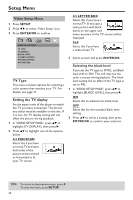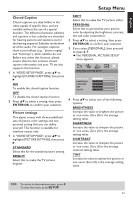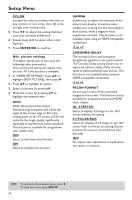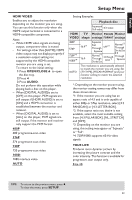Yamaha DVD-C950 Owners Manual - Page 32
Audio Setup Menu, Setting the analog output, SETUP, ENTER/OK, STEREO, VIRTUAL SURR, MULTI-CHANNEL
 |
View all Yamaha DVD-C950 manuals
Add to My Manuals
Save this manual to your list of manuals |
Page 32 highlights
Setup Menu Audio Setup Menu 1 Press SETUP. 2 Press 1 2 to select the 'Audio Setup' icon. 3 Press ENTER/OK to confirm. AUDIO SETUP PAGE ANALOG OUTPUT DIGITAL AUDIO HDMI AUDIO SPEAKER SETUP CD UPSAMPLING NIGHT MODE Setting the analog output Set Analog Output to match your player's playback capability. 1 In 'AUDIO SETUP PAGE', press 34 to highlight [ANALOG OUTPUT], then press 2. STEREO Select this to change the channel output to stereo, which only delivers sound from the two front speakers and subwoofer. VIRTUAL SURR Select this to reproduce the surround channels virtually. MULTI-CHANNEL Select this setting when using a multichannel audio/(video) receiver with 6 channel inputs. In this mode, the player performs DTS decoding or Dolby Digital 5.1-channel decoding when applicable, and Dolby Pro Logic decoding on DVD-Video, Video-CD and Audio CD discs with 2-channel sound tracks. No Dolby Pro Logic decoding is done with Super Audio CD discs. 2 Press 34 to select a setting, then press ENTER/OK to confirm your selection. Setting the digital output The options included in Digital Audio are: 'Digital Output' and 'LPCM Output'. 1 In 'AUDIO SETUP PAGE', press 34 to highlight [DIGITAL AUDIO], then press 2. 2 Press 34 to highlight an option. 3 Enter a submenu by pressing 2. 4 Move the cursor by pressing 34 to highlight the selected item. DIGITAL OUTPUT Set the digital output according to your optional audio component connections. OFF Select to turn off the digital output. ALL Select if you have connected your DIGITAL AUDIO OUT to a multi-channel decoder/receiver. PCM ONLY Select only if your receiver is not capable of decoding multi-channel audio signals. LPCM OUTPUT Select if you have connected this player to a PCM-compatible receiver via a digital terminal, such as the coaxial or optical terminals. In this case, you may need to adjust 'LPCM Output'. Discs are recorded at a certain sampling rate. The higher the sampling rate, the better the sound quality. 48 KHz Select to playback discs recorded at the sampling rate of 48 kHz. All 96 kHz PCM data streams (if available) will be converted to 48 kHz. 96 KHz Select to playback discs recorded at the sampling rate of 96 kHz. If the 96 kHz disc is copy protected, the digital output will automatically be converted to a sampling rate of 48 kHz. TIPS: To return to the previous menu, press 1. To clear the menu, press SETUP. 28