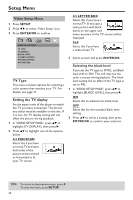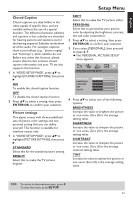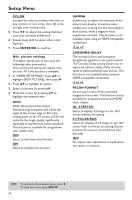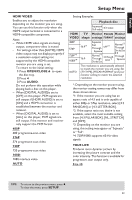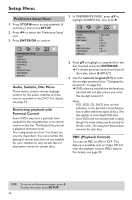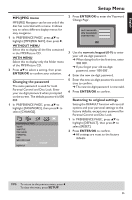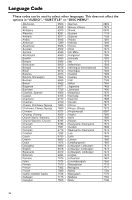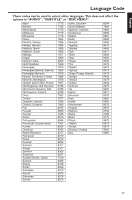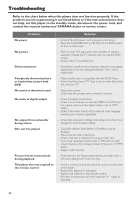Yamaha DVD-C950 Owners Manual - Page 37
HDMI VIDEO, OPEN/CLOSE, AUDIO, TRUE LIFE, to +5, SETUP, Playback disc, VIDEO, shape, Monitor,
 |
View all Yamaha DVD-C950 manuals
Add to My Manuals
Save this manual to your list of manuals |
Page 37 highlights
English Setup Menu HDMI VIDEO Enables you to adjust the resolution depending on the monitor you are using. You can use this function only when the HDMI output terminal is connected to a HDMI-compatible component. Notes: - While HDMI video signals are being output, component video is muted. - For settings other than [AUTO], HDMI video output may not display properly if a resolution output setting not supported by the HDMI-compatible monitor you are using is set. To return to the initial setting: 1 Press OPEN/CLOSE / to open the disc tray. 2 Press 1. 3 Press AUDIO. Do not perform this operation while playing back a disc on this player. - When [DIGITAL AUDIO]is set to [OFF] on this player, PCM signals are still output if [HDMI AUDIO] is set to [ON] and a HDMI connection is established between the monitor and receiver. - When [DIGITAL AUDIO] is set to [ALL] on this player, PCM signals are still output if the monitor and receiver only support the PCM format. 480P 480 progressive-scan video 576P 576 progressive-scan video 720P 720 progressive-scan video 1080I 1080 interlace video AUTO Setting Examples Playback disc Squeezed 16:9 video 4:3 video HDMI TV Monitor PSCAN Monitor VIDEO shape settings FORMAT settings 480P 576P 16:9*1 720P*4 1080I*4 16:9 Squeeze Full Through OFF*2 Normal*3 Through Squeeze Dot by Dot Normal*3 Through Dot by Dot 4:3 PILLAR BOX*2 4:3 Through Squeeze AUTO The resolution is automatically selected to match the monitor you are using. Set [TV TYPE], [PSCAN FORMAT] and your monitor setting to match the selected resolution. *: Depending on the monitor you are using, the monitor setting names may differ from those shown above. *1: If the monitor you are using has an aspect ratio of 4:3 and is only capable of either 480p or 576p resolution, select [4:3 PANSCAN] or [4:3 LETTER BOX]. *2: If the aspect ratio you desire is not available, select the most suitable setting from: [4:3 PILLAR BOX], [NL_STRETCH] and [OFF]. *3: Depending on the monitor you are using, this setting may appear as "Squeeze" or "Full". *4: 720P/1080I supports 60-Hz video signals. TRUE LIFE Produces more dynamic picture by increasing the picture contrast and the color intensity. This function is available for progressive scan output only. 0 to +5 TIPS: To return to the previous menu, press 1. To clear the menu, press SETUP. 33