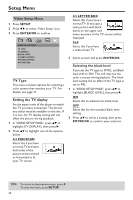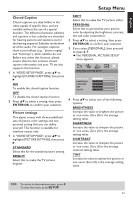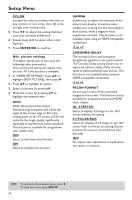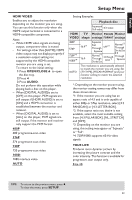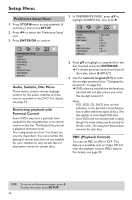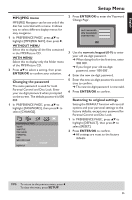Yamaha DVD-C950 Owners Manual - Page 34
Video Setup Menu, TV Type, Setting the TV display, Selecting the black level, SETUP, ENTER/OK
 |
View all Yamaha DVD-C950 manuals
Add to My Manuals
Save this manual to your list of manuals |
Page 34 highlights
Setup Menu Video Setup Menu 1 Press SETUP. 2 Press 1 2 to select 'Video Setup' icon. 3 Press ENTER/OK to confirm. VIDEO SETUP PAGE TV TYPE TV DISPLAY BLACK LEVEL CLOSED CAPTION PICTURE SETTING ADV PICTURE TV Type This menu contains options for selecting a color system that matches your TV. For details, see page 11. Setting the TV display Set the aspect ratio of this player to match the TV you have connected. The format you select must be available on the disc. If it is not, the TV display setting will not affect the picture during playback. 1 In 'VIDEO SETUP PAGE', press 34 to highlight [TV DISPLAY], then press 2. 2 Press 34 to highlight one of the options below: 4:3 PAN SCAN Select this if you have a normal TV and want both sides of the picture to be trimmed or formatted to fit your TV screen. 4:3 LETTER BOX Select this if you have a normal TV. In this case, a wide picture with black bands on the upper and lower portions of the TV screen will be displayed. 16:9 Select this if you have a wide-screen TV. 3 Select an item and press ENTER/OK. Selecting the black level If you set the TV type to NTSC, set Black level shift to ON. This will improve the color contrast during playback. The black level setting has no effect if the TV type is set to PAL. 1 In 'VIDEO SETUP PAGE', press 34 to highlight [BLACK LEVEL], then press 2. ON Select this to enhance the black level. OFF Select this for the standard black level setting. 2 Press 34 to select a setting, then press ENTER/OK to confirm your selection. TIPS: To return to the previous menu, press 1. To clear the menu, press SETUP. 30