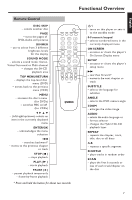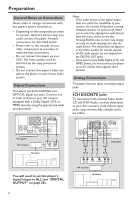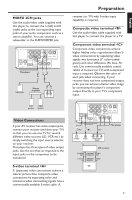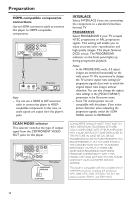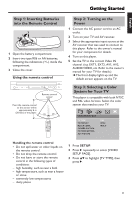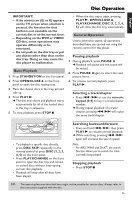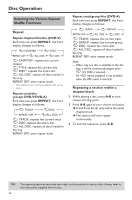Yamaha DVD-C950 Owners Manual - Page 15
Getting Started, Step 1: Inserting Batteries into the Remote Control, Using the remote control - owners manual
 |
View all Yamaha DVD-C950 manuals
Add to My Manuals
Save this manual to your list of manuals |
Page 15 highlights
English Getting Started Step 1: Inserting Batteries into the Remote Control 3 1 2 1 Open the battery compartment. 2 Insert two type R06 or AA batteries, following the indications (+/-) inside the compartment. 3 Close the cover. Using the remote control Remote control sensor Point the remote control at the sensor, within approximately 6 m (20 feet) of the player. 30° 30° Step 2: Turning on the Power 1 Connect the AC power cord to an AC outlet. 2 Turn on your TV and AV receiver. 3 Select the appropriate input source at the AV receiver that was used to connect to this player. Refer to the owner's manual for your component for details. 4 Turn on this player. 5 Set the TV to the correct Video IN channel. (e.g. EXT1, EXT2, AV1, AV2, AUDIO/VIDEO, etc. Refer to the owner's manual for your TV for details.) ➜ The front display lights up and the default screen appears on the TV. Step 3: Selecting a Color System for Your TV This player is compatible with both NTSC and PAL video formats. Select the color system that matches your TV. VIDEO SETUP PAGE TV TYPE TV DISPLAY BLACK LEVEL CLOSED CAPTION PICTURE SETTING ADV PICTURE PAL NTSC MULTI Handling the remote control • Do not spill water or other liquids on the remote control. • Do not drop the remote control. • Do not leave or store the remote control in the following types of conditions: - high humidity, such as near a bath - high temperature, such as near a heater or stove - extremely low temperatures - dusty places 1 Press SETUP. 2 Press 2 repeatedly to select [VIDEO SETUP PAGE]. 3 Press 34 to highlight [TV TYPE], then press 2. 11