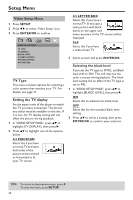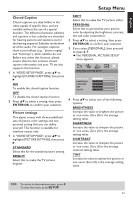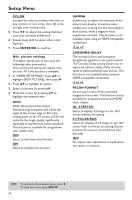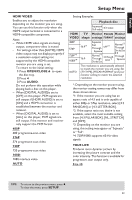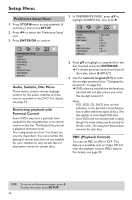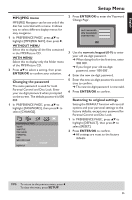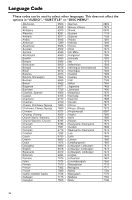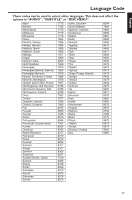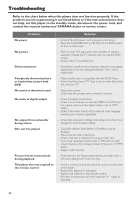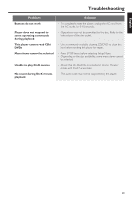Yamaha DVD-C950 Owners Manual - Page 38
Preference Setup Menu, Audio, Subtitle, Disc Menu, Restricting playback with Parental Control
 |
View all Yamaha DVD-C950 manuals
Add to My Manuals
Save this manual to your list of manuals |
Page 38 highlights
Setup Menu Preference Setup Menu 1 Press STOP 9 twice to stop playback (if necessary), then press SETUP. 2 Press 1 2 to select the 'Preference Setup' icon. 3 Press ENTER/OK to confirm. PREFERENCE PAGE AUDIO SUBTITLE DISC MENU PARENTAL PBC MP3/JPEG NAV PASSWORD DEFAULT Audio, Subtitle, Disc Menu These menus contain various language options for the audio, subtitles and disc menus recorded on the DVD. For details, see page 13. Restricting playback with Parental Control Some DVDs may have a parental level assigned to the complete disc or to certain scenes on the disc. This feature lets you set a playback limitation level. The rating levels are from 1 to 8 and are country dependent. You can prohibit the playing of certain discs that are not suitable for your children or play certain discs in alternative scenes for certain discs. 1 In 'PREFERENCE PAGE', press 34 to highlight [PARENTAL], then press 2. PREFERENCE PAGE AUDIO SUBTITLE DISC MENU PARENTAL PBC MP3/JPEG NAV PASSWORD DEFAULT 1 KID SAFE 2 G 3 PG 4 PG 13 5 PGR 6 R 7 NC 17 8 ADULT 2 Press 34 to highlight a rating level for the disc inserted and press ENTER/OK. ➜ To disable parental controls and have all discs play, select [8 ADULT]. 3 Use the numeric keypad (0-9) to enter the six-digit password (see "Changing the password" on page 35). ➜ DVDs that are rated above the level you selected will not play unless you enter the six-digit password. Notes: - VCD, SVCD, CD, SA-CD have no level indication, so the parental control function has no effect with these types of discs. This also applies to most illegal DVD discs. - Some DVDs are not encoded with a rating though the movie rating may be printed on the disc cover. The rating level feature does not work for such discs. PBC (Playback Control) You can set PBC to ON or OFF. This feature is available only on Video CD 2.0 with the playback control (PBC) feature. For details, see page 20. TIPS: To return to the previous menu, press 1. To clear the menu, press SETUP. 34