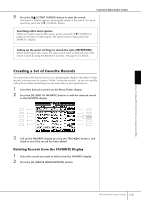Yamaha PSR-S900 Owner's Manual - Page 111
Editing the Volume and Tonal Balance of the Style (MIXING CONSOLE), Convenient Music Finder feature
 |
View all Yamaha PSR-S900 manuals
Add to My Manuals
Save this manual to your list of manuals |
Page 111 highlights
Using, Creating and Editing the Auto Accompaniment Styles Editing the Volume and Tonal Balance of the Style (MIXING CONSOLE) Setting the Split Point (S) and the Split Point (L) to the same note Split Point (S+L) Chord section + Voice LEFT Voice RIGHT 1and 2 Press the [F] (S+L) button and rotate the DATA ENTRY dial. Setting the Split Point (S) and the Split Point (L) to different notes Split Point (S) Split Point (L) Chord section Voice LEFT Voice RIGHT 1and 2 Press the [H] (S) button or the [G] (L) button and rotate the DATA ENTRY dial. Split Point (L) cannot be set lower than Split Point (S), and Split Point (S) cannot be set higher than Split Point (L). Specifying the Split Point by note name Press the [1π†]-[4π†] buttons. You can specify the Split Point of the Voice and chord section of the keyboard by using STYLE in the display, and you can specify the Split Point of the left and right Voices by using LEFT. Editing the Volume and Tonal Balance of the Style (MIXING CONSOLE) You can set various mixing-related parameters of the Style. (See "Adjustable items (parameters) in the MIXING CONSOLE displays" on page 92.) Call up the "STYLE PART" display in step 3 of the Basic Procedure in "Editing the Volume and Tonal Balance (MIXING CONSOLE)" on page 91, and follow the instructions. Convenient Music Finder feature Music Finder (page 55) is a convenient feature that calls up pre-programmed panel settings (for Voices, Styles, etc.) that match the song or type of music you want to play. The records of the Music Finder can be searched and edited. Searching the Records You can search the records by specifying a song name or keyword, using the Search function of the Music Finder. You can also save your favorite records in the FAVORITE display. 1 Press the [MUSIC FINDER] button to call up the MUSIC FINDER dis- play. 2 Press the TAB [√][®] buttons to select the ALL tab. The ALL tab display contains all the preset Records. PSR-S900/S700 Owner's Manual 111