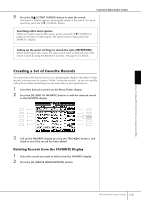Yamaha PSR-S900 Owner's Manual - Page 116
Use the TAB, the Music Finder. - downloads
 |
View all Yamaha PSR-S900 manuals
Add to My Manuals
Save this manual to your list of manuals |
Page 116 highlights
Using, Creating and Editing the Auto Accompaniment Styles Convenient Music Finder feature CAUTION Selecting "REPLACE" automatically deletes all your original records from internal memory and replaces them with the factory Music Finder data. When you download a file to delete all Music Finder records from the web (page 117) and execute it, make sure that all important data has been archived to another location beforehand. Restoring the Music Finder Data You can restore the instrument's Music Finder to its original factory settings (page 79). Calling up Music Finder Records Saved to USER/USB To call up the Music Finder records you've saved to USER/USB, follow the instructions below. 1 Call up the [MUSIC FINDER] display. [MUSIC FINDER] → TAB [√][®] ALL 2 Press the [7π†] (FILES) button to open the File selection display of the Music Finder. 3 Use the TAB [√][®] buttons to select USER/USB. 4 Press the [A]-[J] buttons to select the desired Music Finder file. When the file is selected, a message is displayed according to the content of the file. Press the desired button. • REPLACE All Music Finder records currently in the instrument are deleted and replaced with the records of the selected file. • APPEND The records called up are added to the records currently in the instrument. Execute the operation to call up the Music Finder file. Select "CANCEL" to abort this operation. 2 3 4 4 116 PSR-S900/S700 Owner's Manual