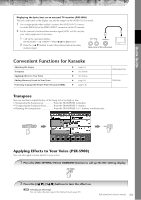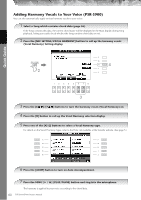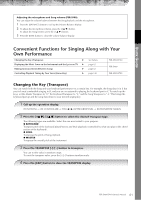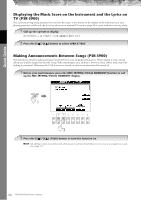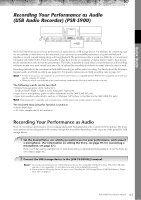Yamaha PSR-S900 Owner's Manual - Page 58
Singing with the Lyrics Display
 |
View all Yamaha PSR-S900 manuals
Add to My Manuals
Save this manual to your list of manuals |
Page 58 highlights
Quick Guide Singing with the Lyrics Display Try singing while playing back a Song containing lyric data 1 Select a Song (page 36). 2 Press the [LYRICS/TEXT] button (PSR-S900) / [LYRICS] button (PSR-S700) to display the lyrics. When the Text display appears, press the [1†] (LYRICS) button to display the lyrics. (PSR-S900) 3 Press the SONG [F/K] (PLAY/PAUSE) button to start playback. Sing while following along with the lyrics on the display. The color of the lyrics changes as the Song plays. 4 Press the SONG [J] (STOP) button to stop playback. n • When the lyrics are unreadable You may need to change the Lyrics Language setting to "International" or "Japanese" in the Song Setting display ([FUNCTION] → [B] SONG SETTING), if the lyrics shown are garbled or unreadable. This setting can be memorized as part of the Song data (page 166). • Changing the Lyrics Background Picture (PSR-S900) You can change the background picture of the Lyrics display. Press the [7π†]/[8π†] (BACKGROUND) button in the Lyrics display to call up the Lyrics picture selection display for the available picture files and select the desired one. Press the [EXIT] button to return to the previous display. • Changing the lyrics You can change the lyrics as desired (page 170). Displaying Text (PSR-S900) This feature lets you show text files (created on a computer) in the display of the instrument, enabling various useful possibilities, such as the showing of lyrics, chord names, and text notes. 1 Connect the USB storage device containing the text file to [USB TO DEVICE] terminal. 2 Press the [LYRICS/TEXT] button to display the text. When the lyrics are displayed, press the [1†] (TEXT) button to display the text. 3 Press the [5π†]/[6π†] (TEXT FILE) buttons to call up the Text selection display. 4 Press the TAB [√][®] buttons to select the desired TAB. 5 Double-click one of the [A]-[J] buttons to select a text file. If the text is long, use the TAB [√][®] buttons to select other pages. n An optional foot pedal can also be used to turn pages (page 194). The following additional settings are available in the TEXT display: LYRICS Switches the screen to the Lyrics display. CLEAR Clears the text from the display (the text data itself is not erased). F (FIXED) 11 pt (point)- P (PROPORTIONAL) 16 pt............Determines the text type (fixed or proportional) and font size. TEXT FILE Opens the Text selection display. BACK GROUND Allows changing of the background picture of the text display, as in the Lyrics display described above. The background setting is common for both the Lyrics display and Text display. n • The text file, which is copied in the USER tab can be showed. • Line feed (or "carriage return") is not automatically performed in the instrument. If a sentence is not displayed in its entirety because of limitations in the screen space, execute the line feed on your computer. • When the background color is specified in the song data, the BACKGROUND setting cannot be changed. 58 PSR-S900/S700 Owner's Manual