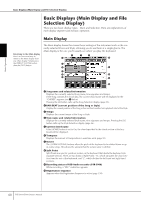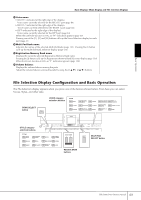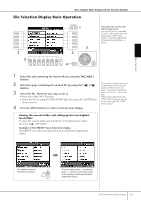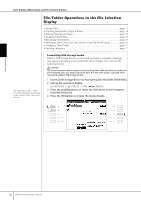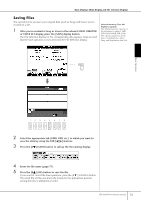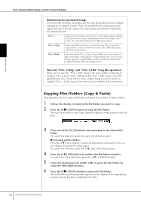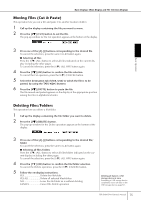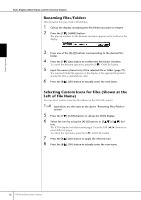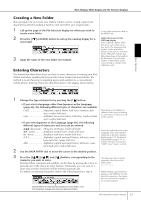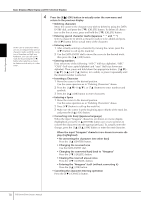Yamaha PSR-S900 Owner's Manual - Page 73
Saving Files, After you've created a Song or Voice in the relevant SONG CREATOR
 |
View all Yamaha PSR-S900 manuals
Add to My Manuals
Save this manual to your list of manuals |
Page 73 highlights
Basic Displays (Main Display and File Selection Display) Saving Files This operation lets you save your original data (such as Songs and Voices you've created) to a file. 1 After you've created a Song or Voice in the relevant SONG CREATOR or VOICE SET display, press the [SAVE] display button. The File Selection display for the corresponding data appears. Keep in mind that the Save operation is executed from the File Selection display. Internal memory (User tab displays) capacity The internal memory capacity of the instrument is about 1.4MB (PSR-S900)/560KB (PSR-S700). This capacity applies to all file types, including Voice, Style, Song, and Registration data files. Basic Operation 2 Select the appropriate tab (USER, USB, etc.) to which you want to save the data by using the TAB [√][®] buttons. 3 Press the [6†] (SAVE) button to call up the file naming display. 4 Enter the file name (page 77). 5 Press the [8π] (OK) button to save the file. If you want to cancel the Save operation, press the [8†] (CANCEL) button. The saved file will be automatically located at the appropriate position among the files in alphabetical order. PSR-S900/S700 Owner's Manual 73