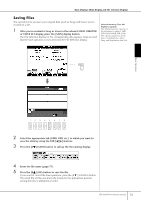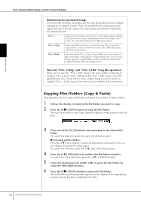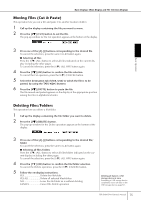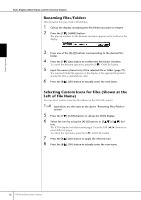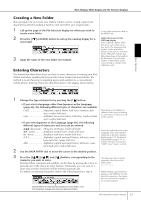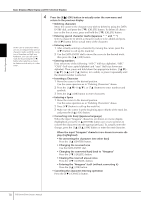Yamaha PSR-S900 Owner's Manual - Page 78
When the input hiragana characters are shown in reverse dis, play highlighted
 |
View all Yamaha PSR-S900 manuals
Add to My Manuals
Save this manual to your list of manuals |
Page 78 highlights
Basic Operation Basic Displays (Main Display and File Selection Display) 4 In the case of characters which are not accompanied by special character marks (with the exception of kanakan and half-size katakana), you can call up the mark list by pressing the [6†] button after selecting a character (before actual entry of a character). Press the [8π] (OK) button to actually enter the new name and return to the previous display. • Deleting characters Move the cursor to the character you wish to delete by using the DATA ENTRY dial, and press the [7†] (DELETE) button. To delete all characters on the line at once, press and hold the [7†] (DELETE) button. • Entering special character marks (Japanese " " and " ") Select a character to which a character mark is to be added and press the [6†] button before actual entry of the character. • Entering marks 1 After actually entering a character by moving the cursor, press the [6†] button to call up the mark list. 2 Use the DATA ENTRY dial to move the cursor to the desired mark, then press the [8π] (OK) button. • Entering numbers First, select one of the following: "A B C" (full-size alphabet), "ABC" "CASE" (half-size capital alphabet) and "case" (half-size lowercase alphabet). Then, press and hold down the appropriate button, [2π†]- [5π†], [6π] and [7π] button, for a while, or press it repeatedly until the desired number is selected. • Inserting a Character 1 Move the cursor to the desired position. Use the same operation as in "Deleting Characters" above. 2 Press the [2π†]-[6π†], or [7π] buttons to enter numbers and symbols. 3 Press the [8π] (OK) button to enter characters. • Entering a Space 1 Move the cursor to the desired position. Use the same operation as in "Deleting Characters" above. 2 Press [6†] button to call up the mark list. 3 Make sure the cursor is at the beginning space (blank) of the mark list, and press the [8π] (OK) button. • Converting into Kanji (Japanese language) When the input "hiragana" characters are shown in reverse display (highlighted), press the [1π]/[ENTER] button one or several times to convert the characters into the appropriate kanji. To actually enter the change, press the [1π]/[8π] (OK) button or enter the next character. When the input "hiragana" characters are shown in reverse display (highlighted): • Re-converting the characters into other kanji Press the [1π]/[ENTER] button. • Changing the reversed area Use the DATA ENTRY dial. • Changing the converted kanji back to "hiragana" Press the [7†] (DELETE) button. • Clearing the reversed area at once Press the [8†] (CANCEL) button. • Entering the "hiragana" itself (without converting it) Press the [8π] (OK) button. • Canceling the character-entering operation Press the [8†] (CANCEL) button. 78 PSR-S900/S700 Owner's Manual