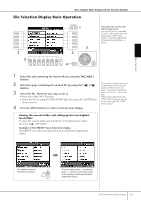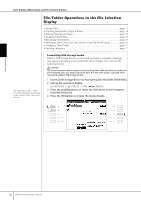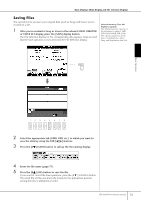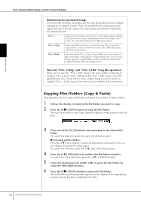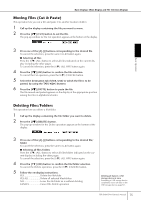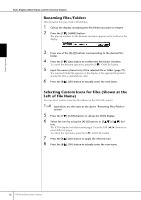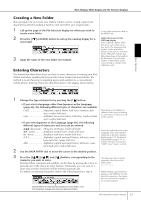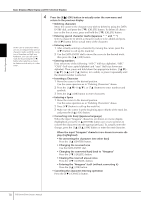Yamaha PSR-S900 Owner's Manual - Page 75
Moving Files Cut & Paste, Deleting Files/Folders, Press the [7
 |
View all Yamaha PSR-S900 manuals
Add to My Manuals
Save this manual to your list of manuals |
Page 75 highlights
Basic Displays (Main Display and File Selection Display) Moving Files (Cut & Paste) This operation lets you cut a file and paste it to another location (folder). 1 Call up the display containing the file you want to move. 2 Press the [2†] (CUT) button to cut the file. The pop-up window for the Cut operation appears at the bottom of the display. Basic Operation 3 Press one of the [A]-[J] buttons corresponding to the desired file. To cancel the selection, press the same [A]-[J] button again. ■ Selecting all files Press the [6†] (ALL) button to select all files indicated on the current display including the other pages. To cancel the selection, press the [6†] (ALL OFF) button again. 4 Press the [7†] (OK) button to confirm the file selection. To cancel the Cut operation, press the [8†] (CANCEL) button. 5 Select the destination tab (USER, USB) to which the file is to be pasted, by using the TAB [√][®] buttons. 6 Press the [4†] (PASTE) button to paste the file. The file moved and pasted appears on the display at the appropriate position among the files in alphabetical order. Deleting Files/Folders This operation lets you delete a file/folder. 1 Call up the display containing the file/folder you want to delete. 2 Press the [5†] (DELETE) button. The pop-up window for the Delete operation appears at the bottom of the display. 3 Press one of the [A]-[J] buttons corresponding to the desired file/ folder. To cancel the selection, press the same [A]-[J] button again. ■ Selecting all files/folders Press the [6†] (ALL) button to select all files/folders indicated on the current display including the other pages. To cancel the selection, press the [6†] (ALL OFF) button again. 4 Press the [7†] (OK) button to confirm the file/folder selection. To cancel the Delete operation, press the [8†] (CANCEL) button. 5 Follow the on-display instructions. YES Delete the file/folder YES ALL Delete all selected files/folders NO Leave the file/folder as is without deleting CANCEL Cancel the Delete operation Deleting all data in a USB storage device at once Formatting a USB storage device completely erases all data on the USB storage device (page 72). PSR-S900/S700 Owner's Manual 75