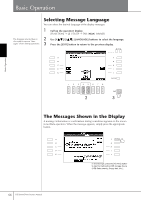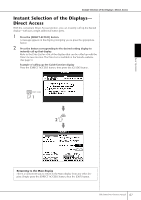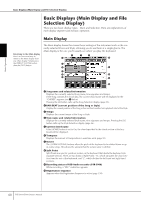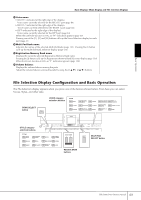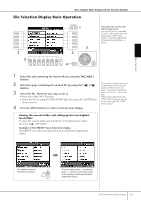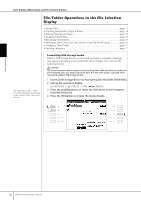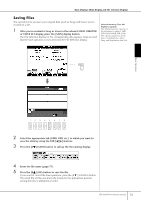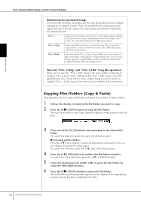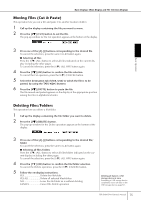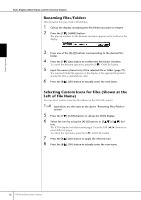Yamaha PSR-S900 Owner's Manual - Page 71
File Selection Display Basic Operation, Example of the PRESET Voice Selection display
 |
View all Yamaha PSR-S900 manuals
Add to My Manuals
Save this manual to your list of manuals |
Page 71 highlights
Basic Operation Basic Displays (Main Display and File Selection Display) File Selection Display Basic Operation 3 2 1 3 3 4 Selecting a file saved to the USB storage device. You can also select a specified file in the USB storage device by pressing the [USB] button. [USB] → [A] SONG/[B] STYLE/ [F] VOICE/[G] MULTI PAD → [A]-[J] 1 Select the tab containing the desired file by using the TAB [√][®] buttons. 2 Select the page containing the desired file by using the [1π]-[7π] The number of pages shown varies depending on the selection buttons. display of the Voices/Songs/ Styles. Press the corresponding 3 Select the file. There are two ways to do so. button to "P1, P2 ..." in the display. • Press one of the [A]-[J] buttons. When other pages follow, the • Select the file by using the DATA ENTRY dial, then press the [ENTER] button to execute. "NEXT" button appears, and for the previous page, the "PREV" button appears. 4 Press the [EXIT] button to return to the previous display. Closing the current folder and calling up the next highest level folder To close the current folder and call up the next highest level folder, press the [8π] (UP) button. Example of the PRESET Voice Selection display The PRESET Voice files are categorized and contained in appropriate folders. This display shows the Voice files in a folder. The next highest level - in this case, folder - is shown. Each folder shown in this display contains appropriately categorized Voices. PSR-S900/S700 Owner's Manual 71