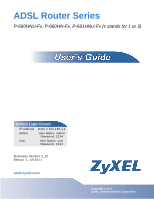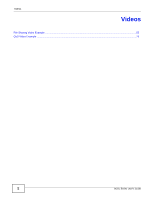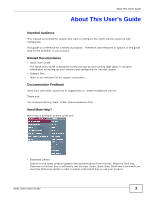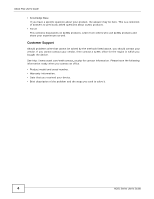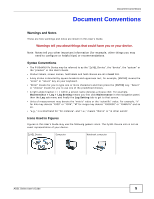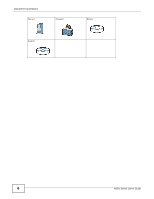ZyXEL P-660HNU-F1 User Guide
ZyXEL P-660HNU-F1 Manual
 |
View all ZyXEL P-660HNU-F1 manuals
Add to My Manuals
Save this manual to your list of manuals |
ZyXEL P-660HNU-F1 manual content summary:
- ZyXEL P-660HNU-F1 | User Guide - Page 1
ADSL Router Series P-660HNU-Fx, P-660HN-Fx, P-661HNU-Fx (x stands for 1 or 3) Default Login Details IP Address https://192.168.1.1 Admin User Name: admin Password: 1234 User User Name: user Password: 1234 FEidrimtiownawr1we,w.V1zye2xr/esl2.ico0onm113.10 www.zyxel.com Copyright © 2011 ZyXEL - ZyXEL P-660HNU-F1 | User Guide - Page 2
Videos Videos File Sharing Video Example ...55 QoS Video Example ...76 2 ADSL Series User's Guide - ZyXEL P-660HNU-F1 | User Guide - Page 3
help is available at www.zyxel.com. • Download Library Search for the latest product updates and documentation from this link. Read the Tech Doc Overview to find out how to efficiently use the User Guide, Quick Start Guide and Command Line Interface Reference Guide in order to better understand - ZyXEL P-660HNU-F1 | User Guide - Page 4
is a collection of answers to previously asked questions about ZyXEL products. • Forum This contains discussions on ZyXEL products. Learn from others who use ZyXEL products and share your experiences as well. Customer Support Should problems arise that cannot be solved by the methods listed above - ZyXEL P-660HNU-F1 | User Guide - Page 5
(for example, other things you may need to configure or helpful tips) or recommendations. Syntax Conventions • The P-66xHNU-Fx Series may be referred to as the "ZyXEL Device", the "device", the "system" or the "product" in this User's Guide. • Product labels, screen names, field labels and field - ZyXEL P-660HNU-F1 | User Guide - Page 6
Document Conventions Server Firewall Switch Router 6 ADSL Series User's Guide - ZyXEL P-660HNU-F1 | User Guide - Page 7
risks. ONLY qualified service personnel should service or disassemble this device. Please contact your vendor for further information. • Make sure to connect the cables to the correct ports. • Place connecting and electronic equipment should be treated separately. ADSL Series User's Guide 7 - ZyXEL P-660HNU-F1 | User Guide - Page 8
Safety Warnings 8 ADSL Series User's Guide - ZyXEL P-660HNU-F1 | User Guide - Page 9
Contents Overview User's Guide ...19 Introduction ...21 Introducing the Web Configurator ...27 Tutorials ...41 Technical Reference ...81 Connection Status and System Info Screens 83 Broadband ...87 Wireless ...105 Home Networking ...131 Routing ...157 DNS Route ...161 Quality of Service (QoS - ZyXEL P-660HNU-F1 | User Guide - Page 10
Contents Overview 10 ADSL Series User's Guide - ZyXEL P-660HNU-F1 | User Guide - Page 11
Overview ...9 Table of Contents ...11 Part I: User's Guide 19 Chapter 1 Introduction ...21 1.1 Overview ...21 1.2 Applications for the ZyXEL Device ...21 1.2.1 Internet Access ...21 1.2.2 Wireless Connection ...22 1.2.3 ZyXEL Device's USB and Print Server Support 22 1.3 The WPS/WLAN Button ...23 - ZyXEL P-660HNU-F1 | User Guide - Page 12
Configuring the Wireless Client using the WPS PIN number 48 3.4 Setting Up NAT Port Forwarding to Allow Access to Network Servers from the Internet 49 3.5 Using the File Sharing Feature ...50 3.5.1 Set Up File Sharing ...51 Chapter 87 5.1.2 What You Need to Know ...87 12 ADSL Series User's Guide - ZyXEL P-660HNU-F1 | User Guide - Page 13
...117 6.6 Scheduling Screen ...118 6.7 Technical Reference ...119 6.7.1 Additional Wireless Terms ...119 6.7.2 Wireless Security Overview 119 6.7.3 Signal Problems ...122 6.7.4 BSS ...122 6.7.5 MBSSID ...122 6.7.6 WiFi Protected Setup (WPS 123 Chapter 7 Home Networking ...131 7.1 Overview ...131 - ZyXEL P-660HNU-F1 | User Guide - Page 14
157 8.2 Configuring Static Route 162 Chapter 10 Quality of Service (QoS)...165 10.1 Setup Screen ...167 10.3.1 Add/Edit a QoS Queue ...168 10.4 The Class Setup Port Forwarding Screen ...176 11.2.1 The Port Forwarding Screen 177 11.2.2 The Port Forwarding Edit Screen 177 14 ADSL Series User's Guide - ZyXEL P-660HNU-F1 | User Guide - Page 15
13.1.2 What You Need to Know ...185 13.2 The General Screen ...186 13.3 The Services Screen ...187 13.4 Firewall Technical Reference ...188 13.4.1 Guidelines For Enhancing Security With Your Firewall ...198 15.3 VPN Certificates ...199 15.3.1 Import Certificate ...200 ADSL Series User's Guide 15 - ZyXEL P-660HNU-F1 | User Guide - Page 16
You Begin ...205 16.2 VPN Setup Screen ...205 16.3 The VPN Edit Screen ...206 16.4 Configuring Advanced Settings ...210 16.5 Viewing SA 224 17.4 The NAT Status Screen ...225 Chapter 18 User Account ...227 18.1 Overview ...227 18.2 The User Account Screen ...227 Chapter 19 Remote MGMT...229 19.1 - ZyXEL P-660HNU-F1 | User Guide - Page 17
...244 Chapter 26 Troubleshooting...247 26.1 Overview ...247 26.2 Power, Hardware Connections, and LEDs 247 26.3 ZyXEL Device Access and Login 248 26.4 Internet Access ...250 26.5 Wireless Internet Access ...251 26.6 USB Device Connection ...252 26.7 UPnP ...253 ADSL Series User's Guide 17 - ZyXEL P-660HNU-F1 | User Guide - Page 18
263 Appendix B Setting Up Your Computer's IP Address 273 Appendix C Pop-up Windows, Java Script and Java Permissions 303 Appendix D Wireless LANs...311 Appendix E Common Services ...331 Appendix F Open Software Announcements 335 Appendix G Legal Information ...357 Index ...361 18 ADSL Series - ZyXEL P-660HNU-F1 | User Guide - Page 19
PART I User's Guide 19 - ZyXEL P-660HNU-F1 | User Guide - Page 20
20 - ZyXEL P-660HNU-F1 | User Guide - Page 21
The ADSL Router Series includes the P-660HNU-Fx, P-660HN-Fx, P-661HNU-Fx (x stands for 1 or 3). The routers in this series are ADSL2+ 4-Port Security Gateways with rich features and performance that use 802.11N technology to maximize the speed and range of your wireless signal. The ZyXEL Device is - ZyXEL P-660HNU-F1 | User Guide - Page 22
with WPS (WiFi Protected Setup) or manually add a client to your wireless network. Figure 2 Wireless Connection Application WLAN WAN LAN 1.2.3 ZyXEL Device's USB and Print Server Support Use the built-in USB 2.0 port to share files via a USB memory stick or a USB hard drive (A). Alternatively, you - ZyXEL P-660HNU-F1 | User Guide - Page 23
with the wireless device. 5 The WLAN/WPS light on the P-66xHNU-Fx Series shines steadily when connected. Note: You must activate WPS in the ZyXEL Device and in another wireless device within two minutes of each other. See Chapter 6 on page 123 for more information. ADSL Series User's Guide 23 - ZyXEL P-660HNU-F1 | User Guide - Page 24
to Manage the ZyXEL Device Use any of the following methods to manage the ZyXEL Device. • Web Configurator. This is recommended for everyday management of the ZyXEL Device using a (supported) web browser. • FTP for firmware upgrades and configuration backup/restore. 24 ADSL Series User's Guide - ZyXEL P-660HNU-F1 | User Guide - Page 25
forget your password, you will have to reset the ZyXEL Device to its factory default settings. If you backed up an earlier configuration file, you would not have to totally re-configure the ZyXEL Device. You could simply restore your last configuration. Refer to the Quick Start Guide for information - ZyXEL P-660HNU-F1 | User Guide - Page 26
Chapter 1 Introduction 26 ADSL Series User's Guide - ZyXEL P-660HNU-F1 | User Guide - Page 27
Accessing the Web Configurator 1 Make sure your ZyXEL Device hardware is properly connected (refer to the Quick Start Guide). 2 Launch your web browser. 3 Type "192.168.1.1" as the URL. 4 A password screen displays. Type "admin" (default) as the username and "1234" as the password, and click Login - ZyXEL P-660HNU-F1 | User Guide - Page 28
to proceed to the Connection Status screen if you do not want to change the password now. Figure 5 Change Password Screen 6 The Connection Status screen appears. For P-660HNU-Fx and P-660HN-Fx, the Web Configurator is set to User Mode by default. See Section 2.3 on page 32 for more information on - ZyXEL P-660HNU-F1 | User Guide - Page 29
Layout Click Connection Status > System Info to show the following screen. Figure 7 Web Configurator Layout Screen A B C As illustrated above, the main screen is divided into these parts: • A - title right corner. Click this icon to log out of the web configurator. ADSL Series User's Guide 29 - ZyXEL P-660HNU-F1 | User Guide - Page 30
. Use this screen to enable file sharing via the ZyXEL Device. Use this screen to enable or disable sharing of a USB printer via your ZyXEL Device. Use this screen to view and set up static routes on the ZyXEL Device. Use this screen to view and configure DNS routes. 30 ADSL Series User's Guide - ZyXEL P-660HNU-F1 | User Guide - Page 31
set it to e-mail the logs to you. Firmware Upgrade Firmware Upgrade Use this screen to upload firmware to your device. Backup/Restore Backup/Restore Use this screen to backup and restore your device's configuration (settings) or reset the factory default settings. ADSL Series User's Guide 31 - ZyXEL P-660HNU-F1 | User Guide - Page 32
. Use this screen to identify problems with the DSL connection. 2.3 User Mode 2.3.1 Overview The Web Configurator for P-660HNU-Fx and P-660HN-Fx is set to User Mode by default. You can configure several key features of the ZyXEL Device in this mode. This mode is useful to users who are not fully - ZyXEL P-660HNU-F1 | User Guide - Page 33
web browser. This feature may not be supported by your system. You can still configure the Control Panel (Section 2.3.5 on page 34) in the User Mode and the ZyXEL Device features that you want to use in the Expert Mode. When you log into the Network Configurator, the Network Map is shown as follows - ZyXEL P-660HNU-F1 | User Guide - Page 34
ensure that your network is protected from Denial of Service (DoS) attacks. Otherwise, switch OFF. Refer to Section 2.3.8 on page 36 to see this screen. Click this to configure the wireless security, such as SSID, security mode and WPS key on your ZyXEL Device. Refer to Section 2.3.9 on page 37 to - ZyXEL P-660HNU-F1 | User Guide - Page 35
Configurator Disabling the wireless capability lowers the energy consumption of the of the ZyXEL specific days to turn the Wireless LAN on or off. For WLAN Status the Wireless LAN will turn on WLAN Status the Wireless LAN will turn save your changes back to the ZyXEL Device. Click Cancel to close - ZyXEL P-660HNU-F1 | User Guide - Page 36
Configurator Figure 13 Content Filter The following table describes the labels in this screen. Table 5 Content Filter LABEL Add DESCRIPTION Click Add after you have typed a keyword. Repeat this procedure to add other keywords. Up to 64 keywords are allowed. Delete OK Note: The ZyXEL Device - ZyXEL P-660HNU-F1 | User Guide - Page 37
modes. Click Apply to save your changes back to the ZyXEL Device. Click Cancel to close this screen. Click this to configure the WPS screen. You can transfer the wireless settings configured here (Wireless Security screen) to another wireless device that supports WPS. ADSL Series User's Guide - ZyXEL P-660HNU-F1 | User Guide - Page 38
Configurator 2.3.10 WPS Use this screen to add a wireless station to the network using WPS. Click WPS in the Wireless Security to open the following screen. Figure 16 Wireless Security: WPS The following table describes the labels in this screen. Table 7 Wireless Media Player, ZyXEL DMAs (Digital - ZyXEL P-660HNU-F1 | User Guide - Page 39
Figure 17 Media Server Click OK to close this screen. Chapter 2 Introducing the Web Configurator ADSL Series User's Guide 39 - ZyXEL P-660HNU-F1 | User Guide - Page 40
Chapter 2 Introducing the Web Configurator 40 ADSL Series User's Guide - ZyXEL P-660HNU-F1 | User Guide - Page 41
to Set up a Wireless Network • Setting Up NAT Port Forwarding to Allow Access to Network Servers from the Internet • Using the File Sharing Feature • Using the Print Server Feature • Configuring the MAC Address Filter for Restricting Wireless Internet Access • Configuring Static Route for Routing - ZyXEL P-660HNU-F1 | User Guide - Page 42
MyDSLConnection Type ADSL Mode Routing WAN Service Type PPP over Ethernet (PPPoE) ATM PVC Configuration VPI/VCI 36/48 Encapsulation Mode LLC/SNAP-BRIDGING Service Category UBR without PCR PPP Information PPP User Name [email protected] PPP Password ABCDEF! PPPoE Service Name My DSL - ZyXEL P-660HNU-F1 | User Guide - Page 43
. Chapter 3 Tutorials Example This completes your DSL WAN connection setting. 4 You should see a summary of your new DSL connection setup in the Broadband screen as follows. The ADSL WAN interface you just created should be active (Yes in the Default Gateway field). ADSL Series User's Guide 43 - ZyXEL P-660HNU-F1 | User Guide - Page 44
. Refer to the Quick Start Guide if the wireless client has a WPS button and you wish to connect wirelessly using another WPS button method (Push Button Configuration). 3.3.1 Example Parameters The following parameters will be used to configure the ADSL Device. SSID 802.11 mode Channel Security - ZyXEL P-660HNU-F1 | User Guide - Page 45
mode to WPA-PSK and enter "ThisismyWPA-PSKpre-sharedkey" in the Pre-Shared Key field. Click Apply. 6 Click Connection Status > System Info. Verify your wireless and wireless Tutorial: Network > Wireless LAN > SecuritOpen the Status screen. Verify your wireless and wireless security settings under - ZyXEL P-660HNU-F1 | User Guide - Page 46
finishes the configuration of the ADSL Device. 3.3.3 Connecting Wirelessly to your ADSL Device This section describes how to connect wirelessly to your View Available Wireless Networks. Tutorial: Network > Wireless LAN > SecuritOpen the Status screen. Verify your wireless and wireless security - ZyXEL P-660HNU-F1 | User Guide - Page 47
Note: If you cannot connect wirelessly to the ADSL Device, check you have selected the correct SSID and entered the correct security key. If that does not work, ensure your wireless network adapter is enabled by clicking on the wireless adapter icon and clicking Enable. ADSL Series User's Guide 47 - ZyXEL P-660HNU-F1 | User Guide - Page 48
clicking Register in the ADSL Device web configurator screen. 7 The ADSL Device and the other WPS-enabled device establish a secure connection. This can take up to two minutes. 8 Your computer is now ready to connect to the Internet wirelessly through your ADSL Device. 48 ADSL Series User's Guide - ZyXEL P-660HNU-F1 | User Guide - Page 49
and then click Apply. Service Name Select User Defined. WAN Interface Select the WAN interface through which the Doom service is forwarded. This is the default interface for this example, which is MyDSLConnection. Start/End Ports 666 Translation Start/End Ports 666 Server IP Address Enter - ZyXEL P-660HNU-F1 | User Guide - Page 50
Chapter 3 Tutorials 3 The port forwarding settings you configured should appear in the table. Make sure the Status check box for this rule is selected. Click Apply to have the ADSL Device start forwarding port 666 traffic to the computer with IP address 192.168.1.34. Players on the Internet then - ZyXEL P-660HNU-F1 | User Guide - Page 51
if you want to restrict a share's access to certain users), enable file sharing and set up your share(s). 3.5.1.1 Activate File Sharing 1 Connect your USB device to the USB port at the back panel of the ADSL Device. 2 In Expert mode, click Network Setting > Home Networking > File Sharing. Select - ZyXEL P-660HNU-F1 | User Guide - Page 52
as the username. 3 Enter the password that this user name must type when accessing the share. Retype it in the field below for confirmation. A password can be any . 2 Click Browse to browse through all the files on your USB device. 3 Select the folder that you want to add as a share. In this - ZyXEL P-660HNU-F1 | User Guide - Page 53
USB Users and Allow Users boxes to grant or deny access to the specific share that you are adding. Only users listed under Allow Users can access the share. Click Apply to finish. 7 This sets up the file sharing server. You can see three shares listed in the table as shown. ADSL Series User's Guide - ZyXEL P-660HNU-F1 | User Guide - Page 54
the system created, which shares the whole USB drive with everyone. So click the entry's Device. Note: The examples in this User's Guide show you how to use Microsoft's port. 2 In Windows Explorer's Address bar type a double backslash "\\" followed by the IP address of the ADSL Device (the default - ZyXEL P-660HNU-F1 | User Guide - Page 55
Chapter 3 Tutorials 3 To access Bob_private, you need to enter the correct user name and password. Once you access Bob_private via your ADSL Device, you do not have to relogin unless you may need to allow playback in Adobe reader and click play again to get it to start. ADSL Series User's Guide 55 - ZyXEL P-660HNU-F1 | User Guide - Page 56
In this section you can: • Configure a TCP/IP Printer Port. This allows a printer connected to the ADSL Device to be used by all users in your LAN as if it was items may look different on your operating system. The TCP/IP port must be configured with the IP address of the ADSL Device and must use - ZyXEL P-660HNU-F1 | User Guide - Page 57
opens up. First you need to open up the properties windows for the printer you want to configure a TCP/IP port. 2 Locate your printer. 3 Right click on your printer and select Properties. Tutorial: Open Printer Properties 4 Select the Ports tab and click Add Port... ADSL Series User's Guide 57 - ZyXEL P-660HNU-F1 | User Guide - Page 58
Next to start configuring the printer port. Tutorial: Add a Port Wizard 7 Enter the IP address of the ADSL Device to which the printer is connected in the Printer Name or IP Address: field. In our example we use the default IP address of the ADSL Device, 192.168.1.1. The Port Name field updates - ZyXEL P-660HNU-F1 | User Guide - Page 59
configuring the TCP/IP printer port must be on the same LAN in order to use the printer sharing function. Tutorial: Enter IP Address of the ADSL Device 8 Select Custom under Device Type and click Settings. Tutorial: Custom Port short descriptive name for the Queue Name. ADSL Series User's Guide 59 - ZyXEL P-660HNU-F1 | User Guide - Page 60
Chapter 3 Tutorials Tutorial: Custom Port Settings 12 Continue through the wizard, apply your settings and close the wizard window. 13 Repeat steps 1 to 12 to add this printer to other computers on your network. menu items may look different on your operating system. 60 ADSL Series User's Guide - ZyXEL P-660HNU-F1 | User Guide - Page 61
Chapter 3 Tutorials 1 Click Start > Control Panel > Printers and Faxes to open the Printers and Faxes screen. Click Add a Printer. Tutorial: Printers Folder Next. Tutorial: Add Printer Wizard: Welcome 3 Select Local printer attached to this computer and click Next. ADSL Series User's Guide 61 - ZyXEL P-660HNU-F1 | User Guide - Page 62
Printer 4 Select Create a new port and Standard TCP/IP Port. Click Next. Tutorial: Add Printer Wizard: Select the Printer Port 5 Add Standard TCP/IP Printer Port Wizard window opens up. Click Next to start configuring the printer port. Tutorial: Add a Port Wizard 62 ADSL Series User's Guide - ZyXEL P-660HNU-F1 | User Guide - Page 63
IP Address: field. In our example we use the default IP address of the ADSL Device, 192.168.1.1. The Port Name field updates automatically to reflect the IP address of the port. Click Next. Note: The computer from which you are configuring the TCP/IP printer port must be on the same LAN in order to - ZyXEL P-660HNU-F1 | User Guide - Page 64
the wizard window. Tutorial: Finish Adding the TCP/IP Port 12 Select the make of the printer that you printer driver installation CD/disk or download the driver file to your computer, click Have Disk... and install the new printer driver. 15 Click Next to continue. 64 ADSL Series User's Guide - ZyXEL P-660HNU-F1 | User Guide - Page 65
want to change it. Otherwise, select Replace existing driver to replace it with the new driver you selected in the previous screen and click Next. Tutorial: Add Printer Wizard: Use Existing Driver 17 Type a name to identify the printer and then click Next to continue. ADSL Series User's Guide 65 - ZyXEL P-660HNU-F1 | User Guide - Page 66
and you do not need to have your computer act as a print server by sharing the printer with other users in the same network; just select Do not share this printer and click Next to proceed to the following correctly. Otherwise select No and then click Next to continue. 66 ADSL Series User's Guide - ZyXEL P-660HNU-F1 | User Guide - Page 67
Add a New Printer Using Macintosh OS X Complete the following steps to set up a print server driver on your Macintosh computer. 1 Click the Print Center icon located in the Macintosh Dock (a place . Tutorial: Macintosh HD 3 Double-click the Applications folder. ADSL Series User's Guide 67 - ZyXEL P-660HNU-F1 | User Guide - Page 68
the Printer List configuration screen. Select IP Printing from the dropdown list box. 8 In the Printer's Address field, type the IP address of your ADSL Device. 9 Deselect the Use default queue on server check box. 10 Type LP1 (a parallel port) in the Queue Name field. 68 ADSL Series User's Guide - ZyXEL P-660HNU-F1 | User Guide - Page 69
Name LP1 on 192.168.1.1 displays in the Printer List field. The default printer Name displays in bold type. Tutorial: Print Server Your Macintosh print server driver setup is complete. You can now use the ADSL Device's print server to print from a Macintosh computer. ADSL Series User's Guide 69 - ZyXEL P-660HNU-F1 | User Guide - Page 70
Chapter 3 Tutorials 3.7 Configuring the MAC Address Filter for Restricting Wireless Internet Access Thomas noticed that his daughter Josephine spends too much time surfing the web and downloading media files. He Thomas' computer in this screen. Select Allow. Click Apply. 70 ADSL Series User's Guide - ZyXEL P-660HNU-F1 | User Guide - Page 71
connect a router to the ADSL Device's LAN. The router may be used to separate two department networks. This tutorial shows how to configure a static sent to the ADSL Device's WAN default gateway by default. In this case, B will never receive the traffic. N1 A R N2 B ADSL Series User's Guide 71 - ZyXEL P-660HNU-F1 | User Guide - Page 72
Static Route Setup screen using the following settings: • Select Active. • Specify a descriptive name for this routing rule. • Type 192.168.10.0 and subnet mask 255.255.255.0 for the destination, N2. • Type 192.168.1.253 (R's N1 address) in the Gateway IP Address field. 72 ADSL Series User's Guide - ZyXEL P-660HNU-F1 | User Guide - Page 73
B's firewall settings to allow specific traffic to pass through. 3.9 Configuring QoS Queue and Class Setup This section contains tutorials on how you can configure the QoS screen. Note: Voice traffic will not be affected by the user-defined QoS settings on the ADSL Device. It always gets the - ZyXEL P-660HNU-F1 | User Guide - Page 74
the packet according to your configured classifiers. Classifiers define how QoS 2 Go to Network Setting > QoS > Queue Setup. Click Add new Queue to create a new queue. Limit: 500 (kbps) 3 Go to Network Setting > QoS > Class Setup. Click Add new Classifier to create a new class. Check Active and - ZyXEL P-660HNU-F1 | User Guide - Page 75
Set the port range to 25 ~ 25. Set the port range to 25 ~ 25. Select this to make the source and destination Port Range fields setup works by checking Network Setting > QoS > Monitor. This shows the bandwidth allotted to e-mail traffic compared to other network traffic. ADSL Series User's Guide - ZyXEL P-660HNU-F1 | User Guide - Page 76
Chapter 3 Tutorials Tutorial: Advanced > QoS > Monitor 3.9.1 QoS Video Example Use Adobe Reader 9 or later to play this example video. You may need to allow playback in Adobe reader and click play again to get it to start. 76 ADSL Series User's Guide - ZyXEL P-660HNU-F1 | User Guide - Page 77
the Internet. The ADSL Device's WAN IP address changes dynamically. Dynamic DNS (DDNS) allows you to access the ADSL Device using a domain name. ADSL Series User's Guide 77 - ZyXEL P-660HNU-F1 | User Guide - Page 78
ADSL Device Configure the following settings in the Network Setting > DNS screen. • Select Active Dynamic DNS. • Select Dynamic DNS for the Dynamic DNS type. • Type zyxelrouter.dyndns.org in the Host Name field. • Enter the user name (UserName1) and password (12345). 78 ADSL Series User's Guide - ZyXEL P-660HNU-F1 | User Guide - Page 79
.dyndns.org and press [Enter]. 3 The ADSL Device's login page should appear. You can then log into the ADSL Device and manage it. ADSL Series User's Guide 79 - ZyXEL P-660HNU-F1 | User Guide - Page 80
Chapter 3 Tutorials 80 ADSL Series User's Guide - ZyXEL P-660HNU-F1 | User Guide - Page 81
PART II Technical Reference 81 - ZyXEL P-660HNU-F1 | User Guide - Page 82
82 - ZyXEL P-660HNU-F1 | User Guide - Page 83
if there is a connection problem. If you prefer to view the status in a list, click List View in the Viewing mode selection box. You can configure how often you want the ZyXEL Device to update this screen in Refresh Interval. Figure 18 Connection Status: Icon View ADSL Series User's Guide 83 - ZyXEL P-660HNU-F1 | User Guide - Page 84
Click Connection Status > System Info to open this screen. Figure 20 System Info Screen Each field is described in the following table. 84 ADSL Series User's Guide - ZyXEL P-660HNU-F1 | User Guide - Page 85
Information SSID Status Security Mode Interface Status Interface None - The ZyXEL Device is not providing any DHCP services to the LAN. This is the channel number used by the ZyXEL Device now. Configured displays when the WPS security settings have been configured and wireless clients can connect - ZyXEL P-660HNU-F1 | User Guide - Page 86
is using. USB Status Type This shows the type of device connected to the ZyXEL Device. Status This field shows Available if the USB device is currently active. It shows N/A if there are no device connected to the ZyXEL Device or the connected device is not working. 86 ADSL Series User's Guide - ZyXEL P-660HNU-F1 | User Guide - Page 87
. You can also configure the WAN settings on the ZyXEL Device for Internet access Service Provider). If your ISP offers a dial-up Internet connection using PPPoE (PPP over Ethernet), they should also provide a username and password (and service name) for user authentication. ADSL Series User's Guide - ZyXEL P-660HNU-F1 | User Guide - Page 88
ZyXEL Device, which makes it accessible from an outside network. It is used by the ZyXEL ISP each time the ZyXEL Device tries to access es). ATM Asynchronous Transfer Mode (ATM) is a LAN QoS (Quality of Service) can be guaranteed ZyXEL Device must have a WAN interface to allow users to use the DSL port - ZyXEL P-660HNU-F1 | User Guide - Page 89
for this connection. NAT is not available when the connection uses the bridging service. This shows whether the ZyXEL Device uses the interface of this connection as the system default gateway. Click the Edit icon to configure the connection. Click the Delete icon to delete this connection from the - ZyXEL P-660HNU-F1 | User Guide - Page 90
connection. Type ADSL: The ZyXEL Device uses the ADSL technology for data transmission over the DSL port. Mode Select Routing (default) from the drop-down list box if your ISP give you one IP address only and you want multiple computers to share an Internet account. 90 ADSL Series User's Guide - ZyXEL P-660HNU-F1 | User Guide - Page 91
services. EoA supports IPoE, PPPoE and RFC1483/2684 bridging encapsulation methods. Encapsulation Mode The encapsulation method of multiplexing used by your is LLC/SNAP-BRIDGING. In LCC encapsulation, bridged in the Mode field and PPPoE in the WAN Service Type field. ADSL Series User's Guide 91 - ZyXEL P-660HNU-F1 | User Guide - Page 92
, then enter both components exactly as given. PPP Password Enter the password associated with the user name above. PPPoE Service Name Type the name of your PPPoE service here. Authentication Method The ZyXEL Device supports PAP (Password Authentication Protocol) and CHAP (Challenge Handshake - ZyXEL P-660HNU-F1 | User Guide - Page 93
Routing- IPoE Click the Add new WAN Interface in the Network Setting > Broadband screen or the Edit icon next to the connection you want to configure. Select Routing as the encapsulation mode and IPoE as the WAN service type. Figure 24 Broadband Add/Edit: Routing- IPoE ADSL Series User's Guide 93 - ZyXEL P-660HNU-F1 | User Guide - Page 94
Table 12 Broadband Add/Edit: Routing- IPoE Label DESCRIPTION General Name Enter a service name of the connection. Type ADSL: The ZyXEL Device uses the ADSL technology for data transmission over the DSL port. Mode Select Routing (default) from the drop-down list box if your ISP give you one - ZyXEL P-660HNU-F1 | User Guide - Page 95
Routing in the Mode field and IPoE in the WAN Service Type field. A Default Gateway in the Routing Feature field. Select this to have the ZyXEL Device get the DNS server addresses from the ISP automatically. Select this to have the ZyXEL Device use the DNS server addresses you configure manually - ZyXEL P-660HNU-F1 | User Guide - Page 96
mode and PPPoA as the WAN service type. Figure 25 Broadband Add/Edit: Routing- PPPoA The following table describes the fields in this screen. Table 13 Broadband Add/Edit: Routing- PPPoA Label DESCRIPTION General Name Enter a service name of the connection. 96 ADSL Series User's Guide - ZyXEL P-660HNU-F1 | User Guide - Page 97
ZyXEL Device uses the ADSL technology for data transmission over the DSL port. Mode Select Routing (default) services. EoA supports IPoE, PPPoE and RFC1483/2684 bridging encapsulation methods. The encapsulation method of multiplexing used by your is LLC/SNAP-BRIDGING. In LCC encapsulation, bridged - ZyXEL P-660HNU-F1 | User Guide - Page 98
Back to return to the previous screen. 5.2.1.4 Bridge Mode Click the Add new WAN Interface in the Network Setting > Broadband screen or the Edit icon next to the connection you want to configure. Select Bridge as the encapsulation mode. The following screen appears. 98 ADSL Series User's Guide - ZyXEL P-660HNU-F1 | User Guide - Page 99
) Label DESCRIPTION General Name Enter a service name of the connection. Type Select ADSL as the interface for which you want to configure here. Mode Bridge Group The ZyXEL Device uses the ADSL technology for data transmission over the DSL port. Select Bridge when your ISP provides you more - ZyXEL P-660HNU-F1 | User Guide - Page 100
in this chapter. Encapsulation Be sure to use the encapsulation method required by your ISP. The ZyXEL Device can work in bridge mode or routing mode. When the ZyXEL Device is in routing mode, it supports the following methods. IP over Ethernet IP over Ethernet (IPoE) is an alternative to PPPoE. IP - ZyXEL P-660HNU-F1 | User Guide - Page 101
services for individuals. Operationally, PPPoE saves significant effort for both you and the ISP or carrier, as it requires no specific configuration of the broadband modem at the customer site. By implementing PPPoE directly on the ZyXEL This agreement helps eliminate ADSL Series User's Guide 101 - ZyXEL P-660HNU-F1 | User Guide - Page 102
to the MBS) can be sent at the PCR again. If the PCR, SCR or MBS is set to the default of "0", the system will assign a maximum value that correlates to your upstream line rate. The following figure illustrates the time (VBR-RT) or non-real time (VBR-nRT) connections. 102 ADSL Series User's Guide - ZyXEL P-660HNU-F1 | User Guide - Page 103
assigns you a different one each time. The Single User Account feature can be enabled or disabled if you have either a dynamic or static IP. However the encapsulation method assigned influences your choices for IP address and default gateway. Introduction to VLANs A Virtual Local Area Network (VLAN - ZyXEL P-660HNU-F1 | User Guide - Page 104
gateways). All hosts must join the 224.0.0.1 group in order to participate in IGMP. The address 224.0.0.2 is assigned to the multicast routers group. At start up, the ZyXEL Device queries all directly connected networks to gather group membership. After that, the ZyXEL Device periodically updates - ZyXEL P-660HNU-F1 | User Guide - Page 105
Can Do in this Chapter • Use the General screen to enable the Wireless LAN, enter the SSID and select the wireless security mode (Section 6.2 on page 107). • Use the More AP screen to set up multiple wireless networks on your ZyXEL Device (Section 6.3 on page 113). • Use the WPS screen to enable or - ZyXEL P-660HNU-F1 | User Guide - Page 106
ZyXEL Device is the AP. Every wireless network must follow these basic guidelines: • Every device in the same wireless network must use the same SSID. The SSID is the name of the wireless network. It stands for Service Set IDentifier. • If two wireless also varies. 106 ADSL Series User's Guide - ZyXEL P-660HNU-F1 | User Guide - Page 107
LAN, enter the SSID and select the wireless security mode. Note: If you are configuring the ZyXEL Device from a computer connected to the wireless LAN and you change the ZyXEL Device's SSID or security settings, you will lose your wireless connection when you press Apply to confirm. You must - ZyXEL P-660HNU-F1 | User Guide - Page 108
this network without any data encryption or authentication. Apply Cancel See the following sections for more details about wireless security modes. Click Apply to save your changes back to the ZyXEL Device. Click Cancel to restore your previously saved settings. 108 ADSL Series User's Guide - ZyXEL P-660HNU-F1 | User Guide - Page 109
the wireless station and the AP or peer computer. In order to configure and enable WEP encryption, click Network Settings > Wireless to display the General screen. Select Basic as the security level. Then select Static WEP or Shared WEP from the Security Mode list. ADSL Series User's Guide 109 - ZyXEL P-660HNU-F1 | User Guide - Page 110
ZyXEL Device and the wireless stations must use the same WEP key for data transmission. If you want to manually set the WEP key, enter any 5 or 13 characters (ASCII string) or 10 or 26 hexadecimal characters ("0-9", "A-F") for a 64-bit or 128-bit WEP key respectively. 110 ADSL Series User's Guide - ZyXEL P-660HNU-F1 | User Guide - Page 111
Wireless 6.2.3 More Secure (WPA(2)-PSK) The WPA-PSK security mode provides both improved data encryption and user authentication over WEP. Using a Pre-Shared Key (PSK), both the ZyXEL Device and the connecting client share a common password simple common password, instead of user-specific credentials - ZyXEL P-660HNU-F1 | User Guide - Page 112
when you choose WPA-PSK2 as the Security Mode. Check this field to allow wireless devices using WPA-PSK security mode to connect to your ZyXEL Device. The ZyXEL Device supports WPA-PSK and WPA2-PSK simultaneously. If the security mode is WPA-PSK, the encryption mode is set to TKIP to enable Temporal - ZyXEL P-660HNU-F1 | User Guide - Page 113
SSIDs cannot communicate with each other. This screen allows you to enable and configure multiple Basic Service Sets (BSSs) on the ZyXEL Device. Click Network Settings > Wireless > More AP. The following screen displays. Figure 34 Network Settings > Wireless > More AP ADSL Series User's Guide 113 - ZyXEL P-660HNU-F1 | User Guide - Page 114
> More AP: Edit The following table describes the fields in this screen. Table 21 Wireless > More AP: Edit LABEL DESCRIPTION Wireless Network Setup Wireless Select the Enable Wireless LAN check box to activate the wireless LAN. Wireless Network Settings 114 ADSL Series User's Guide - ZyXEL P-660HNU-F1 | User Guide - Page 115
Use this screen to configure WiFi Protected Setup (WPS) on your ZyXEL Device. WPS allows you to quickly set up a wireless network with strong security, without having to configure security settings manually. Set up each WPS connection between two devices. Both devices must support WPS. See Section - ZyXEL P-660HNU-F1 | User Guide - Page 116
to your wireless network. You can find the PIN either on the outside of the device, or by checking the device's settings. Note: You must also activate WPS on that device within two minutes to have it present its PIN to the ZyXEL Device. WPS Configuration Summary 116 ADSL Series User's Guide - ZyXEL P-660HNU-F1 | User Guide - Page 117
WPS. Release Configuration 802.11 Mode SSID Security Apply Release Configuration removes the configured wireless security settings in the ZyXEL Device. This button is available when the WPS status is Configured. Click this button to remove all configured wireless and wireless security settings - ZyXEL P-660HNU-F1 | User Guide - Page 118
settings. 6.6 Scheduling Screen Click Network Setting > Wireless > Scheduling to open the Wireless LAN Scheduling screen. Use this screen to configure when the ZyXEL Device enables or disables the wireless LAN. Figure 38 Network Setting > Wireless > Scheduling The following table describes the - ZyXEL P-660HNU-F1 | User Guide - Page 119
Terms The following table describes some wireless network terms and acronyms used in the ZyXEL Device's web configurator. Table 25 Additional Wireless Terms TERM RTS/CTS Threshold DESCRIPTION In a wireless network which covers a large area, wireless devices are sometimes not aware of each - ZyXEL P-660HNU-F1 | User Guide - Page 120
wireless network should ensure that effective security is in place. A good way to come up with effective security keys, passwords and device in the wireless network, see the device's User's Guide or other documentation. You can use the MAC address filter to tell the ZyXEL Device which devices are - ZyXEL P-660HNU-F1 | User Guide - Page 121
an option (WPA compatible) to support WPA as well. In this case, if some of the devices support WPA and some support WPA2, you should set up WPA2-PSK or WPA2 (depending on the type of wireless network login) and select the WPA compatible option in the ZyXEL Device. ADSL Series User's Guide 121 - ZyXEL P-660HNU-F1 | User Guide - Page 122
Service Set IDentifier) function allows you to use one access point to provide several BSSs simultaneously. You can then assign varying QoS priorities and/or security modes to different SSIDs. Wireless devices can use different BSSIDs to associate with the same AP. 122 ADSL Series User's Guide - ZyXEL P-660HNU-F1 | User Guide - Page 123
Setup (WPS) Your ZyXEL Device supports WiFi Protected Setup (WPS), which is an easy way to set up a secure wireless network. WPS is an industry standard specification, defined by the WiFi Alliance. WPS allows you to quickly set up a wireless network with strong security, without having to configure - ZyXEL P-660HNU-F1 | User Guide - Page 124
up a WPS connection between an access point or wireless router (referred to here as the AP) and a client device using the PIN method. 1 Ensure WPS is enabled on both devices. 2 Access the WPS section of the AP's configuration interface. See the device's User's Guide for how to do this. 3 Look for - ZyXEL P-660HNU-F1 | User Guide - Page 125
Enter WPS PIN from other device: Chapter 6 Wireless REGISTRAR WPS START WPS START WITHIN 2 MINUTES SECURE EAP TUNNEL SSID WPA(2)- . Whether WPA-PSK or WPA2-PSK is used depends on the standards supported by the devices. If the registrar is already part of a network, ADSL Series User's Guide 125 - ZyXEL P-660HNU-F1 | User Guide - Page 126
repeat the process with one of the existing networked devices and the new device. Note that the access point (AP) is not always the registrar, and the wireless want a configured AP to act as an enrollee, you must reset it to its factory defaults. 6.7.6.4 Example WPS Network Setup This User's Guide - ZyXEL P-660HNU-F1 | User Guide - Page 127
wireless client to the network. You know that Client 1 supports registrar mode, but it is better to use AP1 for the WPS handshake with the new client since you must connect to the access point anyway in order to use the network. In this case, AP1 must be the registrar, since it is configured - ZyXEL P-660HNU-F1 | User Guide - Page 128
Infrastructure networks only (where an AP and a wireless client communicate). It does not work in Ad- supports this feature). Then, you can enter the key into the non-WPS device and join the network as normal (the non-WPS device must also support WPA-PSK or WPA2-PSK). 128 ADSL Series User's Guide - ZyXEL P-660HNU-F1 | User Guide - Page 129
6 Wireless • access to the network. If this happens, open the access point's configuration interface and look at the list of associated clients (usually displayed by gain access to the network. Check the MAC addresses of your wireless clients (usually printed on a label on the bottom of the device). - ZyXEL P-660HNU-F1 | User Guide - Page 130
Chapter 6 Wireless 130 ADSL Series User's Guide - ZyXEL P-660HNU-F1 | User Guide - Page 131
mask, and DHCP settings (Section 7.2 on page 134). • Use the DHCP Server screen to configure the DNS server information that the ZyXEL Device sends to the DHCP client devices on the LAN (Section 7.3 on page 136). • number. This is known as an Internet Protocol address. ADSL Series User's Guide 131 - ZyXEL P-660HNU-F1 | User Guide - Page 132
. UPnP and ZyXEL ZyXEL has achieved UPnP certification from the Universal Plug and Play Forum UPnP™ Implementers Corp. (UIC). ZyXEL's UPnP implementation supports Internet Gateway Device (IGD) 1.0. See Section 7.9 on page 148 for examples of installing and using UPnP. 132 ADSL Series User's Guide - ZyXEL P-660HNU-F1 | User Guide - Page 133
When settings are set to default, each USB device connected to the ZyXEL Device is given a folder, called a "share". If a USB hard drive connected to the ZyXEL Device has more than one partition, then each partition will be allocated a share. You can also configure a "share" to be a sub-folder - ZyXEL P-660HNU-F1 | User Guide - Page 134
runs on. Port A port maps a network service such as Setup screen. Use this screen to set the Local Area Network IP address and subnet mask of your ZyXEL Device and configure the DNS server information that the ZyXEL Device sends to the DHCP client devices on the LAN. 134 ADSL Series User's Guide - ZyXEL P-660HNU-F1 | User Guide - Page 135
change this field unless you are instructed to do so. Select Enable to have your ZyXEL Device assign IP addresses, an IP default gateway and DNS servers to LAN computers and other devices that are DHCP clients. If you select Disable, you need to manually configure the IP addresses of the computers - ZyXEL P-660HNU-F1 | User Guide - Page 136
, the second User-Defined changes to None after you click Apply. Apply Cancel Select None if you do not want to configure DNS servers. You must have another DHCP sever on your LAN, or else the computers must have their DNS server addresses manually configured. If you do not configure a DNS server - ZyXEL P-660HNU-F1 | User Guide - Page 137
boxes or select the check box(es) in each entry to have the ZyXEL Device always assign the selected entry(ies)'s IP address(es) to the information on UPnP. Use the following screen to configure the UPnP settings on your ZyXEL Device. Click Network Setting > Home Networking > UPnP to - ZyXEL P-660HNU-F1 | User Guide - Page 138
IP address (although you must still enter the password to access the web configurator). Apply Click Apply to save your changes. 7.5 The File Sharing Screen You can share files on a USB memory stick or hard drive connected to your ZyXEL Device with users on your network. The following figure is an - ZyXEL P-660HNU-F1 | User Guide - Page 139
USB device cannot be detected by the ZyXEL Device, see troubleshooting for suggestions. Use this screen to set up file sharing using the ZyXEL LABEL DESCRIPTION Server Configuration File Sharing Services (SMB) Select Enable to activate file sharing through the ZyXEL Device. Share Directory - ZyXEL P-660HNU-F1 | User Guide - Page 140
Click this only if you want to define a user name and a password required to access the share - see 7.5.3. Active Status User Name Modify Apply Cancel Note: By default, everyone connected to the ZyXEL Device can access the share. You only need to create users if you wish to restrict access to the - ZyXEL P-660HNU-F1 | User Guide - Page 141
Public to make the share available to all users on your network. This is the default option. Available Users Allow Users Apply Back Select Security if you wish define usernames and passwords required to access a specific share - see 7.5.3 to create users. If you select this option, two lists will - ZyXEL P-660HNU-F1 | User Guide - Page 142
USB storage device connected to the ZyXEL Device. • Use hardware-based media clients like the DMA-2500 to play the files. Note: Anyone on your network can play the media files in the published shares. No user name and password or other form of security is used. The media server is enabled by default - ZyXEL P-660HNU-F1 | User Guide - Page 143
to your ZyXEL Device. • A USB printer with the driver already installed on your computer. • The computers on your network must have the printer software already installed before they can create a TCP/IP port for printing via the network. Follow your printer manufacturers instructions on how - ZyXEL P-660HNU-F1 | User Guide - Page 144
ZyXEL Device as a DHCP server or disable it. When configured as a server, the ZyXEL Device provides the TCP/IP configuration for the clients. If you turn DHCP service off, you must have another DHCP server on your LAN, or else the computer must be manually configured. 144 ADSL Series User's Guide - ZyXEL P-660HNU-F1 | User Guide - Page 145
7 Home Networking IP Pool Setup The ZyXEL Device is pre-configured with a pool of IP addresses for the DHCP clients (DHCP Pool). See the product specifications in the appendices. Do not assign static IP addresses from the DHCP pool to your LAN computers. LAN TCP/IP The ZyXEL Device has built-in DHCP - ZyXEL P-660HNU-F1 | User Guide - Page 146
IP Address Space". ZyXEL Device Print Server Compatible USB Printers The following is a list of USB printer models compatible with the ZyXEL Device print server. Table 36 Compatible USB Printers BRAND MODEL Stylus 1270 EPSON Stylus C43UX EPSON Stylus C60 146 ADSL Series User's Guide - ZyXEL P-660HNU-F1 | User Guide - Page 147
Table 36 Compatible USB Printers (continued) BRAND MODEL EPSON Stylus Color 670 HP Deskjet 5550 HP Deskjet 5652 HP Deskjet 830C HP HP Photosmart D5160 HP PSC 1350 HP PSC 1410 IBM Infoprint 1332 LEXMARK Z55 LEXMARK Z705 ADSL Series User's Guide Chapter 7 Home Networking 147 - ZyXEL P-660HNU-F1 | User Guide - Page 148
the Windows Setup tab and select Communication in the Components selection box. Click Details. Figure 58 Add/Remove Programs: Windows Setup: Communication 3 In the Communications window, select the Universal Plug and Play check box in the Components selection box. 148 ADSL Series User's Guide - ZyXEL P-660HNU-F1 | User Guide - Page 149
, click Advanced in the main menu and select Optional Networking Components .... Figure 60 Network Connections 4 The Windows Optional Networking Components Wizard window displays. Select Networking Service in the Components selection box and click Details. ADSL Series User's Guide 149 - ZyXEL P-660HNU-F1 | User Guide - Page 150
Chapter 7 Home Networking Figure 61 Windows Optional Networking Components Wizard 5 In the Networking Services window, select the Universal Plug and Play check box. Figure 62 Networking Services 6 Click OK to go back to the Windows Optional Networking Component Wizard window and click Next. 150 - ZyXEL P-660HNU-F1 | User Guide - Page 151
sure the computer is connected to a LAN port of the ZyXEL Device. Turn on your computer and the ZyXEL Device. Auto-discover Your UPnP-enabled Network Device 1 Click Start and Control Panel. Double-click Network Connections. An icon displays under Internet Gateway. 2 Right-click the icon and select - ZyXEL P-660HNU-F1 | User Guide - Page 152
Chapter 7 Home Networking Figure 64 Internet Connection Properties 4 You may edit or delete the port mappings or click Add to manually add port mappings. 152 ADSL Series User's Guide - ZyXEL P-660HNU-F1 | User Guide - Page 153
7 Home Networking Figure 66 Internet Connection Properties: Advanced Settings: Add 5 When the UPnP-enabled device is disconnected from your computer, all port mappings will be deleted automatically. 6 Select Show icon in notification area when connected option and click OK. An icon displays in the - ZyXEL P-660HNU-F1 | User Guide - Page 154
ZyXEL Device first. This comes helpful if you do not know the IP address of the ZyXEL Device. Follow the steps below to access the web configurator. 1 Click Start and then Control Panel. 2 Double-click Network Connections. 3 Select My Network Places under Other Places. 154 ADSL Series User's Guide - ZyXEL P-660HNU-F1 | User Guide - Page 155
Figure 69 Network Connections Chapter 7 Home Networking 4 An icon with the description for each UPnP-enabled device displays under Local Network. 5 Right-click on the icon for your ZyXEL Device and select Invoke. The web configurator login screen displays. ADSL Series User's Guide 155 - ZyXEL P-660HNU-F1 | User Guide - Page 156
Home Networking Figure 70 Network Connections: My Network Places 6 Right-click on the icon for your ZyXEL Device and select Properties. A properties window displays with basic information about the ZyXEL Device. Figure 71 Network Connections: My Network Places: Properties: Example 156 ADSL Series - ZyXEL P-660HNU-F1 | User Guide - Page 157
traffic from A to the Internet through the ZyXEL Device's default gateway (R1). You create one static route to connect to services offered by your ISP behind router R2. You create another static route to communicate with a separate network behind a router R3 connected to the LAN. Figure 72 Example - ZyXEL P-660HNU-F1 | User Guide - Page 158
. Routing is always based on network number. This is the IP address of the gateway. The gateway is a router or switch on the same network segment as the device's LAN or WAN port. The gateway helps forward packets to their destinations. This parameter specifies the IP network subnet mask of the final - ZyXEL P-660HNU-F1 | User Guide - Page 159
bound interface. Bound Interface If you want to configure Gateway IP Address, enter the IP address of the next-hop gateway. The gateway is a router or switch on the same network segment as the device's LAN or WAN port. The gateway helps forward packets to their destinations. You can decide if you - ZyXEL P-660HNU-F1 | User Guide - Page 160
Chapter 8 Routing 160 ADSL Series User's Guide - ZyXEL P-660HNU-F1 | User Guide - Page 161
Routing Topology LAN WAN atm0.100 DNS:168.92.5.1 (Default) ppp1.123 sip.service.com mail.example.com DNS:10.10.23.7 9.1.1 What You Can Do in this Chapter The DNS Route screens let you view and configure DNS routes on the ZyXEL Device (Section 9.2 on page 162). ADSL Series User's Guide 161 - ZyXEL P-660HNU-F1 | User Guide - Page 162
remove a DNS route from the ZyXEL Device. 9.2.1 Add/Edit DNS Route Edit Click Add new DNS route in the DNS Route screen or the Edit icon next to an existing DNS route. Use this screen to configure the required information for a DNS route. Figure 77 DNS Route: Add/Edit 162 ADSL Series User's Guide - ZyXEL P-660HNU-F1 | User Guide - Page 163
left most part of a domain name, such as *.example.com. The ZyXEL Device forwards DNS queries for any domain name ending in example.com to the WAN configured in the Broadband screen. Click Apply to save your changes. Click Back to exit this screen without saving. ADSL Series User's Guide 163 - ZyXEL P-660HNU-F1 | User Guide - Page 164
Chapter 9 DNS Route 164 ADSL Series User's Guide - ZyXEL P-660HNU-F1 | User Guide - Page 165
which jitter alone is a problem such as Internet radio or ZyXEL Device to automatically assign priority to upstream traffic according to the IEEE 802.1p priority level, IP precedence or packet length (Section 10.2 on page 166). • Use the Queue Setup screen to configure CoS (class of service) is a way - ZyXEL P-660HNU-F1 | User Guide - Page 166
, and select to have the ZyXEL Device automatically assign priority to upstream traffic according to the IEEE 802.1p priority level, IP precedence or packet length. Click Network Setting > QoS to open the General screen. Figure 78 Network Setting > QoS > General 166 ADSL Series User's Guide - ZyXEL P-660HNU-F1 | User Guide - Page 167
give priority to traffic that the ZyXEL Device forwards out through the WAN interface. Setup Screen Use this screen to configure QoS queue assignment. Click Network Setting > QoS > Queue Setup to open the screen as shown next. Figure 79 Network Setting > QoS > Queue Setup ADSL Series User's Guide - ZyXEL P-660HNU-F1 | User Guide - Page 168
screen. Table 43 Queue Setup: Add/Edit LABEL DESCRIPTION Active Select to enable or disable this queue. Name Enter the descriptive name of this queue. Interface This shows the name of the ZyXEL Device's interface through which traffic in this queue passes. 168 ADSL Series User's Guide - ZyXEL P-660HNU-F1 | User Guide - Page 169
number or incoming interface. For example, you can configure a classifier to select traffic from the same protocol port (such as Telnet) to form a flow. You can give different priorities to traffic that the ZyXEL Device forwards out through the WAN interface. Give high priority to voice and video - ZyXEL P-660HNU-F1 | User Guide - Page 170
Chapter 10 Quality of Service (QoS) Table 44 Network Setting > QoS > Class Setup (continued) LABEL To Queue Modify Click Add new Classifier in the Class Setup screen or the Edit icon next to an existing classifier to configure it. Figure 82 Class Setup: Add/Edit 170 ADSL Series User's Guide - ZyXEL P-660HNU-F1 | User Guide - Page 171
which traffic of this class will be forwarded out. If you select Unchange, the ZyXEL Device forward traffic of this class according to the default routing table. This field is available only when you select the Ether Type check box in Criteria Configuration-Basic section. If you select Mark, enter - ZyXEL P-660HNU-F1 | User Guide - Page 172
Chapter 10 Quality of Service (QoS) Table 45 Class Setup: Add/Edit (continued) LABEL MAC Mask DESCRIPTION Type the mask for the specified MAC address to determine which bits a packet's MAC address should match. IP Address IP Subnet Mask Port Range Exclude Others IP Protocol Enter "f" for each - ZyXEL P-660HNU-F1 | User Guide - Page 173
ZyXEL Device to update this screen. Select No Refresh to stop refreshing statistics. Status # This is the index number of the entry. Name This shows the name of the WAN interface on the ZyXEL Device. Pass Rate (bps) This shows how many packets forwarded chapter. ADSL Series User's Guide 173 - ZyXEL P-660HNU-F1 | User Guide - Page 174
bit unused field and a 6-bit DSCP field which can define up to 64 service levels. The following figure illustrates the DS field. DSCP is backward compatible with of forwarding. Resources can then be allocated according to the DSCP values and the configured policies. 174 ADSL Series User's Guide - ZyXEL P-660HNU-F1 | User Guide - Page 175
the Port Forwarding screen to configure forward incoming service requests (VoIP) ALG in the ZyXEL Device. 11.1.2 What You Need located relative to the ZyXEL Device, for example packet as the packet traverses a router, for example, the local address global address) before forwarding the packet to the - ZyXEL P-660HNU-F1 | User Guide - Page 176
services at your location. If you are unsure, refer to your ISP. Configuring Servers Behind Port Forwarding (Example) Let's say you want to assign ports 21-25 to one FTP, Telnet and SMTP server (A in the example), port 80 to another (B in the example) and assign a default ADSL Series User's Guide - ZyXEL P-660HNU-F1 | User Guide - Page 177
it. This is the service's name. This shows User Defined if you manually added a service. You can change this by clicking the edit icon. This shows the WAN interface through which the service is forwarded. This is the first external port number that identifies a service. This is the last external - ZyXEL P-660HNU-F1 | User Guide - Page 178
service is forwarded. Start Port You must have already configured a WAN connection with NAT enabled. Enter the original destination port for the packets. To forward only one port, enter the port number again in the External End Port field. End Port To forward a series of ports, enter the start - ZyXEL P-660HNU-F1 | User Guide - Page 179
ALG Screen Some NAT routers may include a SIP Application Layer Gateway (ALG). A ZyXEL Device is behind a SIP ALG. Use this screen to enable and disable the SIP (VoIP) ALG in the ZyXEL port-forwarding and address-mapping rules. Apply Click this to save your changes. ADSL Series User's Guide 179 - ZyXEL P-660HNU-F1 | User Guide - Page 180
a packet as the packet traverses a router, for example, the local address refers table summarizes this information. Table 51 NAT Definitions ITEM DESCRIPTION Inside to the inside local address before forwarding it to the original inside host defined, your ZyXEL Device filters out User's Guide - ZyXEL P-660HNU-F1 | User Guide - Page 181
Many Overload NAT mapping) in each packet and then forwards it to the Internet. The ZyXEL Device keeps track of the original addresses and port numbers so incoming reply packets can have their original values (ILA) 192.168.1.11 192.168.1.10 Inside Global Address (IGA) ADSL Series User's Guide 181 - ZyXEL P-660HNU-F1 | User Guide - Page 182
Chapter 11 Network Address Translation (NAT) 182 ADSL Series User's Guide - ZyXEL P-660HNU-F1 | User Guide - Page 183
configure your ZyXEL Device to use Dynamic DNS. Dynamic DNS allows you to update your current dynamic IP address with one or many dynamic DNS services . The Dynamic DNS service provider will give you a password or key. 12.1.1 configure the DDNS settings on the ZyXEL Device. To change your ZyXEL - ZyXEL P-660HNU-F1 | User Guide - Page 184
provider. Dynamic DNS Type Select the type of service that you are registered for from your Dynamic DNS service provider. Host Name Type the domain name assigned to your ZyXEL Device by your Dynamic DNS provider. User Name Password Apply Cancel You can specify up to two host names in the - ZyXEL P-660HNU-F1 | User Guide - Page 185
is blocked (3 and 4). Figure 91 Default Firewall Action LAN 1 A 2 WAN 3 4 13.1.1 What You Can Do in this Chapter • Use the General screen to enable or disable the ZyXEL Device's firewall (Section 13.2 on page 186). • Use the Services screen to view the configured firewall rules and add, edit - ZyXEL P-660HNU-F1 | User Guide - Page 186
This allows it to act as a secure gateway for all data passing between the Internet and the LAN. The LAN (Local Area Network) port attaches to a network of computers, which needs security from the outside world. These computers will have access to Internet services such as e-mail, FTP and the World - ZyXEL P-660HNU-F1 | User Guide - Page 187
example, suppose you want to define the Gnutella service. Select TCP type and enter a port range of 63456349. Click this to add the selected service in Available Services to the Blocked Services list. Note that the service is blocked immediately after clicking this. ADSL Series User's Guide 187 - ZyXEL P-660HNU-F1 | User Guide - Page 188
Guidelines For Enhancing Security With Your Firewall 1 Change the default password via web configurator. 2 Think about access control before you connect to the network in any way. 3 Limit who can access your ZyXEL Device. 4 Don't enable any local service (such as Telnet or FTP) that you don't use - ZyXEL P-660HNU-F1 | User Guide - Page 189
Chapter 13 Firewall 4 Does this rule conflict with any existing rules? Once these questions have been answered, adding rules is simply a matter of entering the information into the correct fields in the web configurator screens. ADSL Series User's Guide 189 - ZyXEL P-660HNU-F1 | User Guide - Page 190
Chapter 13 Firewall 190 ADSL Series User's Guide - ZyXEL P-660HNU-F1 | User Guide - Page 191
this screen. 14.2 The MAC Filter Screen Use the MAC Filter screen to allow wireless clients access to the ZyXEL Device. To change your ZyXEL Device's MAC filter settings, click Security > MAC Filter. The screen appears as shown. Figure 94 Security > MAC Filter ADSL Series User's Guide 191 - ZyXEL P-660HNU-F1 | User Guide - Page 192
to the ZyXEL Device in these address fields. Enter the MAC addresses in a valid MAC address format, that is, six hexadecimal character pairs, for example, 12:34:56:78:9a:bc. Click Apply to save your changes. Click Cancel to restore your previously saved settings. 192 ADSL Series User's Guide - ZyXEL P-660HNU-F1 | User Guide - Page 193
CHAPTER 15 Certificates 15.1 Overview The ZyXEL Device can use certificates (also called digital IDs) to authenticate users. Certificates are based on public-private key pairs. A certificate contains the message and Tim uses Jenny's public key to decrypt the message. ADSL Series User's Guide 193 - ZyXEL P-660HNU-F1 | User Guide - Page 194
PKI (public-key infrastructure). Advantages of Certificates Certificates offer the following benefits. • The ZyXEL Device only has to store the certificates of the certification authorities that you decide to this to occur since many programs use text files by default. 194 ADSL Series User's Guide - ZyXEL P-660HNU-F1 | User Guide - Page 195
that you have the actual certificate. This is especially true of trusted CA certificates since the ZyXEL Device also trusts any valid certificate signed by any of the imported trusted CA certificates. You would be over the telephone or through an HTTPS connection. ADSL Series User's Guide 195 - ZyXEL P-660HNU-F1 | User Guide - Page 196
certification requests. You can import the following certificates to your ZyXEL Device: • Web Server - This certificate secures HTTP connections. or has already expired. Cert Click this button and then Save in the File Download screen. The Save As screen opens, browse to the location that you want - ZyXEL P-660HNU-F1 | User Guide - Page 197
. Replace Click this to replace the certificate(s) and save your changes back to the ZyXEL Device. Reset Click this to clear your settings. 15.2.1 Trusted CAs Use this screen to view ). You cannot delete a certificate that one or more features is configured to use. ADSL Series User's Guide 197 - ZyXEL P-660HNU-F1 | User Guide - Page 198
to find the certificate file you want to upload. Apply Click Apply to save the certificate on the ZyXEL Device. Back Click Back to return to the previous screen. 15.2.3 View Certificate Use this screen to . Click the View icon to open the View Certificate screen. 198 ADSL Series User's Guide - ZyXEL P-660HNU-F1 | User Guide - Page 199
. 15.3 VPN Certificates To access this screen, click on Security > Certificates > VPN Certificates. Use this screen to... Figure 101 Security > Certificates > VPN Certificates ADSL Series User's Guide 199 - ZyXEL P-660HNU-F1 | User Guide - Page 200
on the Download icon to download a certificate to your computer. 15.3.1 Import Certificate Click Import Certificate in the VPN Certificates screen to open the Import Certificate screen. You can save a trusted certification authority's certificate to the ZyXEL Device. 200 ADSL Series User's Guide - ZyXEL P-660HNU-F1 | User Guide - Page 201
to the parties that exchange information. Apply Back Write the key between BEGIN CERTIFICATE and END CERTIFICATE Click Apply to save the certificate on the ZyXEL Device. Click Back to return to the previous screen. ADSL Series User's Guide 201 - ZyXEL P-660HNU-F1 | User Guide - Page 202
Chapter 15 Certificates 202 ADSL Series User's Guide - ZyXEL P-660HNU-F1 | User Guide - Page 203
ZyXEL Device and remote IPSec router. The second phase uses the IKE SA to securely establish an IPSec SA through which the ZyXEL Device and remote IPSec router can send data between computers on the local network and remote network. The following figure illustrates this. ADSL Series User's Guide - ZyXEL P-660HNU-F1 | User Guide - Page 204
may be useful for telecommuters initiating a VPN tunnel to the company network (see Section 16.6.11 on page 219 for configuration examples). The Secure Gateway IP Address may be configured as 0.0.0.0 only when using IKE key management and not Manual key management. 204 ADSL Series User's Guide - ZyXEL P-660HNU-F1 | User Guide - Page 205
access for that service. 16.2 VPN Setup Screen The following figure helps explain the main fields in the web configurator. Figure 105 IPSec Summary Fields Local Network Remote Network Remote IPSec Router Local IP Address VPN Tunnel Remote IP Address My IP Address Secure Gateway IP Address - ZyXEL P-660HNU-F1 | User Guide - Page 206
changes and apply them to the ZyXEL Device. Click this return your settings to their last saved values. 16.3 The VPN Edit Screen Click on Add New Tunnel in the VPN Setup screen or click on the Edit icon to edit VPN policies. Both commands share the same screen. 206 ADSL Series User's Guide - ZyXEL P-660HNU-F1 | User Guide - Page 207
traversal, and the NAT routers have to forward UDP port 4500 packets to the remote IPSec router behind the NAT router. Tunnel Name Type up to 32 characters to identify this VPN policy. You may use any character, including spaces, but the ZyXEL Device drops trailing spaces. Mode Select net-net or - ZyXEL P-660HNU-F1 | User Guide - Page 208
Security > VPN > Setup > Edit LABEL Local DESCRIPTION Specify the IP addresses of the devices behind the ZyXEL Device that can use the VPN tunnel. The local IP addresses must correspond to the remote IPSec router's configured remote IP addresses. Local Address Type IP Address Start End / Subnet - ZyXEL P-660HNU-F1 | User Guide - Page 209
If you configure this field to 0.0.0.0 or leave it blank, the ZyXEL Device will use the address in the Secure Gateway Address field (refer to the Secure Gateway Address field can create, import and configure certificates in the Security > Certificates screens. ADSL Series User's Guide 209 - ZyXEL P-660HNU-F1 | User Guide - Page 210
Apply to save your changes back to the ZyXEL Device. Back Click Back to return to the previous screen. 16.4 Configuring Advanced Settings Click Advanced Setup in the VPN Setup-Edit screen to open this screen. Figure key and a 256-bit key. AES is faster than 3DES. 210 ADSL Series User's Guide - ZyXEL P-660HNU-F1 | User Guide - Page 211
forcing the two VPN gateways to update the encryption and authentication keys. However, every time the VPN tunnel renegotiates, all users accessing remote resources are temporarily disconnected. Perfect Forward Secrecy (PFS) is disabled (NONE) by default in phase 2 IPSec SA setup. This allows faster - ZyXEL P-660HNU-F1 | User Guide - Page 212
timeout until the SA lifetime period expires. See Section 16.6.6 on page 217 on keeping alive to have the ZyXEL Device renegotiate an IPSec SA when the SA lifetime expires, even if there is no traffic. Figure 109 The overall IPSec architecture is shown as follows. 212 ADSL Series User's Guide - ZyXEL P-660HNU-F1 | User Guide - Page 213
default IKE (ISAKMP) or manual key configuration in order to set up a VPN. 16.6.2 IPSec and NAT Read this section if you are running IPSec on a host computer behind the ZyXEL Device. NAT is incompatible with the AH protocol in both Transport and Tunnel mode User's Guide 213 - ZyXEL P-660HNU-F1 | User Guide - Page 214
, IPSec router B checks the UDP port 500 header, and IPSec routers A and B build the IKE SA. For NAT traversal to work, you must: • Use ESP security protocol (in either transport or tunnel mode). • Use IKE keying mode. • Enable NAT traversal on both IPSec endpoints. 214 ADSL Series User's Guide - ZyXEL P-660HNU-F1 | User Guide - Page 215
Chapter 16 VPN • Set the NAT router to forward UDP port 500 to IPSec router A. Finally, NAT is compatible with ESP in tunnel mode because integrity checks are performed over the combination of the "original header plus original payload," which is unchanged by a NAT device. The compatibility of AH - ZyXEL P-660HNU-F1 | User Guide - Page 216
expires. The ZyXEL Device also automatically renegotiates the IPSec SA if both IPSec routers have keep alive enabled, even if there is no traffic. If an IPSec SA times out, then the IPSec router must renegotiate the SA the next time someone attempts to send traffic. 216 ADSL Series User's Guide - ZyXEL P-660HNU-F1 | User Guide - Page 217
(a nonce is a random number). This mode features identity protection (your identity is not names on the headquarters (HQ) network, the ZyXEL Device at branch office 1 uses the Intranet 212.54.64.170 212.54.64.171 Remote IPSec Router HQ 10.1.1.1/200 A VPN DNS: 10.1.1.10 Intranet User's Guide 217 - ZyXEL P-660HNU-F1 | User Guide - Page 218
purposes only and does not need to be a real domain name or email address. The domain name also does not have to match the remote router's IP address or what you configure in the Secure Gateway Address field below. 218 ADSL Series User's Guide - ZyXEL P-660HNU-F1 | User Guide - Page 219
routers must have matching ID type and content configuration in order to set up a VPN tunnel. The two ZyXEL and Content Configuration Example ZYXEL DEVICE A ZYXEL DEVICE B setup to establish session keys. 768-bit (Group 1 - DH1) and 1024-bit (Group 2 - DH2) DiffieHellman groups are supported - ZyXEL P-660HNU-F1 | User Guide - Page 220
address assigned by the ISP) Public static IP address Secure Gateway IP Public static IP address Address: 0.0.0.0 With this IP the rules configured on the ZyXEL Device at headquarters can overlap. The local IP addresses of the rules configured on the telecommuters' IPSec routers should not - ZyXEL P-660HNU-F1 | User Guide - Page 221
.dydns.org) Local ID Type: E-mail Local ID Content: [email protected] Local IP Address: 192.168.4.15 Headquarters ZyXEL Device Rule 3: Peer ID Type: E-mail Peer ID Content: [email protected] Secure Gateway Address: telecommuterc.com Remote Address 192.168.4.15 ADSL Series User's Guide 221 - ZyXEL P-660HNU-F1 | User Guide - Page 222
Chapter 16 VPN 222 ADSL Series User's Guide - ZyXEL P-660HNU-F1 | User Guide - Page 223
.3 on page 224). • Use the NAT screen to view the NAT status of the ZyXEL Device's client(s) (Section 17.4 on page 225). 17.2 The WAN Status Screen Click through the WAN interface of the ZyXEL Device. Refresh Interval Select how often you want the ZyXEL Device to update this screen from the drop- - ZyXEL P-660HNU-F1 | User Guide - Page 224
System Monitor > Traffic Status > LAN LABEL DESCRIPTION Refresh Interval Select how often you want the ZyXEL Device to update this screen from the drop-down list box. Interface This shows the LAN or WLAN interface. of outgoing packets dropped on this interface. 224 ADSL Series User's Guide - ZyXEL P-660HNU-F1 | User Guide - Page 225
76 System Monitor > Traffic Status > NAT LABEL DESCRIPTION Refresh Interval Select how often you want the ZyXEL Device to update this screen from the drop-down list box. Device Name This shows the name of the client the number of NAT sessions used by the client. ADSL Series User's Guide 225 - ZyXEL P-660HNU-F1 | User Guide - Page 226
Chapter 17 System Monitor 226 ADSL Series User's Guide - ZyXEL P-660HNU-F1 | User Guide - Page 227
in this screen. Table 77 Maintenance > User Account LABEL DESCRIPTION User Name You can configure the password for the admin or user account. Select admin or user from the drop-down list box. Old Password Type the default password or the existing password you use to access the system in this - ZyXEL P-660HNU-F1 | User Guide - Page 228
Chapter 18 User Account 228 ADSL Series User's Guide - ZyXEL P-660HNU-F1 | User Guide - Page 229
CPE and configure user-specific parameters, such as the username and password. SSH/ port 22. 19.2 The Remote MGMT Screen Use this screen to decide what services you may use to access which ZyXEL Device interface. Click Maintenance > Remote MGMT to open the following screen. ADSL Series User's Guide - ZyXEL P-660HNU-F1 | User Guide - Page 230
Port You may change the server port number for a service if needed, however you must use the same port number in order to use that service for remote management. Apply Click Apply to save your changes. Cancel Click Cancel to restore your previously saved settings. 230 ADSL Series User's Guide - ZyXEL P-660HNU-F1 | User Guide - Page 231
click start, My Computer, View system information and then click the Computer Name tab. Note the entry in the Full computer name field and enter it as the ZyXEL Device System Name. Click Maintenance > System to open the following screen. Figure 122 Maintenance > System ADSL Series User's Guide 231 - ZyXEL P-660HNU-F1 | User Guide - Page 232
via the web configurator) can be left idle before the session times out. The default is 5 minutes. After it times out you have to log in with your password again. Very long save your changes back to the ZyXEL Device. Click this to begin configuring this screen afresh. 232 ADSL Series User's Guide - ZyXEL P-660HNU-F1 | User Guide - Page 233
configure the ZyXEL ZyXEL Device. Time and Date Setup Get from Time Server The ZyXEL Device get the time and date from the time server you specified below. Time Protocol This shows the time service protocol that your time server sends when you turn on the ZyXEL Device. ADSL Series User's Guide - ZyXEL P-660HNU-F1 | User Guide - Page 234
the evening.Select this option if you use Daylight Saving Time. Configure the day and time when Daylight Saving Time starts if you selected Daylight Savings. The o'clock field uses the 24 Apply to save your changes. Click Reset to begin configuring this screen afresh. 234 ADSL Series User's Guide - ZyXEL P-660HNU-F1 | User Guide - Page 235
logs and which logs and/or immediate alerts the ZyXEL Device records in the Log Setting screen. 22.2 The Log Setting Screen To change your ZyXEL Device's log settings, click Maintenance > Log Setting. The screen appears as shown. Figure 124 Maintenance > Log Setting ADSL Series User's Guide 235 - ZyXEL P-660HNU-F1 | User Guide - Page 236
Table 81 Maintenance > Log Setting LABEL DESCRIPTION Syslog Logging The ZyXEL Device sends a log to an external syslog server. Select syslog server that will log the selected categories of logs. UDP Port Enter the port number used by the syslog server. Active Log and Select Level User's Guide - ZyXEL P-660HNU-F1 | User Guide - Page 237
before you can upload them. Upload Click this to begin the upload process. This process may take up to two minutes. After you see the firmware updating screen, wait two minutes before logging into the ZyXEL Device again. ADSL Series User's Guide 237 - ZyXEL P-660HNU-F1 | User Guide - Page 238
Chapter 23 Firmware Upgrade Figure 126 Firmware Uploading The ZyXEL Device automatically firmware version in the Status screen. If the upload was not successful, an error screen will appear. Click OK to go back to the Firmware Upgrade screen. Figure 128 Error Message 238 ADSL Series User's Guide - ZyXEL P-660HNU-F1 | User Guide - Page 239
recommended that you back up your configuration file before making configuration changes. The backup configuration file will be useful in case you need to return to your previous settings. Click Backup to save the ZyXEL Device's current configuration to your computer. ADSL Series User's Guide 239 - ZyXEL P-660HNU-F1 | User Guide - Page 240
appear. Click OK to go back to the Configuration screen. Reset to Factory Defaults Click the Reset button to clear all user-entered configuration information and return the ZyXEL Device to its factory defaults. The following warning screen appears. Figure 131 Reset Warning Message Wait until the - ZyXEL P-660HNU-F1 | User Guide - Page 241
reboot the ZyXEL Device remotely without turning the power off. You may need to do this if the ZyXEL Device hangs, for example. Click Maintenance > Reboot. Click the Reboot button to have the ZyXEL Device reboot. This does not affect the ZyXEL Device's configuration. ADSL Series User's Guide 241 - ZyXEL P-660HNU-F1 | User Guide - Page 242
Chapter 24 Backup/Restore 242 ADSL Series User's Guide - ZyXEL P-660HNU-F1 | User Guide - Page 243
information to help you identify problems with the ZyXEL Device. 25.1.1 What You Can Do in this Chapter • Use the Ping screen to ping an IP address and see the ping statistics (Section 25.2 on page 243). • Use the DSL Line screen to check or reset User's Guide 243 - ZyXEL P-660HNU-F1 | User Guide - Page 244
PVC with proper VPIs/VCIs before you begin this test. The ZyXEL Device sends an OAM F5 packet to the DSLAM/ATM switch and then returns it (loops it back) to the ZyXEL Device. The ATM loopback test is useful for troubleshooting problems with the DSLAM and ATM network. 244 ADSL Series User's Guide - ZyXEL P-660HNU-F1 | User Guide - Page 245
signal to noise ratio for the downstream part of the connection (coming into the ZyXEL Device from the ISP). It is measured in decibels. The higher the number the operation, for example: "Start to reset ADSL Loading ADSL modem F/W... Reset ADSL Line Successfully!" ADSL Series User's Guide 245 - ZyXEL P-660HNU-F1 | User Guide - Page 246
Chapter 25 Diagnostic 246 ADSL Series User's Guide - ZyXEL P-660HNU-F1 | User Guide - Page 247
26 Troubleshooting 26.1 Overview This chapter offers some suggestions to solve problems you might encounter. The potential problems are divided into the following categories. • Power, Hardware Connections, and LEDs • ZyXEL Device Access and Login • Internet Access • Wireless Internet Access • USB - ZyXEL P-660HNU-F1 | User Guide - Page 248
Gateway might be the IP address of the ZyXEL Device (it depends on the network), so enter this IP address in your Internet browser. 3 If this does not work, you have to reset the device to its factory defaults. See Section 1.6 on page 25. I forgot the password. 1 The default admin and user password - ZyXEL P-660HNU-F1 | User Guide - Page 249
your browser. I cannot use FTP to upload / download the configuration file. / I cannot use FTP to upload new firmware. See the troubleshooting suggestions for I cannot see or access the Login screen in the web configurator. Ignore the suggestions about your browser. ADSL Series User's Guide 249 - ZyXEL P-660HNU-F1 | User Guide - Page 250
> Wireless > General screen. 5 Turn the ZyXEL Device off. Disconnect all the cables from your device, and follow the directions in the Quick Start Guide again. 6 If the problem continues, contact your ISP. I cannot access the Internet through a DSL connection. 1 Make sure you configured a proper - ZyXEL P-660HNU-F1 | User Guide - Page 251
problem continues, contact your ISP. The Internet connection is slow or intermittent. Chapter 26 Troubleshooting 1 There might be a lot of traffic on the network. Look at the LEDs, and check page 255. If the ZyXEL wireless client. • Reduce the number of wireless If the wireless client is sending - ZyXEL P-660HNU-F1 | User Guide - Page 252
your USB device to the ZyXEL Device. 5 If the problem persists, make sure the option File Sharing Services(SMB) is enabled in the Web Configurator - see Section 3.5.1.1 on page 51. The USB device is properly connected, but I cannot see it when I open My Computer 252 ADSL Series User's Guide - ZyXEL P-660HNU-F1 | User Guide - Page 253
. Open the Web Configurator and make sure you add your user to the list Allow Users in the Add/Edit Share screen - see Section 3.5.1.3 on page 52. 3 Make sure you have the correct password. If you have forgotten the password, delete the username, restart the computer, add the username again and try - ZyXEL P-660HNU-F1 | User Guide - Page 254
Chapter 26 Troubleshooting 254 ADSL Series User's Guide - ZyXEL P-660HNU-F1 | User Guide - Page 255
does not have an Ethernet connection with the LAN. The wireless network is activated and is operating in IEEE 802.11b/g/n mode. The ZyXEL Device is communicating with other wireless clients. The WPS connection is being configured. The wireless network is not activated. This light applies when the - ZyXEL P-660HNU-F1 | User Guide - Page 256
24 bits) Default User Name admin Default Password 1234 DHCP Server IP Pool Starting Address: 192.168.1.33 Static DHCP Addresses Static Routes Device Management Wireless Functionality (wireless devices only) Firmware Upgrade Size: 32 10 16 Use the web configurator to easily configure the rich - ZyXEL P-660HNU-F1 | User Guide - Page 257
network. Port Forwarding If you have a server (mail or web server for example) on your network, you can use this feature to let people access it from the Internet. DHCP (Dynamic Host Use this feature to have the ZyXEL Device assign IP addresses, an IP Configuration Protocol) default gateway and - ZyXEL P-660HNU-F1 | User Guide - Page 258
5) Other Protocol Support Transparent bridging for unsupported network layer protocols ICMP ATM QoS IP Multicasting IGMP v1, v2 IGMP Proxy/Snooping Management IGMP fast leave Embedded Web Configurator CLI (Command Line Interpreter) Firmware upgrade via HTTP Configuration file extraction - ZyXEL P-660HNU-F1 | User Guide - Page 259
Wireless Features WPA2 WPS Other Wireless Features WPA 2 is a wireless security standard that defines stronger encryption, authentication and key management than WPA. Wi-Fi Protected Setup on WPS) WLAN bridge to LAN Up to supported in the ZyXEL Device. Table 90 Standards Supported User's Guide 259 - ZyXEL P-660HNU-F1 | User Guide - Page 260
Bridges 802.1x Port Based Network Access Control IEEE 802.11e QoS IEEE 802.11 e Wireless LAN for Quality of Service ANSI T1.413 LAN-Side DSL CPE Configuration 1.363.5 Compliant AAL5 SAR (Segmentation And Re-assembly) Wall-mounting Instructions Do the following to hang your ZyXEL Device on a - ZyXEL P-660HNU-F1 | User Guide - Page 261
the screws on the wall. Hang the ZyXEL Device on the screws. Figure 134 Wall-mounting Example The following are dimensions of an M4 tap screw and masonry plug used for wall mounting. All measurements are in millimeters (mm). Figure 135 Masonry Plug and M4 Tap Screw ADSL Series User's Guide 261 - ZyXEL P-660HNU-F1 | User Guide - Page 262
Chapter 27 Product Specifications 262 ADSL Series User's Guide - ZyXEL P-660HNU-F1 | User Guide - Page 263
its own house number, each host on the network has its own unique identifying number - the host ID. Routers use the network number to send packets to the correct network, while the host ID determines to which host number, and the fourth octet (16) is the host ID. ADSL Series User's Guide 263 - ZyXEL P-660HNU-F1 | User Guide - Page 264
). For example, an "8-bit mask" means that the first 8 bits of the mask are ones and the remaining 24 bits are zeroes. 264 ADSL Series User's Guide - ZyXEL P-660HNU-F1 | User Guide - Page 265
/25 1000 0000 255.255.255.192 /26 1100 0000 255.255.255.224 /27 1110 0000 LAST OCTET (DECIMAL) 0 128 192 224 ADSL Series User's Guide 265 - ZyXEL P-660HNU-F1 | User Guide - Page 266
.168.1.0 /25 and 192.168.1.128 /25. The following figure shows the company network after subnetting. There are now two subnetworks, A and B. 266 ADSL Series User's Guide - ZyXEL P-660HNU-F1 | User Guide - Page 267
.1. 11000000.10101000.00000001. 11111111.11111111.11111111. Lowest Host ID: 192.168.1.1 Highest Host ID: 192.168.1.62 LAST OCTET BIT VALUE 0 00000000 11000000 ADSL Series User's Guide 267 - ZyXEL P-660HNU-F1 | User Guide - Page 268
ADDRESS 1 33 65 97 129 161 LAST ADDRESS 30 62 94 126 158 190 BROADCAST ADDRESS 31 63 95 127 159 191 268 ADSL Series User's Guide - ZyXEL P-660HNU-F1 | User Guide - Page 269
15 255.255.255.254 (/31) 32768 NO. HOSTS PER SUBNET 32766 16382 8190 4094 2046 1022 510 254 126 62 30 14 6 2 1 ADSL Series User's Guide 269 - ZyXEL P-660HNU-F1 | User Guide - Page 270
Configuring IP Addresses Where you obtain your network number depends on your particular situation. If the ISP or your network administrator assigns you a block of registered IP addresses, follow their instructions computed by the ZyXEL Device unless you are instructed to do otherwise. User's Guide - ZyXEL P-660HNU-F1 | User Guide - Page 271
same IP address. In the following example, the computer and the router's LAN port both use 192.168.1.1 as the IP address. The computer cannot access the Internet. This problem can be solved by assigning a different IP address to the computer or the router's LAN port. ADSL Series User's Guide 271 - ZyXEL P-660HNU-F1 | User Guide - Page 272
Appendix A IP Addresses and Subnetting Figure 141 Conflicting Computer and Router IP Addresses Example 272 ADSL Series User's Guide - ZyXEL P-660HNU-F1 | User Guide - Page 273
.5 on page 288 • Linux: Ubuntu 8 (GNOME) on page 292 • Linux: openSUSE 10.3 (KDE) on page 296 Windows XP/NT/2000 The following example uses the default Windows XP display theme but can also apply to Windows 2000 and Windows NT. 1 Click Start > Control Panel. ADSL Series User's Guide 273 - ZyXEL P-660HNU-F1 | User Guide - Page 274
Figure 142 Windows XP: Start Menu 2 In the Control Panel, click the Network Connections icon. Figure 143 Windows XP: Control Panel 3 Right-click Local Area Connection and then select Properties. Figure 144 Windows XP: Control Panel > Network Connections > Properties 274 ADSL Series User's Guide - ZyXEL P-660HNU-F1 | User Guide - Page 275
Appendix B Setting Up Your Computer's IP Address 4 On the General tab, select Internet Protocol (TCP/IP) and then click Properties. Figure 145 Windows XP: Local Area Connection Properties 5 The Internet Protocol TCP/IP Properties window opens. ADSL Series User's Guide 275 - ZyXEL P-660HNU-F1 | User Guide - Page 276
in the IP address, Subnet mask, and Default gateway fields if you have a static IP address Start > Control Panel > Network Connections, right-click a network connection, click Status and then click the Support tab to view your IP address and connection information. 276 ADSL Series User's Guide - ZyXEL P-660HNU-F1 | User Guide - Page 277
. Figure 147 Windows Vista: Start Menu 2 In the Control Panel, click the Network and Internet icon. Figure 148 Windows Vista: Control Panel 3 Click the Network and Sharing Center icon. Figure 149 Windows Vista: Network And Internet 4 Click Manage network connections. ADSL Series User's Guide 277 - ZyXEL P-660HNU-F1 | User Guide - Page 278
whenever Windows displays a screen saying that it needs your permission to continue. 6 Select Internet Protocol Version 4 (TCP/IPv4) and then select Properties. 278 ADSL Series User's Guide - ZyXEL P-660HNU-F1 | User Guide - Page 279
Appendix B Setting Up Your Computer's IP Address Figure 152 Windows Vista: Local Area Connection Properties 7 The Internet Protocol Version 4 (TCP/IPv4) Properties window opens. ADSL Series User's Guide 279 - ZyXEL P-660HNU-F1 | User Guide - Page 280
in the IP address, Subnet mask, and Default gateway fields if you have a static IP address Start > Control Panel > Network Connections, right-click a network connection, click Status and then click the Support tab to view your IP address and connection information. 280 ADSL Series User's Guide - ZyXEL P-660HNU-F1 | User Guide - Page 281
Address Windows 7 This section shows screens from Windows 7 Enterprise. 1 Click Start > Control Panel. Figure 154 Windows 7: Start Menu 2 In the Control Panel, click View network status and tasks under 4 Double click Local Area Connection and then select Properties. ADSL Series User's Guide 281 - ZyXEL P-660HNU-F1 | User Guide - Page 282
whenever Windows displays a screen saying that it needs your permission to continue. 5 Select Internet Protocol Version 4 (TCP/IPv4) and then select Properties. 282 ADSL Series User's Guide - ZyXEL P-660HNU-F1 | User Guide - Page 283
Appendix B Setting Up Your Computer's IP Address Figure 158 Windows 7: Local Area Connection Properties 6 The Internet Protocol Version 4 (TCP/IPv4) Properties window opens. ADSL Series User's Guide 283 - ZyXEL P-660HNU-F1 | User Guide - Page 284
in the IP address, Subnet mask, and Default gateway fields if you have a static IP address that Start > All Programs > Accessories > Command Prompt. 2 In the Command Prompt window, type "ipconfig" and then press [ENTER]. 3 The IP settings are displayed as follows. 284 ADSL Series User's Guide - ZyXEL P-660HNU-F1 | User Guide - Page 285
apply to 10.3. 1 Click Apple > System Preferences. Figure 161 Mac OS X 10.4: Apple Menu 2 In the System Preferences window, click the Network icon. ADSL Series User's Guide 285 - ZyXEL P-660HNU-F1 | User Guide - Page 286
162 Mac OS X 10.4: System Preferences 3 When the Network preferences pane opens, select Built-in Ethernet from the network connection type list, and then click Configure. Figure 163 Mac OS X 10.4: Network Preferences 4 For dynamically assigned settings, select Using DHCP from the - ZyXEL P-660HNU-F1 | User Guide - Page 287
IP Tab. 5 For statically assigned settings, do the following: • From the Configure IPv4 list, select Manually. • In the IP Address field, type your IP address. • In the Subnet Mask field, type your subnet mask. • In the Router field, type the IP address of your device. ADSL Series User's Guide 287 - ZyXEL P-660HNU-F1 | User Guide - Page 288
Info tab. Figure 166 Mac OS X 10.4: Network Utility Mac OS X: 10.5 The screens in this section are from Mac OS X 10.5. 288 ADSL Series User's Guide - ZyXEL P-660HNU-F1 | User Guide - Page 289
icon. Figure 168 Mac OS X 10.5: Systems Preferences 3 When the Network preferences pane opens, select Ethernet from the list of available connection types. ADSL Series User's Guide 289 - ZyXEL P-660HNU-F1 | User Guide - Page 290
. 5 For statically assigned settings, do the following: • From the Configure list, select Manually. • In the IP Address field, enter your IP address. • In the Subnet Mask field, enter your subnet mask. • In the Router field, enter the IP address of your ZyXEL Device. 290 ADSL Series User's Guide - ZyXEL P-660HNU-F1 | User Guide - Page 291
Settings Check your TCP/IP properties by clicking Applications > Utilities > Network Utilities, and then selecting the appropriate Network interface from the Info tab. ADSL Series User's Guide 291 - ZyXEL P-660HNU-F1 | User Guide - Page 292
System > Administration Menu 2 When the Network Settings window opens, click Unlock to open the Authenticate window. (By default, the Unlock button is greyed out until clicked.) You cannot make changes to your configuration unless you first enter your admin password. 292 ADSL Series User's Guide - ZyXEL P-660HNU-F1 | User Guide - Page 293
the Authenticate window, enter your admin account name and password then click the Authenticate button. Figure 174 Ubuntu 8: Administrator Account Authentication 4 In the Network Settings window, select the connection that you want to configure, then click Properties. ADSL Series User's Guide 293 - ZyXEL P-660HNU-F1 | User Guide - Page 294
Configuration list, select Automatic Configuration (DHCP) if you have a dynamic IP address. • In the Configuration list, select Static IP address if you have a static IP address. Fill in the IP address, Subnet mask, and Gateway server information in the fields provided. 294 ADSL Series User's Guide - ZyXEL P-660HNU-F1 | User Guide - Page 295
, and then selecting the appropriate Network device from the Devices tab. The Interface Statistics column shows data if your connection is working properly. ADSL Series User's Guide 295 - ZyXEL P-660HNU-F1 | User Guide - Page 296
. The following screens use the default openSUSE 10.3 installation. Note: Make sure you are logged in as the root administrator. Follow the steps below to configure your computer IP address in the KDE: 1 Click K Menu > Computer > Administrator Settings (YaST). 296 ADSL Series User's Guide - ZyXEL P-660HNU-F1 | User Guide - Page 297
Up Your Computer's IP Address Figure 179 openSUSE 10.3: K Menu > Computer Menu 2 When the Run as Root - KDE su dialog opens, enter the admin password and click OK. Figure 180 openSUSE 10.3: K Menu > Computer Menu 3 When the YaST Control Center window opens, select Network Devices and then click the - ZyXEL P-660HNU-F1 | User Guide - Page 298
4 When the Network Settings window opens, click the Overview tab, select the appropriate connection Name from the list, and then click the Configure button. Figure 182 openSUSE 10.3: Network Settings 5 When the Network Card Setup window opens, click the Address tab 298 ADSL Series User's Guide - ZyXEL P-660HNU-F1 | User Guide - Page 299
Your Computer's IP Address Figure 183 openSUSE 10.3: Network Card Setup 6 Select Dynamic Address (DHCP) if you have a dynamic mask, and Hostname fields. 7 Click Next to save the changes and close the Network Card Setup window. 8 If you know your DNS server IP address(es), click the Hostname/DNS tab - ZyXEL P-660HNU-F1 | User Guide - Page 300
.3: KNetwork Manager When the Connection Status - KNetwork Manager window opens, click the Statistics tab to see if your connection is working properly. 300 ADSL Series User's Guide - ZyXEL P-660HNU-F1 | User Guide - Page 301
Appendix B Setting Up Your Computer's IP Address Figure 186 openSUSE: Connection Status - KNetwork Manager ADSL Series User's Guide 301 - ZyXEL P-660HNU-F1 | User Guide - Page 302
Appendix B Setting Up Your Computer's IP Address 302 ADSL Series User's Guide - ZyXEL P-660HNU-F1 | User Guide - Page 303
configurator you need to allow: • Web browser pop-up windows from your device. • JavaScript (enabled by default). • Java permissions (enabled by default device. Either disable pop-up blocking (enabled by default in Windows XP SP (Service Pack) 2) or allow pop-up blocking and create User's Guide 303 - ZyXEL P-660HNU-F1 | User Guide - Page 304
. 1 In Internet Explorer, select Tools, Internet Options and then the Privacy tab. 2 Select Settings...to open the Pop-up Blocker Settings screen. 304 ADSL Series User's Guide - ZyXEL P-660HNU-F1 | User Guide - Page 305
, http://192.168.167.1. 4 Click Add to move the IP address to the list of Allowed sites. Figure 190 Pop-up Blocker Settings ADSL Series User's Guide 305 - ZyXEL P-660HNU-F1 | User Guide - Page 306
Apply to save this setting. JavaScript If pages of the web configurator do not display properly in Internet Explorer, check that JavaScript are default). 5 Under Scripting of Java applets make sure that Enable is selected (the default). 6 Click OK to close the window. 306 ADSL Series User's Guide - ZyXEL P-660HNU-F1 | User Guide - Page 307
Level... button. 3 Scroll down to Microsoft VM. 4 Under Java permissions make sure that a safety level is selected. 5 Click OK to close the window. ADSL Series User's Guide 307 - ZyXEL P-660HNU-F1 | User Guide - Page 308
. 2 Make sure that Use Java 2 for under Java (Sun) is selected. 3 Click OK to close the window. Figure 194 Java (Sun) 308 ADSL Series User's Guide - ZyXEL P-660HNU-F1 | User Guide - Page 309
Click Content.to show the screen below. Select the check boxes as shown in the following screen. Figure 196 Mozilla Firefox Content Security ADSL Series User's Guide 309 - ZyXEL P-660HNU-F1 | User Guide - Page 310
Appendix C Pop-up Windows, Java Script and Java Permissions 310 ADSL Series User's Guide - ZyXEL P-660HNU-F1 | User Guide - Page 311
wireless clients in the BSS. When Intra-BSS is enabled, wireless client A and B can access the wired network and communicate with each other. When Intra-BSS is disabled, wireless client A and B can still access the wired network but cannot communicate with each other. ADSL Series User's Guide - ZyXEL P-660HNU-F1 | User Guide - Page 312
network but also mediate wireless network traffic in the immediate neighborhood. An ESSID (ESS IDentification) uniquely identifies each ESS. All access points and their associated wireless clients within the same ESS must have the same ESSID in order to communicate. 312 ADSL Series User's Guide - ZyXEL P-660HNU-F1 | User Guide - Page 313
A channel is the radio frequency(ies) used by wireless devices to transmit and receive data. Channels available depend a hidden node. Both stations (STA) are within range of the access point (AP) or wireless gateway, but out-of-range of each other, so they cannot "hear" each other, that is they - ZyXEL P-660HNU-F1 | User Guide - Page 314
RTS (Request To Send)/CTS (Clear to Send) handshake. You should only configure RTS/CTS if the possibility of hidden nodes exists on your network and the between 256 and 2432 bytes) that can be sent in the wireless network before the AP will fragment the packet into smaller data Series User's Guide - ZyXEL P-660HNU-F1 | User Guide - Page 315
setting to automatically use short preamble when all wireless devices on the network support it, otherwise the ZyXEL Device uses long preamble. Note: The wireless devices MUST use the same preamble mode in order to communicate. IEEE 802.11g Wireless LAN IEEE 802.11g is fully compatible with - ZyXEL P-660HNU-F1 | User Guide - Page 316
User Service, RFC 2138, 2139) for centralized user profile and accounting management on a network RADIUS server. • Support for EAP (Extensible Authentication Protocol, RFC 2486) that allows additional authentication methods to be deployed with no changes to the access point or the wireless clients - ZyXEL P-660HNU-F1 | User Guide - Page 317
has started or stopped accounting. In order to ensure network security, the access point and the RADIUS server use a shared secret key, which is a password, support multiple types of user authentication. By using EAP to interact with an EAP-compatible RADIUS server, an access point helps a wireless - ZyXEL P-660HNU-F1 | User Guide - Page 318
authentication, EAP-TTLS supports EAP methods and legacy authentication methods such as PAP, CHAP, MS-CHAP and MS-CHAP v2. PEAP (Protected EAP) Like EAP-TTLS, server-side certificate authentication is used to establish a secure connection, then use simple username and password methods through the - ZyXEL P-660HNU-F1 | User Guide - Page 319
-Pre-Shared Key) that only requires a single (identical) password entered into each access point, wireless gateway and wireless client. As long as the passwords match, a wireless client will be granted access to a WLAN. If the AP or the wireless clients do not support WPA2, just use WPA or WPA-PSK - ZyXEL P-660HNU-F1 | User Guide - Page 320
most widely available supplicant is the WPA patch for Windows XP, Funk Software's Odyssey client. The Windows XP patch is a free download that adds WPA capability to Windows XP's built-in "Zero Configuration" wireless client. However, you must run Windows XP to use it. 320 ADSL Series User's Guide - ZyXEL P-660HNU-F1 | User Guide - Page 321
port number (default is 1812), and the RADIUS shared secret. A WPA(2) application example with an external RADIUS server looks as follows. "A" is the RADIUS server. "DS" is the distribution system. 1 The AP passes the wireless First enter identical passwords into the AP and all wireless clients. The - ZyXEL P-660HNU-F1 | User Guide - Page 322
AP and wireless clients use configure these security features. Table 105 Wireless Security Relational Matrix AUTHENTICATION METHOD/ KEY MANAGEMENT PROTOCOL ENCRYPTIO N METHOD ENTER MANUAL couples RF signals onto air. A transmitter within a wireless device sends an RF signal to the antenna, which - ZyXEL P-660HNU-F1 | User Guide - Page 323
that the antenna provides. Types of Antennas for WLAN There are two types of antennas used for wireless LAN applications. • Omni-directional antennas send the RF signal out in all directions on a horizontal plane antenna in the direction of the desired coverage area. ADSL Series User's Guide 323 - ZyXEL P-660HNU-F1 | User Guide - Page 324
Setup Your ZyXEL Device supports WiFi Protected Setup (WPS), which is an easy way to set up a secure wireless network. WPS is an industry standard specification, defined by the WiFi Alliance. WPS allows you to quickly set up a wireless network with strong security, without having to configure - ZyXEL P-660HNU-F1 | User Guide - Page 325
; it may be displayed on the device. If you don't see it, log into the enrollee's configuration interface and locate the PIN. Select the PIN connection mode (not PBC connection mode). See the device's User's Guide for how to do this - for the ZyXEL Device, see Section 6.4 on page 115. 3 Log into the - ZyXEL P-660HNU-F1 | User Guide - Page 326
Wireless LANs Figure 203 Example WPS Process: PIN Method ENROLLEE WPS This device's WPS PIN: 123456 WPS Enter WPS PIN from other device: REGISTRAR WPS START WPS START WPA-PSK or WPA2-PSK is used depends on the standards supported by the devices. If the registrar is already part of a User's Guide - ZyXEL P-660HNU-F1 | User Guide - Page 327
repeat the process with one of the existing networked devices and the new device. Note that the access point (AP) is not always the registrar, and the wireless want a configured AP to act as an enrollee, you must reset it to its factory defaults. Example WPS Network Setup This User's Guide 327 - ZyXEL P-660HNU-F1 | User Guide - Page 328
LANs Figure 205 WPS: Example Network Step 1 ENROLLEE REGISTRAR CLIENT 1 SECURITY INFO AP1 In step 2, you add another wireless client to the network. You know that Client 1 supports registrar mode, but it is better to use AP1 for the WPS handshake with the new client since you must connect to - ZyXEL P-660HNU-F1 | User Guide - Page 329
Wireless only (where an AP and a wireless client communicate). It does not work configuration interface of the registrar device to discover the key the network is using (if the device supports the non-WPS device must also support WPA-PSK or WPA2-PSK). point's configuration interface and look at the - ZyXEL P-660HNU-F1 | User Guide - Page 330
in the WPS handshake; a rogue device must still associate with the access point to gain access to the network. Check the MAC addresses of your wireless clients (usually printed on a label on the bottom of the device). If there is an unknown MAC address you can remove it or - ZyXEL P-660HNU-F1 | User Guide - Page 331
: This is a brief explanation of the applications that use this service or the situations in which this service is used. Table 106 Commonly Used Services NAME PROTOCOL PORT(S) DESCRIPTION AH User-Defined 51 (IPSEC_TUNNEL) The IPSEC AH (Authentication Header) tunneling protocol uses this - ZyXEL P-660HNU-F1 | User Guide - Page 332
Table 106 Commonly Used Services (continued) NAME PROTOCOL PORT(S) HTTP TCP 80 HTTPS TCP 443 ICMP User-Defined 1 ICQ IGMP (MULTICAST) UDP User-Defined 4000 2 IKE UDP 500 IRC MSN Messenger NEW-ICQ NEWS NFS TCP/UDP TCP TCP TCP UDP 6667 1863 5190 144 2049 NNTP PING - ZyXEL P-660HNU-F1 | User Guide - Page 333
Table 106 Commonly Used Services (continued) NAME PROTOCOL PORT(S) SMTP TCP 25 SNMP SNMP-TRAPS SQL- UNIX environments. It operates over TCP/ IP networks. Its primary function is to allow users to log into remote host systems. Trivial File Transfer Protocol is an Internet file transfer protocol - ZyXEL P-660HNU-F1 | User Guide - Page 334
Appendix E Common Services 334 ADSL Series User's Guide - ZyXEL P-660HNU-F1 | User Guide - Page 335
THEN ZyXEL IS ZyXEL, AND YOUR MONEY WILL BE REFUNDED. HOWEVER, CERTAIN ZYXEL ZYXEL MAY HAVE DISTRIBUTED TO YOU HARDWARE AND/OR SOFTWARE, OR MADE AVAILABLE FOR ELECTRONIC DOWNLOADS ZYXEL INCLUDING ANY RESTRICTIONS OR CONDITIONS STATED IN THIS END USER ZyXEL to you are reserved by ZyXEL with ZyXEL. - ZyXEL P-660HNU-F1 | User Guide - Page 336
and your use of such material is exclusively governed by their respective terms. ZyXEL has provided, as part of the Software package, access to certain third vendor or manufacturer directly for technical support and customer service related to its software and products. 336 ADSL Series User's Guide - ZyXEL P-660HNU-F1 | User Guide - Page 337
parties hereto. This License Agreement, the rights granted hereunder, the Software and Documentation shall not be assigned by you without the prior written consent of ZyXEL. Any waiver or modification of this License ADSL Series User's Guide 337 - ZyXEL P-660HNU-F1 | User Guide - Page 338
give to anyone who contacts us at the ZyXEL Technical Support ([email protected]), for a charge of no written permission of ZyXEL Communications Corporation. This Product includes Bridge-utils, Busybox, software is free for all its users. This General Public License applies to most of - ZyXEL P-660HNU-F1 | User Guide - Page 339
software, we are referring to freedom, not price. Our General Public Licenses are designed to make of free software (and charge for this service if you wish), that you receive source have is not the original, so that any problems introduced by others will not reflect on the original User's Guide 339 - ZyXEL P-660HNU-F1 | User Guide - Page 340
. c) If the modified program normally reads commands interactively when run, you must cause it, when started running for such interactive use in the most ordinary way, to print or display an announcement including major components (compiler, kernel, and so on) of the 340 ADSL Series User's Guide - ZyXEL P-660HNU-F1 | User Guide - Page 341
License from time to time. Such new versions will be similar in spirit to the present version, but may differ in detail to address new problems or concerns. Each version is given a distinguishing version number. If the Program specifies a version number of this License which applies to it and ADSL - ZyXEL P-660HNU-F1 | User Guide - Page 342
OF THE PROGRAM IS WITH YOU. SHOULD THE PROGRAM PROVE DEFECTIVE, YOU ASSUME THE COST OF ALL NECESSARY SERVICING, REPAIR OR CORRECTION. 12. IN NO EVENT UNLESS REQUIRED BY APPLICABLE LAW OR AGREED TO IN WRITING WILL furnished to do so, subject to the following conditions: 342 ADSL Series User's Guide - ZyXEL P-660HNU-F1 | User Guide - Page 343
SPECIAL, EXEMPLARY, OR CONSEQUENTIAL DAMAGES (INCLUDING, BUT NOT LIMITED TO, PROCUREMENT OF SUBSTITUTE GOODS OR SERVICES; LOSS OF USE, DATA, OR PROFITS; OR BUSINESS INTERRUPTION) HOWEVER CAUSED AND ON ANY THEORY , EVEN IF ADVISED OF THE POSSIBILITY OF SUCH DAMAGE. ADSL Series User's Guide 343 - ZyXEL P-660HNU-F1 | User Guide - Page 344
SPECIAL, EXEMPLARY, OR CONSEQUENTIALDAMAGES (INCLUDING, BUT NOT LIMITED TO, PROCUREMENT OF SUBSTITUTE GOODS OR SERVICES; LOSS OF USE, DATA, OR PROFITS; OR BUSINESS INTERRUPTION) HOWEVER CAUSED AND ON ANY THEORY under the LGPL License. GNU LESSER GENERAL PUBLIC LICENSE 344 ADSL Series User's Guide - ZyXEL P-660HNU-F1 | User Guide - Page 345
for all its users. This license, to freedom of use, not price. Our General Public Licenses are designed (and charge for this service if you wish); that reputation will not be affected by problems that might be introduced by others. company cannot effectively restrict the users of a free program by - ZyXEL P-660HNU-F1 | User Guide - Page 346
Linux operating system. Although the Lesser General Public License is Less protective of the users' freedom, it does ensure that the user of a program that is linked with the Library has the freedom and the is included without limitation in the term "modification".) 346 ADSL Series User's Guide - ZyXEL P-660HNU-F1 | User Guide - Page 347
a portion or derivative of it, under Section 2) in object code or executable form under the terms of Sections 1 and 2 above provided that you ADSL Series User's Guide 347 - ZyXEL P-660HNU-F1 | User Guide - Page 348
give the same user the materials user a copy. For an executable, the required form of the "work that uses the Library" must include any data and utility programs needed for reproducing the executable from it. However, as a special exception, the materials to be 348 ADSL Series User's Guide - ZyXEL P-660HNU-F1 | User Guide - Page 349
impose that choice. This section is intended to make thoroughly clear what is believed to be a consequence of the rest of this License. ADSL Series User's Guide 349 - ZyXEL P-660HNU-F1 | User Guide - Page 350
to the present version, but may differ in detail to address new problems or concerns. Each version is given a distinguishing version number. If SHOULD THE LIBRARY PROVE DEFECTIVE, YOU ASSUME THE COST OF ALL NECESSARY SERVICING, REPAIR OR CORRECTION. 16. IN NO EVENT UNLESS REQUIRED BY User's Guide - ZyXEL P-660HNU-F1 | User Guide - Page 351
[email protected]. * * 5. Products derived from this software may not be called "OpenSSL" * nor may "OpenSSL" appear in their names without prior written ADSL Series User's Guide 351 - ZyXEL P-660HNU-F1 | User Guide - Page 352
SPECIAL, EXEMPLARY, OR CONSEQUENTIAL DAMAGES (INCLUDING, BUT * NOT LIMITED TO, PROCUREMENT OF SUBSTITUTE GOODS OR SERVICES; * LOSS OF USE, DATA, OR PROFITS; OR BUSINESS INTERRUPTION) * HOWEVER CAUSED AND ON software written by Tim * Hudson ([email protected]). * */ 352 ADSL Series User's Guide - ZyXEL P-660HNU-F1 | User Guide - Page 353
binary forms, with or without * modification, are permitted provided that the following conditions * are met: * 1. Redistributions of source code must retain the copyright ADSL Series User's Guide 353 - ZyXEL P-660HNU-F1 | User Guide - Page 354
EXEMPLARY, OR CONSEQUENTIAL DAMAGES (INCLUDING, BUT NOT LIMITED TO, PROCUREMENT OF SUBSTITUTE GOODS OR SERVICES; LOSS OF USE, DATA, OR PROFITS; OR BUSINESS INTERRUPTION) HOWEVER CAUSED AND ON ANY another distribution licence * [including the GNU Public Licence.] */ 354 ADSL Series User's Guide - ZyXEL P-660HNU-F1 | User Guide - Page 355
Appendix F Open Software Announcements ADSL Series User's Guide 355 - ZyXEL P-660HNU-F1 | User Guide - Page 356
Appendix F Open Software Announcements 356 ADSL Series User's Guide - ZyXEL P-660HNU-F1 | User Guide - Page 357
the ZyXEL Device is subject to the terms and conditions of any related service providers. not installed and used in accordance with the instructions, may cause harmful interference to radio communications. the device off and on, the user is encouraged to try to correct the interference by one - ZyXEL P-660HNU-F1 | User Guide - Page 358
firmware- limited to channels 1 through 11. IEEE 802.11n(40MHz) operation of this product in the U.S.A. is firmware void the user's authority to http://www.zyxel.com. 2 Select your product on the ZyXEL home page to this page. ZyXEL Limited Warranty ZyXEL warrants to the original end user (purchaser) - ZyXEL P-660HNU-F1 | User Guide - Page 359
. You may also refer to the warranty policy for the region in which you bought the device at http://www.zyxel.com/web/ support_warranty_info.php. Registration Register your product online to receive e-mail notices of firmware upgrades and information at www.zyxel.com. ADSL Series User's Guide 359 - ZyXEL P-660HNU-F1 | User Guide - Page 360
Appendix G Legal Information 360 ADSL Series User's Guide - ZyXEL P-660HNU-F1 | User Guide - Page 361
logout 28 B backup configuration 239 bandwidth management 165 Basic Service Set, see BSS ADSL Series User's Guide Index Index Broadband 87 broadcast 103 BSS 122, 311 example 122 C CA 193, 318 CBR (Constant Bit Rate) 91, 94, 97, 100 certificate factory default 196 Certificate Authority, see - ZyXEL P-660HNU-F1 | User Guide - Page 362
.11g wireless LAN 258 IEEE 802.11i 258 IGMP 103 version 103 IGMP proxy 258 IGMP v1 258 IGMP v2 258 IKE phases 216 importing trusted CAs 198 Independent Basic Service Set, see IBSS initialization vector (IV) 320 inside header 215 install UPnP 148 Windows Me 148 Windows XP 149 ADSL Series User's Guide - ZyXEL P-660HNU-F1 | User Guide - Page 363
ISP 87 ITU-T G.992.1 245 L LAN 131 and USB printer 143 client list 136 MAC address 137 LAN TCP/IP 145 limitations wireless LAN 122 WPS 128 Local Area Network, see LAN login passwords 27 logout 28 automatic 28 logs 223, 235 ADSL Series User's Guide M MAC 85, 191 MAC address 137 filter 120 MAC - ZyXEL P-660HNU-F1 | User Guide - Page 364
mode 315 pre-shared key 219 print server 22 Printer Server 143 printer sharing and LAN 143 configuration 56 requirements 143 TCP/IP port 56 product registration 359 protocol 87 PSK 320 Push Button Configuration, see PBC push button, WPS 123 Q QoS 165, 174 364 Quality of Service, see QoS Quick Start - ZyXEL P-660HNU-F1 | User Guide - Page 365
mode 215 tutorial wireless 44 ADSL Series User's Guide U unicast 103 Universal Plug and Play, see UPnP upgrading firmware 237 UPnP 137 forum 132 security issues 132 USB features 22 USB printer 22 Index V version firmware 359 Web Configurator 27 web configurator passwords 27 WEP 110, 121, - ZyXEL P-660HNU-F1 | User Guide - Page 366
-PSK 320 wireless client supplicant 320 with RADIUS application example 321 WPA2-Pre-Shared Key, see WPA2-PSK WPA2-PSK 319, 320 application example 321 WPA-PSK 121, 319, 320 application example 321 WPS 123, 125 example 126 limitations 128 PIN 123 example 125 push button 123 ADSL Series User's Guide
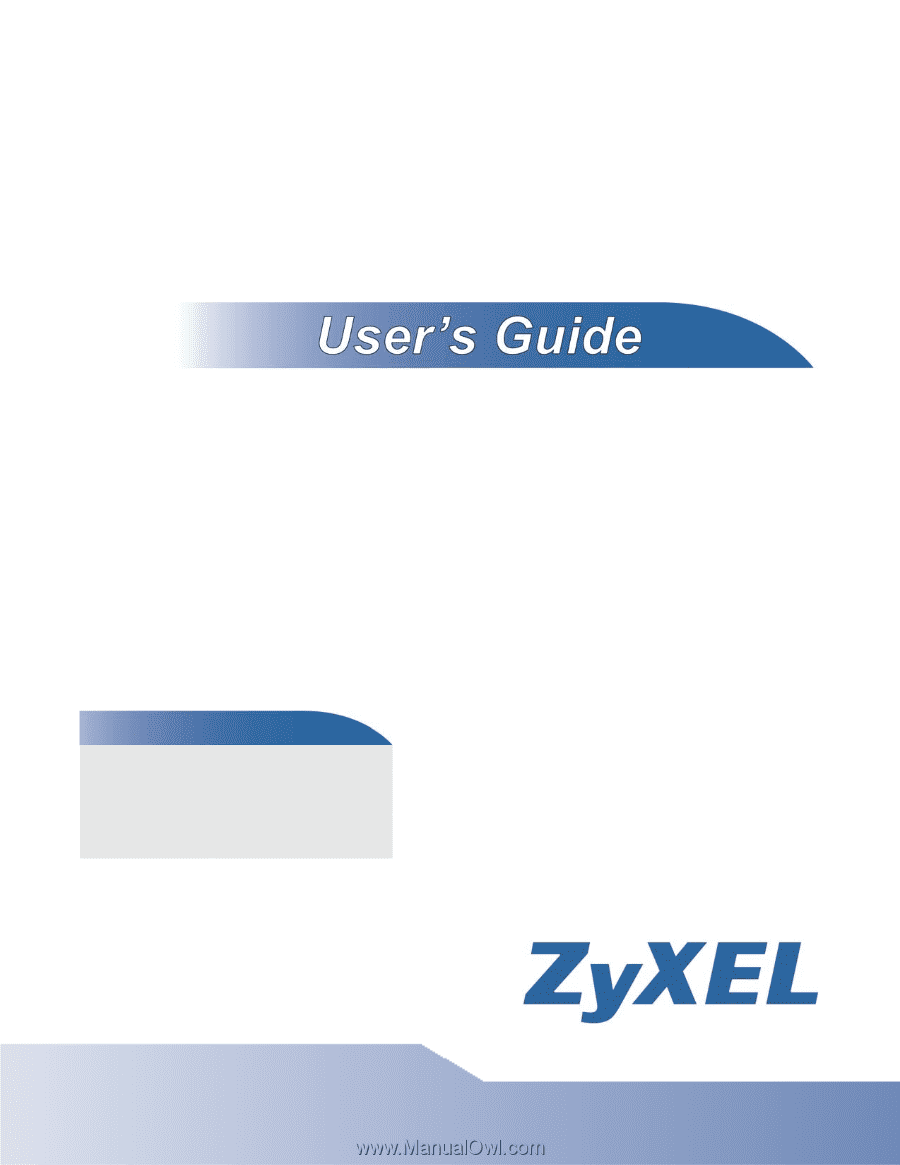
www.zyxel.com
www.zyxel.com
ADSL Router Series
P-660HNU-Fx, P-660HN-Fx, P-661HNU-Fx (x stands for 1 or 3)
Copyright © 2011
ZyXEL Communications Corporation
Firmware Version 3.10
Edition 1, 12/2011
Default Login Details
IP Address
Admin
User Name: admin
Password: 1234
User
User Name: user
Password: 1234