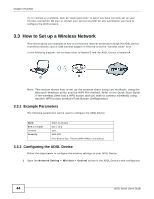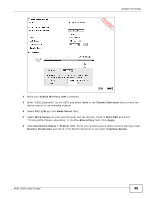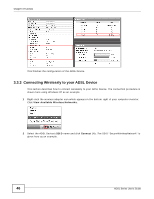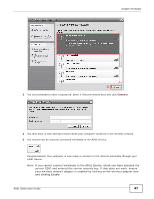ZyXEL P-660HNU-F1 User Guide - Page 42
Default Gateway, Add new WAN Interface - bridge mode
 |
View all ZyXEL P-660HNU-F1 manuals
Add to My Manuals
Save this manual to your list of manuals |
Page 42 highlights
Chapter 3 Tutorials 2 You can either modify the default ADSL WAN interface by clicking the Edit icon or create a new WAN interface (if you want to keep the default one). This example creates a new WAN interface. Click Add new WAN Interface. Note: You can create multiple ADSL WAN interfaces, however, only one of them is active at one time. The Default Gateway field in the table indicates the interface is active (Yes) or not (No). 3 For this example, the interface type is ADSL and the connection has the following information. General Name MyDSLConnection Type ADSL Mode Routing WAN Service Type PPP over Ethernet (PPPoE) ATM PVC Configuration VPI/VCI 36/48 Encapsulation Mode LLC/SNAP-BRIDGING Service Category UBR without PCR PPP Information PPP User Name [email protected] PPP Password ABCDEF! PPPoE Service Name My DSL Authentication Method Auto Static IP Address Put a check on the option Use Static IP Address. Others Use 192.168.1.32 as the IP Address. PPPoE Passthrough: Disabled NAT: Enabled IGMP Proxy: Enabled Apply as Default Gateway: Enable DNS Server: Static DNS IP Address (Primary: 192.168.1.254 Secondary: 192.168.1.253) 42 ADSL Series User's Guide