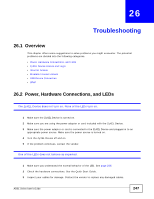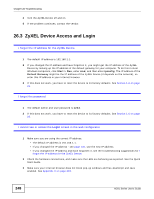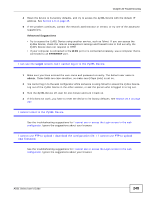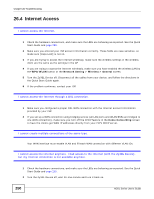ZyXEL P-660HNU-F1 User Guide - Page 252
USB Device Connection
 |
View all ZyXEL P-660HNU-F1 manuals
Add to My Manuals
Save this manual to your list of manuals |
Page 252 highlights
Chapter 26 Troubleshooting • Position the antennas for best reception. If the AP is placed on a table or floor, point the antennas upwards. If the AP is placed at a high position, point the antennas downwards. Try pointing the antennas in different directions and check which provides the strongest signal to the wireless clients. What wireless security modes does my ZyXEL Device support? Wireless security is vital to your network. It protects communications between wireless stations, access points and the wired network. The available security modes in your ZyXEL device are as follows: • WPA2-PSK: (recommended) This uses a pre-shared key with the WPA2 standard. • WPA-PSK: This has the device use either WPA-PSK or WPA2-PSK depending on which security mode the wireless client uses. • WPA2: WPA2 (IEEE 802.11i) is a wireless security standard that defines stronger encryption, authentication and key management than WPA. It requires the use of a RADIUS server and is mostly used in business networks. • WPA: Wi-Fi Protected Access (WPA) is a subset of the IEEE 802.11i standard. It requires the use of a RADIUS server and is mostly used in business networks. • WEP: Wired Equivalent Privacy (WEP) encryption scrambles the data transmitted between the wireless stations and the access points to keep network communications private. 26.6 USB Device Connection The ZyXEL Device fails to detect my USB device. 1 Disconnect the USB device. 2 Reboot the ZyXEL Device. 3 If you are connecting a USB hard drive that comes with an external power supply, make sure it is connected to an appropriate power source that is on. 4 Re-connect your USB device to the ZyXEL Device. 5 If the problem persists, make sure the option File Sharing Services(SMB) is enabled in the Web Configurator - see Section 3.5.1.1 on page 51. The USB device is properly connected, but I cannot see it when I open My Computer 252 ADSL Series User's Guide