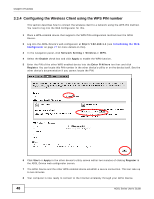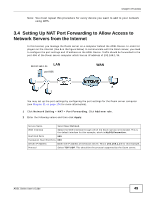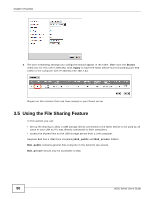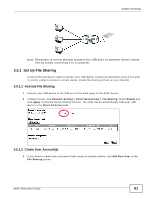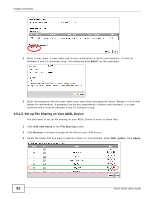ZyXEL P-660HNU-F1 User Guide - Page 53
Add Share Directory, Access Level, Public, Apply, Add new share, File Sharing, Bob_private, Bob77
 |
View all ZyXEL P-660HNU-F1 manuals
Add to My Manuals
Save this manual to your list of manuals |
Page 53 highlights
Chapter 3 Tutorials Note: Select the first option on this list to include all files and folders on the USB device. 4 You can add a description for the share or leave it blank. The Add Share Directory screen should look like the following. Leave the Access Level as Public to allow anyone connected to the ADSL Device to access the share. Click Apply. 5 Click Add new share again in the File Sharing screen. This time, you select the Bob_private folder which contains important files. You want to restrict access to the share to certain users, (Bob77 in this example). So select Security as the Access Level. 6 Select user Bob77 from the Available Users list. Click on the arrows between the Available Users and Allow Users boxes to grant or deny access to the specific share that you are adding. Only users listed under Allow Users can access the share. Click Apply to finish. 7 This sets up the file sharing server. You can see three shares listed in the table as shown. ADSL Series User's Guide 53