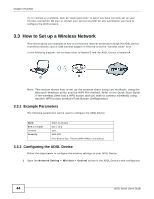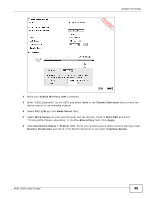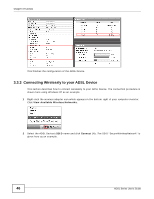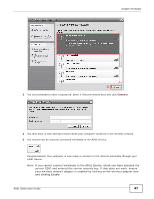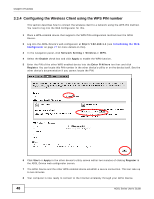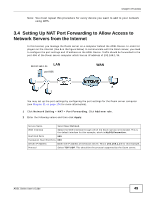ZyXEL P-660HNU-F1 User Guide - Page 44
How to Set up a Wireless Network, 3.3.1 Example Parameters, 3.3.2 Configuring the ADSL Device
 |
View all ZyXEL P-660HNU-F1 manuals
Add to My Manuals
Save this manual to your list of manuals |
Page 44 highlights
Chapter 3 Tutorials Try to connect to a website, such as "www.zyxel.com" to see if you have correctly set up your Internet connection. Be sure to contact your service provider for any information you need to configure the WAN screens. 3.3 How to Set up a Wireless Network This section gives you examples of how to connect the Internet wirelessly through the ADSL Device. A wireless network card or USB wireless adapter is referred to as the "wireless client" here. In the following diagram, the wireless client is labeled C and the ADSL Device is labeled A. Wireless LAN Setup C A Note: This section shows how to set up the wireless client using two methods: using the Microsoft Windows utility and the WPS PIN method. Refer to the Quick Start Guide if the wireless client has a WPS button and you wish to connect wirelessly using another WPS button method (Push Button Configuration). 3.3.1 Example Parameters The following parameters will be used to configure the ADSL Device. SSID 802.11 mode Channel Security SSID_Example3 802.11b/g auto WPA-PSK (Pre-Shared Key: ThisismyWPA-PSKpre-sharedkey) 3.3.2 Configuring the ADSL Device Follow the steps below to configure the wireless settings on your ADSL Device. 1 Open the Network Setting > Wireless > General screen in the ADSL Device's web configurator. 44 ADSL Series User's Guide