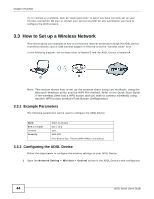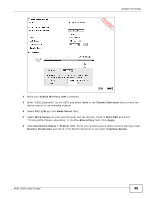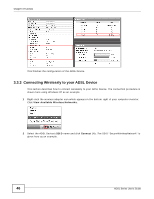ZyXEL P-660HNU-F1 User Guide - Page 41
Tutorials, 3.1 Overview, 3.2 Setting Up Your DSL Connection, Overview
 |
View all ZyXEL P-660HNU-F1 manuals
Add to My Manuals
Save this manual to your list of manuals |
Page 41 highlights
CHAPTER 3 Tutorials 3.1 Overview This chapter contains the following tutorials: • Setting Up Your DSL Connection • How to Set up a Wireless Network • Setting Up NAT Port Forwarding to Allow Access to Network Servers from the Internet • Using the File Sharing Feature • Using the Print Server Feature • Configuring the MAC Address Filter for Restricting Wireless Internet Access • Configuring Static Route for Routing to Another Network • Configuring QoS Queue and Class Setup • Access the ADSL Device Using DDNS 3.2 Setting Up Your DSL Connection This tutorial shows you how to set up your ADSL settings for Internet connection using the Web Configurator. If you connect to the Internet through a DSL connection, connect the ADSL Device properly. Refer to the Quick Start Guide for details on the ADSL Device's hardware connections. PPPoE Account Configuration 1 Click Network Setting > Broadband to open the screen shown below. Make sure you select ADSL in the Type field. Note: If the type is EtherWAN, select ADSL and click the Switch WAN Interface button. The ADSL Device will switch to ADSL mode after it restarts. ADSL Series User's Guide 41