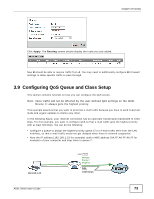ZyXEL P-660HNU-F1 User Guide - Page 70
Configuring the MAC Address Filter for Restricting Wireless Internet Access
 |
View all ZyXEL P-660HNU-F1 manuals
Add to My Manuals
Save this manual to your list of manuals |
Page 70 highlights
Chapter 3 Tutorials 3.7 Configuring the MAC Address Filter for Restricting Wireless Internet Access Thomas noticed that his daughter Josephine spends too much time surfing the web and downloading media files. He decided to prevent Josephine from accessing the Internet so that she can concentrate on preparing for her final exams. Josephine's computer connects wirelessly to the Internet through the ADSL Device. Thomas decides to use the Security > MAC Filter screen to grant wireless network access to his computer but not to Josephine's computer. Thomas Josephine 1 Thomas should check the wireless card's MAC address on his computer first. For example, open Command Prompt and use the "ipconfig /all" command on Windows. The Physical Address (00:60:B3:00:B5:EB) indicates the wireless card's MAC address. 2 Click Security > MAC Filter to open the MAC Filter screen. Select the Enable check box to activate MAC filter function. 3 The ADSL Device automatically adds all connected net cards' MAC addresses to the table in this screen. Find the MAC address of Thomas' computer in this screen. Select Allow. Click Apply. 70 ADSL Series User's Guide