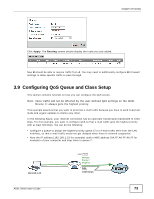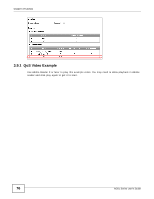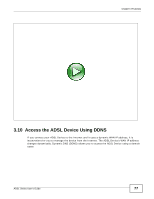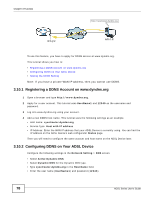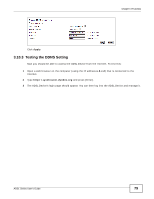ZyXEL P-660HNU-F1 User Guide - Page 78
Registering a DDNS Account on www.dyndns.org, 3.10.2 Configuring DDNS on Your ADSL Device
 |
View all ZyXEL P-660HNU-F1 manuals
Add to My Manuals
Save this manual to your list of manuals |
Page 78 highlights
Chapter 3 Tutorials http://zyxelrouter.dyndns.org w.x.y.z a.b.c.d To use this feature, you have to apply for DDNS service at www.dyndns.org. This tutorial shows you how to: • Registering a DDNS Account on www.dyndns.org • Configuring DDNS on Your ADSL Device • Testing the DDNS Setting Note: If you have a private WAN IP address, then you cannot use DDNS. 3.10.1 Registering a DDNS Account on www.dyndns.org 1 Open a browser and type http://www.dyndns.org. 2 Apply for a user account. This tutorial uses UserName1 and 12345 as the username and password. 3 Log into www.dyndns.org using your account. 4 Add a new DDNS host name. This tutorial uses the following settings as an example. • Host name: zyxelrouter.dyndns.org • Service Type: Host with IP address • IP Address: Enter the WAN IP address that your ADSL Device is currently using. You can find the IP address on the ADSL Device's web configurator Status page. Then you will need to configure the same account and host name on the ADSL Device later. 3.10.2 Configuring DDNS on Your ADSL Device Configure the following settings in the Network Setting > DNS screen. • Select Active Dynamic DNS. • Select Dynamic DNS for the Dynamic DNS type. • Type zyxelrouter.dyndns.org in the Host Name field. • Enter the user name (UserName1) and password (12345). 78 ADSL Series User's Guide