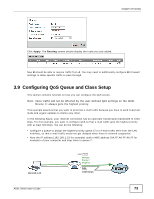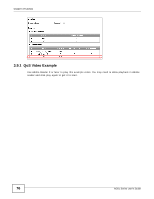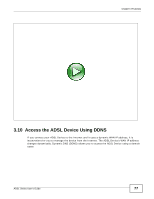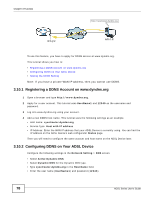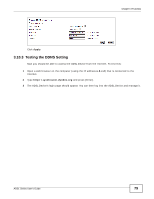ZyXEL P-660HNU-F1 User Guide - Page 74
Network Setting > QoS > Class Setup
 |
View all ZyXEL P-660HNU-F1 manuals
Add to My Manuals
Save this manual to your list of manuals |
Page 74 highlights
Chapter 3 Tutorials QoS allows the ADSL Device to group and prioritize application traffic and fine-tune network performance. The ADSL Device assigns each packet a priority and queues the packet according to your configured classifiers. Classifiers define how to sort traffic into different flows, assign priority, and define actions to be performed for classified traffic flows. Note: QoS is applied to traffic flowing out of the ADSL Device. Traffic that does not match this class is assigned a priority queue based on the internal QoS mapping table on the ADSL Device. 1 Click Network Setting > QoS > General and check Active. Set your WAN Managed Upstream Bandwidth to 1000 kbps (or leave this blank to have the ADSL Device automatically determine this figure). Click Apply to save your settings. Tutorial: Advanced > QoS 2 Go to Network Setting > QoS > Queue Setup. Click Add new Queue to create a new queue. In the screen that opens, check Active and enter or select the following values, then click Apply. • Name: Email • Priority: 7 (High) • Weight: 15 • Rate Limit: 500 (kbps) 3 Go to Network Setting > QoS > Class Setup. Click Add new Classifier to create a new class. Check Active and follow the settings as shown in the screen below. Then click Apply. 74 ADSL Series User's Guide